I. Introduction
Screen mirroring is a great way to enjoy your iPhone content on a big screen TV. It allows you to share your phone’s screen with other people, view photos, watch videos, play games, and more. With screen mirroring, you can also use your iPhone to give presentations, conduct meetings, and collaborate with colleagues or friends.
In this article, we will guide you through the process of screen mirroring your iPhone to your TV. We will provide step-by-step instructions, tips, and tricks for troubleshooting common issues, maximizing screen size, increasing productivity, and enjoying entertainment on the big screen. We will also compare different screen mirroring devices for iPhone to TV connections to help you find the best one for your needs.
II. Step-by-Step: How to Screen Mirror iPhone to TV for Beginners
The first step is to make sure that your iPhone and TV are prepared for screen mirroring. Make sure that your iPhone is updated to the latest version of iOS, and your TV has the latest firmware update. Also, make sure that your TV supports screen mirroring and is connected to the same Wi-Fi network as your iPhone.
To connect your iPhone to your TV, you have three options: through an Apple TV, through a HDMI cable, or through a lightning to HDMI adapter. For Apple TV, simply connect your iPhone and Apple TV to the same Wi-Fi network, and use the AirPlay feature on your iPhone to mirror your screen to the TV. For using a cable, connect one end of the HDMI cable to the TV and the other end to the lightning-to-HDMI adapter, and then connect the adapter to your iPhone.
After connecting your iPhone to your TV, you can start screen mirroring by swiping up from the bottom of your iPhone screen to open the Control Center. Then, tap on “Screen Mirroring” and select your TV from the list of available devices. Your iPhone screen should now appear on your TV.
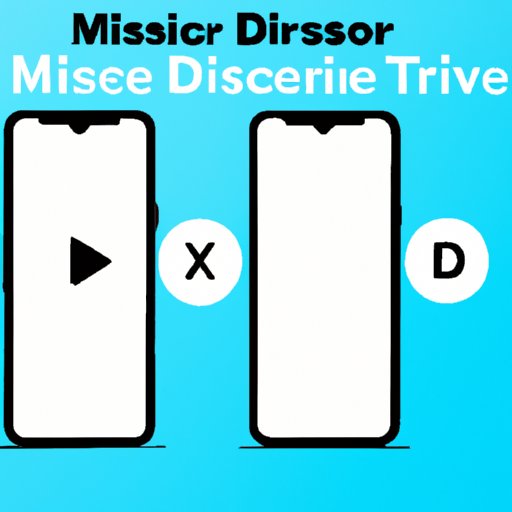
III. Maximizing Screen Size: Tips and Tricks for iPhone Screen Mirroring to TV
If you want to maximize the screen size for better viewing, you can adjust the aspect ratio or use the Zoom feature on your TV. The aspect ratio determines the shape of your TV screen, and you should choose the one that matches your iPhone’s screen proportions to avoid black bars on the sides or top of your TV screen.
If you need further zooming capabilities, you can use Zoom and other accessibility features on your TV to zoom in on specific parts of the screen. Note that Zoom may decrease the image quality, so use it only if necessary. Also, if you want to utilize the full screen when watching video, use the AirPlay feature and select “Fill Screen” option.
IV. Wireless and Wired: Different Methods for Screen Mirroring iPhone to TV
There are two methods for screen mirroring iPhone to TV: wireless and wired connections. Wireless connections are usually done via Apple TV or via software that comes with your TV (such as Samsung Smart View). Wired connections are done via HDMI or VGA cables.
Wireless screen mirroring is more convenient and allows you to mirror your iPhone without any physical cables. However, it can be slow, and some users may experience lag or latency. Wired screen mirroring is more reliable and faster, but it requires cables, which can be inconvenient.
Popular screen mirroring devices include Apple TV, Roku, Chromecast, Amazon Fire Stick, and others. For wired connections, you can use HDMI cables, VGA cables, or lightning-to-HDMI adapters. Make sure that you choose the right device or cable for your TV and iPhone.
V. Troubleshooting Common Issues When Screen Mirroring iPhone to TV
Screen mirroring may not always work perfectly, and you may experience some common issues such as connection problems, audio or video quality problems, or compatibility issues with specific apps. To troubleshoot these issues, make sure that your iPhone and TV are updated to the latest software versions, and try resetting your network settings if you encounter connection problems.
If you experience audio or video quality problems, try adjusting the video settings on your TV and iPhone, and check if there are any firmware updates for your TV. For compatibility issues, make sure that your app supports screen mirroring and check if there are any updates available for the app or your iPhone.
VI. Increasing Productivity: Using iPhone Screen Mirroring for Presentations and Meetings
Screen mirroring is not only useful for entertainment purposes but also for increasing productivity. If you need to give a presentation or conduct a meeting, you can use your iPhone screen mirroring feature to share your work with other people. You can use AirPlay to connect your iPhone to a TV or projector, or use third-party apps such as Reflector or X-Mirage.
For virtual meetings, you can use screen mirroring to share your iPhone screen with other participants, and collaborate in real-time on documents or presentations. You can also use screen mirroring to work on your iPhone while using your TV as a secondary monitor for increased productivity.
VII. Entertainment on the Big Screen: Gaming and Streaming with iPhone Screen Mirroring
Screen mirroring is also a great way to enjoy gaming and streaming on the big screen. Many popular games and streaming services such as Netflix, Hulu, and YouTube support screen mirroring. You can use AirPlay to mirror your iPhone screen to a TV or projector, and enjoy multiplayer gaming with your friends or family on the big screen.
To optimize video quality, make sure that your TV is set to its highest resolution and check if the app supports HD video. Also, use a high-speed Wi-Fi connection or wired connection to avoid lag or latency.
VIII. Comparing Different Screen Mirroring Devices for iPhone to TV Connections
There are many screen mirroring devices available for connecting your iPhone to your TV. Some popular devices include Apple TV, Roku, Chromecast, and Amazon Fire Stick. Each device has its own features, compatibility, and cost, and you should choose the one that fits your needs.
For example, if you have an Apple ecosystem, Apple TV may be the best choice since it’s fully integrated with macOS and iOS. If you want a budget option, you can choose Chromecast. If you’re using a non-Samsung TV, you may want to opt for Roku. Compare the devices’ features, compatibility, and cost to find the best one for your use.
IX. Conclusion
In conclusion, screen mirroring is a great way to enjoy your iPhone content on a big screen TV. Whether you want to maximize screen size, increase productivity, or enjoy entertainment on the big screen, screen mirroring provides a convenient solution. Follow our step-by-step instructions and tips to troubleshoot common issues, optimize video quality, and choose the best screen mirroring device for your needs.
With these tips and tricks, you can now successfully screen mirror your iPhone to your TV, without any hassle.
