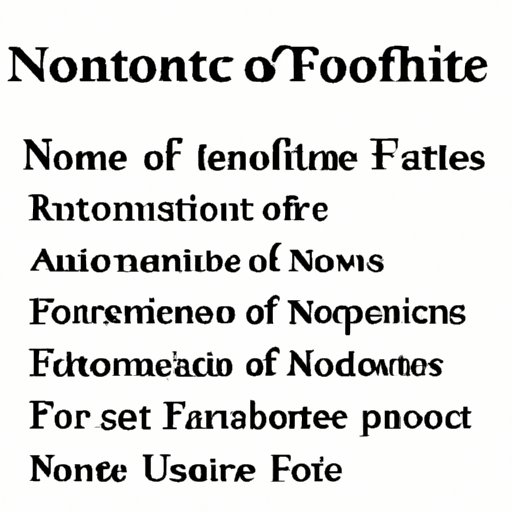Introduction
Inserting footnotes in Microsoft Word can be a daunting task, particularly for individuals who have just started writing papers. Although footnotes are an essential part of academic writing, students and researchers often struggle with proper formatting and inserting citations. This article aims to help readers overcome these challenges by providing a comprehensive guide on how to insert footnotes in Microsoft Word. This article is designed to provide step-by-step guidance, including troubleshooting advice, formatting tips, and video tutorials on how to insert footnotes in Word effectively.
Step-by-Step Guide for Inserting Footnote in Word
In Word, footnotes are used to provide additional information or citations for sources used in a document. Fortunately, inserting footnotes in Word is a straightforward process that only takes a few steps. Here are the steps to follow when inserting footnotes in Word:
- Open the Microsoft Word document you want to add a footnote to.
- Select the word or phrase you want to add a footnote to.
- Click on the ‘References’ tab on the menu bar.
- Click on ‘Insert Footnote’ or ‘Insert Endnote’ depending on where you want the footnote to appear.
- Add the footnote text at the bottom of the page.
It is important to note that if you’re adding footnotes to an existing document with already existing citations, then you should check the citation style guide used in your discipline to ensure your citations conform to the required format.
It’s also possible to customize the format of your footnotes. You can adjust the font size, color, and style to make them more appealing. The formatting options depend on the version of Word you are using. However, it’s important to maintain the stylistic conventions used in academic writing, such as double-spacing and using the required citation style (MLA, APA, Chicago, etc.).
Some common errors in inserting footnotes include incorrect citation formats or styles, misplaced or missing citations, or improperly numbered footnotes. If you encounter any of these issues, it’s important to double-check the citation format and make sure that you follow the style guide. If the problem persists, you can check Word’s help features or search online for help.
Why Footnotes Are Important in Academic Writing
Footnotes are essential for academic writing because they provide additional information that enhances the main text. They also provide a citation references system that enables readers to verify the sources of information used in the document. Moreover, they give credit to the original authors of the sources written in the document.
Footnotes are especially important in academic writing because the style and formatting that are used in manuscripts differ from the popular writing style used in newspapers or magazines. The majority of academic publishers expect to see footnotes in the papers they publish. They help to maintain consistency throughout disciplines and ensure that sources are appropriately cited.
Some examples of when to use footnotes might include: defining a specialized term or concept, providing a reference or source for a fact or statistic, paraphrasing or quoting an author, or adding additional commentary on a point made in the text.
It’s important to remember that using footnotes effectively will depend on your audience, your purpose for writing, and the citation style required by the intended publisher. When used correctly, footnotes can provide clarity, additional depth of information, and authority to academic writing.
Formatting Your Footnotes in Word
You can customize your footnotes in Word to fit your desired style or formatting. The appearance of your footnotes will depend on the format you choose and the specific requirements of the citation style you use (APA, MLA, Chicago, etc.). Formatting requirements include specific font types and sizes, spacing, and indentation of text, among other things.
The default font style and size for footnotes is Calibri, size 10. It’s important to note that font styles and sizes often vary between publishers and citation styles. Therefore, ensure that you verify the guidelines before submitting your paper.
Double-spacing is also a crucial formatting requirement for footnotes, so they don’t look cluttered and difficult to read. Additionally, font size in footnotes should be smaller than the main text font size. In most cases, 10 points is the standard font size, but this varies depending on the citation style guide used.
It’s important to note that Word’s default formatting settings may not meet the criteria for every publisher or citation style. Therefore, you should learn how to customize the formatting in Word to suit your needs. You may need to adjust the paragraph settings or add extra space to ensure that your footnotes are correctly formatted.
There is also a difference between single-spaced and double-spaced footnotes. Single-spaced footnotes may be used when the footnote content is brief, and there are enough white space and formatting rules. It’s essential to stick to the guidelines set out by your institution, editor, or publisher.
Video Tutorial: How to Insert Footnote in Word
Some individuals prefer to use video tutorials instead of written instructions. The following video provides a step-by-step guide on how to insert footnotes in Word:
This video tutorial will help you learn different ways of inserting footnotes in Word and how to customize the formatting options. Additionally, the video contains troubleshooting tips to help you resolve any issues you may encounter along the way.
Quick Guide to Using Footnotes in Word
If you want to insert a footnote quickly in Word, you can follow these quick guide steps:
- Place the cursor where you want the footnote.
- Click on the ‘References’ tab.
- Click the ‘Insert Footnote’ button on the menu bar.
- Add footnote content after the footnote style appears at the bottom of the window.
Using the quick guide method significantly saves time. If you are a new user, you can familiarize yourself with the Start > Footnote command, which will automatically place the footnote number in the right place and format your content.
Adding Endnotes in Word
If you want to use endnotes instead of footnotes, Microsoft Word also has an option for you. Endnotes are similar to footnotes, except that they appear at the end of the document instead of at the bottom of the page. Here are the steps to follow to add endnotes:
- Click on ‘Insert Footnote’ on the ‘References’ tab.
- A window will appear where you can choose between ‘Footnote’ and ‘Endnote.’
- Select ‘Endnotes’ and then choose the appropriate option, either end of the section or end of the document.
- Add the content of your endnote.
It’s important to note that the process of formatting endnotes in Word is the same as for footnotes.
Troubleshooting Common Footnote Errors
Inserting footnotes in Word can sometimes be frustrating, especially if you encounter any issues with formatting or numbering. Some of the common issues with footnotes include:
- Missing citation numbers
- Incorrect citation style
- Misplaced footnotes
Solutions to these issues can often be found by double-checking the citation style guide used or by using online resources to troubleshoot the problem. One common solution is to restart the footnote numbering, which typically occurs when inserting or moving the footnote text. The Start menu option assists users in restarting the footnote numbering.
Conclusion
Inserting footnotes in Word can be a complex process, but with the right guidance, it can be straightforward and easy. This article has provided step-by-step instructions and troubleshooting tips to help you insert footnotes in your documents effectively. Remember that the style of footnotes set out by your citation guide is essential for maintaining consistency throughout disciplines and ensuring sources are cited correctly.
We hope that this article has helped you understand the importance of using footnotes, how to format them to meet specifications, and how to use them effectively. As with everything in life, practice makes perfect. We encourage you to practice using footnotes in your academic writing to make best practice a habit.