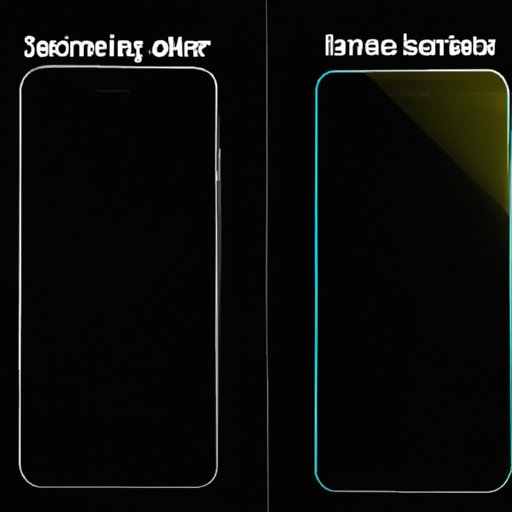Introduction
Have you ever found yourself squinting at your iPhone screen even though it’s already at maximum brightness? An excessively dark screen can be frustrating and may cause eye strain, especially if you rely on your phone for work or entertainment. In this article, we’ll explore the reasons why your iPhone screen may appear dim and how to fix this issue. We’ll also provide tips on optimizing and customizing your iPhone display.
Troubleshooting Guide: Reasons Why Your iPhone Screen is Too Dark
There are several possible reasons why your iPhone screen may appear too dim:
- Software issues: This may include iOS bugs or malfunctioning apps that affect the display performance.
- Hardware problems: A damaged screen or malfunctioning backlight may cause a dim display.
- Battery-saving features: Some settings may be reducing the brightness to conserve battery life.
Before attempting to fix your iPhone screen, it’s essential to identify the root cause of the issue. Here are some steps to follow:
- Check your brightness settings: Make sure the brightness is set to maximum. To access the brightness slider, swipe down from the top right corner of the screen or go to Settings > Display & Brightness.
- Restart your iPhone: This may help fix software related issues. Press and hold the Side button (or the Home button for older models) until the slider appears. Drag the slider to turn off your iPhone and wait a few seconds before turning it back on.
- Check for updates: Make sure your iPhone is running the latest iOS version. Go to Settings > General > Software Update.
- Reset settings: If the issue persists, resetting your iPhone settings may help. Go to Settings > General > Reset > Reset All Settings. This won’t erase your data but will reset your display and brightness settings.
- Visit an Apple Store: If none of the steps above work, it may be a more severe hardware issue. In this case, we recommend taking your iPhone to an Apple Store or authorized repair center.
How to Adjust Your iPhone Screen Brightness without Draining Your Battery
One of the main concerns users have when raising their iPhone display brightness is its effect on battery life. Brightness levels have a significant impact on battery usage since the display is one of the most power-hungry components of the iPhone.
Here are some tips to maximize your iPhone battery life while maintaining a bright screen:
- Adjust your brightness based on your surroundings: Using automatic brightness can help save battery while keeping the screen easy to read. Go to Settings > Accessibility > Display & Text Size > Auto-Brightness and turn it on.
- Use Dark Mode: Using Dark Mode reduces the amount of light emitted by your iPhone’s screen and can help save battery. To enable this feature, go to Settings > Display & Brightness > Dark.
- Reduce screen time-out duration: Setting your display’s time-out duration to a shorter period can also help conserve battery by turning off the screen when not in use. Go to Settings > Display & Brightness > Auto-Lock and choose how long it takes for the display to turn off automatically.
Optimizing Your iPhone Display for Better Visibility
Besides adjusting your iPhone’s brightness, other display settings can help maximize text readability and visual customization. Here are a few customization options you can explore:
- Text size: If you’re struggling to read small text, you can enlarge it by going to Settings > Accessibility > Display & Text Size > Text Size and adjusting the slider accordingly.
- Color contrast: If you have difficulty differentiating between colors, adjusting the contrast may help. Go to Settings > Accessibility > Display & Text Size > Increase Contrast and choose the option that best suits your needs.
- Accessibility features: If you have a visual processing disorder or require additional display assistance, exploring accessibility features such as VoiceOver, Magnifier, or Zoom can be helpful. Go to Settings > Accessibility and choose the feature you need.
Exploring the Benefits and Risks of Jailbreaking Your iPhone Display
Jailbreaking or rooting your iPhone refers to the process of removing Apple’s iOS software restrictions, allowing users to customize their devices beyond what is possible with Apple’s official software. Jailbreaking can provide several benefits, including the ability to install third-party apps and themes, customize your display settings beyond Apple’s limitations, and access system files protected by Apple.
However, jailbreaking also comes with several risks:
- Security vulnerabilities: By removing Apple’s security features, jailbroken iPhones become more susceptible to malware attacks and privacy breaches.
- Device damage: Jailbreaking can cause system instability and make your iPhone more prone to crashes, freezes, and other glitches.
- Bricking: In rare cases, jailbreaking can render your iPhone unusable and irreparable.
Before considering jailbreaking your iPhone display, make sure you understand the risks involved and weigh the potential benefits against the drawbacks.
Comparing iPhone vs. Android Display Features and Technology
While the iPhone and Android are major tech rivals, they differ significantly when it comes to display features and technology. Here are some of the notable differences:
- Screen size and resolution: Android devices tend to have larger screens with higher resolution than iPhones. The Samsung Galaxy S21 Ultra, for example, features a 6.8-inch display with 3200 x 1440 resolution, while the iPhone 12 Pro Max has 6.7-inch display with a resolution of 2778 x 1284.
- Color depth: iPhones have a higher color accuracy than most Android devices. Apple’s TrueTone technology adjusts the display’s color temperature based on the ambient light conditions, allowing for a more natural color rendering.
- Brightness and contrast levels: While iPhones and Androids both have high-quality display technology, there are differences in brightness levels and contrast. iPhones tend to have higher brightness levels, while Android devices have better contrast ratios.
The choice between an iPhone and an Android ultimately comes down to personal preference, but it’s worth considering the display features when making your decision.
Conclusion
Having a dim iPhone screen can be frustrating, but there are several steps you can take to diagnose and fix this issue. From troubleshooting software problems to customizing your display settings, we hope this guide provides you with the tools you need to optimize your iPhone screen to fit your needs.
Remember to consider your battery life, explore accessibility options, and weigh the risks before attempting to jailbreak your iPhone display. Whether you prefer iPhones or Androids, understanding the differences between display features and technology can help you make an informed decision when choosing your next device.
With the tips and tricks provided in this article, you can take control of your iPhone display’s brightness and customize it to fit your unique needs and preferences.