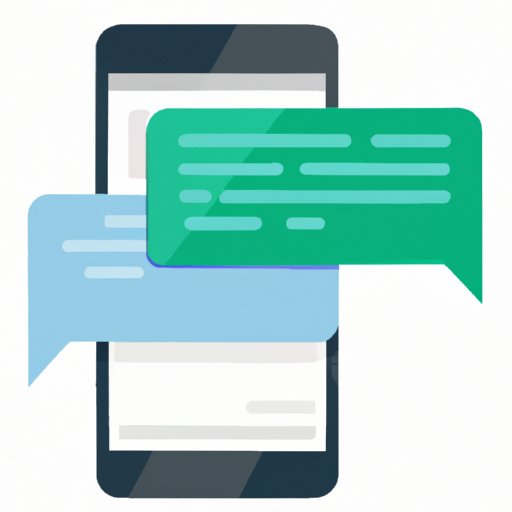Introduction
Have you ever sent a text message on your iPhone and noticed that the bubble turned green instead of blue? If you have, don’t panic! This article will take you through the reasons behind the sudden appearance of green messages on your iPhone. We’ll explain what it means and how to fix it. By the end of this guide, you will be better equipped to navigate the world of iPhone messages.
Section 1: The Mystery of Green Messages: Why Did They Suddenly Appear on Your iPhone?
Green messages on your iPhone appear when you send SMS or text messages instead of iMessages. This happens for various reasons, including weak or no internet connection, issues with your data plan, or when you’re trying to message someone with a non-Apple device.
This problem is important because sending text messages instead of iMessage can lead to charges on your phone bill. Understanding how to switch between the two will help you save money and communicate more effectively using the appropriate messaging service.
Section 2: The Truth Behind Green Messages: Understanding the Difference Between iMessage and SMS
iMessage is an instant messaging service developed by Apple that allows you to send text messages, photos, videos, and other types of media to other Apple users. iMessage uses your Apple ID or phone number to send and receive messages.
SMS (short message service), on the other hand, is a text messaging service that uses your cellular network to send messages. SMS is available on all phones and doesn’t require an internet connection.
The main difference between iMessage and SMS is that iMessage requires an internet connection while SMS does not.
This is relevant to readers because when you’re not connected to the internet or have poor connectivity, your iPhone may automatically switch to SMS instead of iMessage, resulting in green messages.
Section 3: Say Goodbye to Blue Bubbles: Explaining the Reasons Behind Your iPhone Messages Turning Green
Blue bubbles on the iPhone indicate that you’re using iMessage, while green bubbles indicate that you’re sending text messages via SMS. If you’re used to sending blue iMessages and suddenly see a green message, it can be confusing.
Green messages appear when you’re not connected to Wi-Fi, have poor internet connection, or when sending messages to a non-Apple user or a device that doesn’t support iMessage. If you want to send iMessages instead of SMS, you need to ensure that you have a stable internet connection and that the person you’re messaging is using an Apple device with iMessage enabled.
To fix the problem, make sure that iMessage is enabled in your iPhone settings. Go to “Settings” > “Messages” > “iMessage” and toggle it on. If iMessage is already on, you may need to toggle it off and back on again to refresh the connection.
Section 4: Green Messages on Your iPhone? Here’s What You Need to Know
If you’re receiving green messages on your iPhone, it means that the person sending the message is using SMS instead of iMessage. This may be due to a weak internet connection, lack of data plan, or they may not be using an Apple device.
Receiving green messages won’t limit your messaging capabilities, but it’s important to understand the difference between the two. iMessage is an internet-based messaging service that allows for more features, such as read receipts, typing indicators, and the ability to send larger files. SMS is limited to basic text messaging without these added features.
If you’re stuck receiving green messages, you can simply reply as you would with blue messages.
Section 5: The Curious Case of Green Messages: A Comprehensive Guide to Understanding iMessage and SMS
iMessage and SMS are both convenient ways to communicate with family and friends, but they can sometimes be tricky to navigate. The first thing to understand is what causes messages to turn green or blue.
When you send a message on your iPhone, it will attempt to send as an iMessage if the recipient’s device is an Apple device with iMessage enabled. If the message doesn’t send as an iMessage, it will automatically send as an SMS.
If you’re experiencing problems with messages on your iPhone, there are a few troubleshooting tips you can try:
- Toggle iMessage on and off in settings
- Restart your iPhone
- Ensure that you have an active data plan
- Check that the person you’re messaging is using an Apple device with iMessage enabled
Section 6: Why Your iPhone Messages Suddenly Changed Color: A Quick Primer on iMessage vs. SMS
In section 3, we explained why iMessages may turn into SMS messages, which results in the color of the message bubble changing from blue to green.
To recap, SMS replaces iMessage when you’re not connected to Wi-Fi or have poor internet connection. Additionally, if you’re messaging someone who doesn’t have iMessage enabled or is using a non-Apple device, the message will default to SMS.
Section 7: From Blue to Green: Decoding the Mysterious Shift in Your iPhone Messages
The shift in your iPhone messages from blue to green may seem mysterious at first, but it’s nothing to worry about. Understanding the difference between iMessage and SMS will help you better manage your messaging.
For iPhone users, the colors of message bubbles may seem trivial, but knowing what they mean can help you save money and communicate more effectively with friends and family.
To prevent future issues with green messages, ensure that you have a stable internet connection and that the person you’re messaging is using an Apple device with iMessage enabled.
Conclusion
We hope this guide has shed light on the mystery of green messages on your iPhone. By understanding the differences between iMessage and SMS, you can communicate more effectively and efficiently with your contacts. Remember to check your settings and connectivity when experiencing messaging issues, and don’t let the color of the bubble confuse you.
Understanding iPhone messages is an important skill that can save you money, prevent confusion, and help you stay connected to the people in your life.