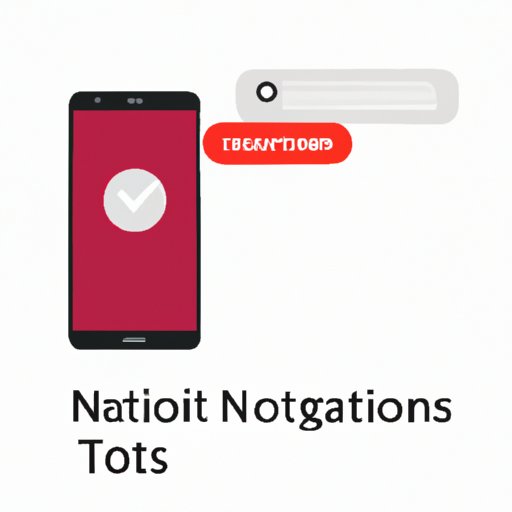Introduction
If you have ever found yourself thinking, “Why am I not getting text notifications?” you are not alone. This is a common problem that many phone users encounter, and it can be especially frustrating if you rely on text messages for important communication. The good news is that there are several solutions to this problem, and this article will provide tips and fixes that can help you get back to receiving text notifications as usual.
Troubleshooting Tips for Not Receiving Text Notifications
The first step to resolving any phone-related issue is to troubleshoot the problem. If you are not receiving text notifications, there are several phone settings you should check before assuming there is a more serious problem.
Check Notification Settings
Navigate to your phone’s settings and ensure that your notification settings are turned on, especially for messaging apps. Make sure that the sound, vibration, or pop-up notifications are enabled for text messages.
Check Battery Saver
Many phones have a battery saver mode that restricts certain features to save energy. This can turn off notifications for messaging apps. Check to see if the battery saver is enabled and disable it if necessary.
Check Do Not Disturb Mode
Do Not Disturb mode disables all notifications, including text notifications. Check to see if this mode is enabled. You can turn off Do Not Disturb mode by going to your phone’s settings or from the quick settings menu on the notification bar.
Ensure Messages are Not Blocked
Check the blocked numbers list on your phone and ensure that the sender’s number is not blocked. You can usually access this list under the “Settings” or “Phone” app. You can also check if the message is going to a spam folder or filtered to a specific category.
Is Your Phone Failing to Notify You of Texts? Here’s What to Do
If the first step of troubleshooting does not fix the problem, there are other steps you can take.
Restart Your Phone
Sometimes, all your phone needs is a restart. Simply turn your phone off and then back on, and check if you are receiving text notifications.
Update Your Phone Software
Updating your phone’s software can fix many glitches and bugs that may be causing text notifications to not come through. Make sure your phone has the latest software update by going to “Settings” > “System” or “About Phone” > “System updates.”
Check for App Updates
Messaging apps, like any other app, may have bugs that can be fixed by an update. Check for available updates for messaging apps through the Google Play Store or App Store.
Clear Cache or Data of Messaging Apps
Clearing the cache or data of messaging apps can free up resources that can fix text notification issues. Go to the “Settings” > “Apps” > [Messaging app name] > “Storage” > “Clear cache” or “Clear data” for this purpose.
Text Notification Woes: Common Causes and Easy Fixes
If the previous solutions still do not work, there could be a more specific cause for your problem. Below are common causes and easy fixes for text notification problems:
Reset Network Settings
If you recently changed your phone or SIM card, or if you traveled to a different location, your phone could be disconnected from your carrier’s network. Reset network settings by going to “Settings” > “System” > “Reset options” > “Reset Wi-Fi, mobile & Bluetooth.”
Check the SIM Card
If your phone still does not receive text notifications, remove and reinsert the SIM card. Ensure that it is not damaged or causing any connectivity issues.
Disable Battery Saver Mode on Messaging Apps
Some messaging apps have their own battery saver mode, which can restrict notifications. Check the app’s settings to disable battery saver mode.
Solutions to the Annoying Problem of Not Getting Text Notifications
By now, one of the solutions above should have fixed your text notification problem. If not, try contacting your carrier or phone support for further assistance. Here are some general tips for avoiding similar problems in the future:
– Regularly update your phone’s software and app updates
– Download apps from reliable sources only
– Clear the cache and data of your messaging apps regularly
– Use apps that are compatible with your phone’s operating system
– And finally, have patience and perseverance in troubleshooting your phone’s issues
Exploring the Technical Reasons Behind Failed Text Notifications and How to Resolve Them
While the causes of text notification problems are usually simple and easy to fix, there are more complex technical reasons why it may occur. These are related to factors like signal interruption, software glitches, and hardware issues.
The best way to diagnose and address these problems is to contact your phone’s support team. They can help you remotely by assisting you in changing specific settings, providing software updates, or resetting the phone to its initial configuration.
Conclusion
Not receiving text notifications can be a frustrating problem that can cause missed opportunities or communication breakdowns. However, by following the troubleshooting tips and the solutions provided in this article, you should be able to resolve your text notification problem. Remember to be patient and careful in navigating your phone’s settings, and don’t hesitate to seek help from experts if necessary.