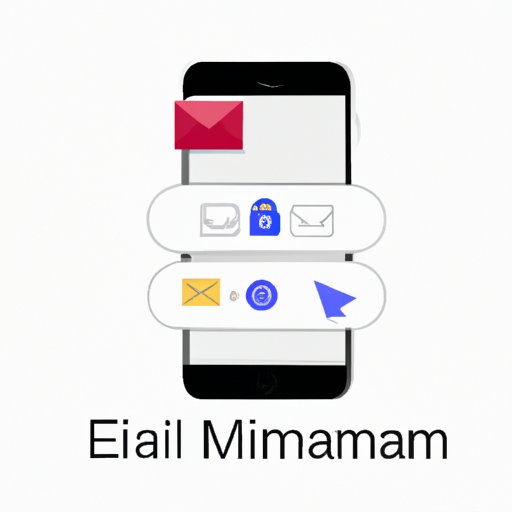Why Am I Not Getting Emails on My iPhone?
With the majority of communication now taking place online, a functioning email app on your iPhone is essential. If you’re not receiving emails on your device, it can cause confusion, frustration, and even missed opportunities. There are several reasons why this might be happening, but thankfully there are just as many troubleshooting steps you can take to try and fix the issue. In this article, we will explore the different areas to troubleshoot to get your email app up and running again.
Troubleshooting Email Settings
One of the most common reasons why you might not be receiving emails on your iPhone is due to incorrect email settings. This can happen if you have recently changed your email password or if you have recently set up a new email account on your device. To check your email settings, follow these easy steps:
- Open the ‘Settings’ app on your iPhone.
- Tap on ‘Passwords & Accounts’.
- Select the email account that you are having trouble with.
- Check that all the settings are correct, including your email address and password, incoming and outgoing server details, and SSL settings.
- If any settings are incorrect, make the necessary changes and try accessing your email again.
It’s important to note that even a small mistake in your email settings, such as a typo in your email address or password, can cause email issues. Common mistakes to look out for include using the wrong email address or password, incorrect server settings, or an SSL that is turned off. Once you’ve corrected any issues with your email settings, try accessing your email again to see if the problem has been resolved.
Checking the Spam/Junk Folder
Another reason why you may not be receiving emails on your iPhone is due to emails being incorrectly marked as spam or junk. It’s important to understand the difference between these two classifications. Spam is any email that is unsolicited, while junk emails are those that are automatically filtered based on certain criteria such as containing certain phrases or coming from certain email addresses.
To check your spam/junk folder, follow these steps:
- Open the ‘Mail’ app on your iPhone.
- Tap ‘Mailboxes’ in the upper left-hand corner of your screen.
- Select either ‘Junk’ or ‘Spam’, depending on the classification of the email you’re looking for.
- Look through the list of emails to see if any have been incorrectly marked as junk/spam.
- If you find an email that should not have been classified as spam/junk, select it and mark it as ‘Not Junk’ or ‘Not Spam’.
To prevent future emails from being classified as junk or spam, you can add the sender’s email address to your contacts list or create a rule in the email app’s settings so that these emails are automatically forwarded to your inbox.
Email Account Authentication
Email account authentication is the process by which an email server verifies the identity of the sender of an email. If there is an issue with your email account authentication, you may not be able to receive emails on your iPhone. To troubleshoot email account authentication issues, follow these steps:
- Open the ‘Settings’ app on your iPhone.
- Select ‘Passwords & Accounts’.
- Select the email account that you’re having trouble with.
- Ensure that the ‘Use SSL’ or ‘Use TLS’ settings are turned on.
- Ensure that the ‘Authentication’ settings are configured correctly.
- If you’re still experiencing authentication issues, try deleting your email account from your iPhone and adding it back again.
There are several ways in which email account authentication can be improved in order to make email communication more secure. Some potential improvements include email encryption, multi-factor authentication, and advanced threat protection.
Updating iOS Version
Keeping your iOS version up to date is important for many reasons, including fixing potential email app issues. To check if your iPhone’s iOS version is up to date and to update it if necessary, follow these steps:
- Open the ‘Settings’ app on your iPhone.
- Select ‘General’.
- Select ‘Software Update’.
- Check if there is an available update for your device.
- If an update is available, select ‘Download and Install’ and follow the prompts.
Advantages of keeping a current version of iOS include improved security, optimized performance, and access to new features and improvements.
Consultation with Email Service Provider
If you have tried all of the above troubleshooting steps and are still not receiving emails on your iPhone, it may be time to consult your email service provider for help. The following is a list of popular email services and their contact details:
- Gmail – https://support.google.com/mail/gethelp
- Outlook – https://support.microsoft.com/en-us/contactus/
- Yahoo – https://help.yahoo.com/contact/?done=https%3A%2F%2Fwww.yahoo.com%2F&reason=&difficulty=&help_more_product=
- iCloud – https://support.apple.com/en-us/HT201356
When seeking assistance from an email service provider, be sure to have relevant information handy, such as your email address, password, and any error messages you may have received.
Conclusion
If you’re not receiving emails on your iPhone, it can be frustrating and confusing. However, there are several troubleshooting steps you can take to try and resolve the issue. These include checking your email settings, looking in your spam/junk folder, troubleshooting email account authentication, updating your iOS version, and consulting with your email service provider. By following these steps, you can get back to receiving emails on your iPhone and stay connected with your contacts.