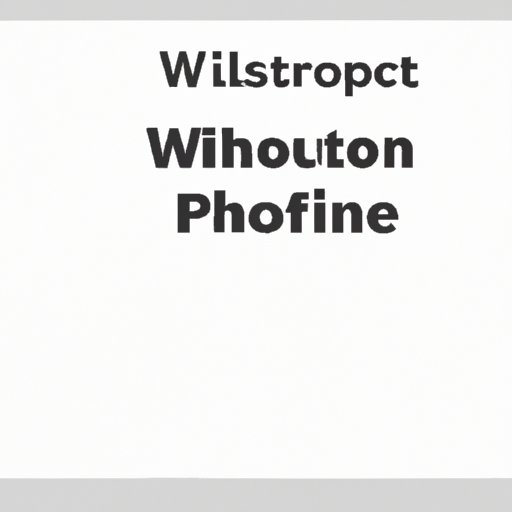White Screen of Death: What It Is and How to Fix It
Website owners and users alike dread encountering the white screen of death. It’s an error that can happen at any time and can be frustrating to deal with. The white screen appears when a WordPress website cannot load any content, making it impossible for users to access the site. The white screen does not display any error message, adding to the confusion as to what is causing the issue. In this article, we will explore the different causes of the white screen, troubleshoot it, and offer preventative measures.
The White Screen of Death: Causes, Troubleshooting, and Prevention
The white screen of death can happen due to a variety of reasons. It could be an error in the PHP code, a plugin conflict, or a theme issue. Some common causes are:
- A plugin conflict
- An incompatible theme
- An outdated WordPress installation
- Exhausted memory limit
Identifying the cause of the issue is the first step in troubleshooting it. Here are some troubleshooting tips:
- Deactivate all the plugins and reactivate them one by one to identify which plugin is causing the white screen.
- Change to a default theme and see if the website starts working. If it does, your theme is most likely the issue.
- If the issue is due to the memory limit, increase the limit using a php.ini file.
- If none of the above resolves the issue, then the issue has to do with the WordPress files.
Preventing the white screen of death is vital to ensure the smooth running of your website. Here are some steps you can take:
- Keep WordPress, themes, and plugins up to date.
- Install a backup plugin, so you can restore the website to a working state if something goes wrong.
- Avoid installing too many plugins that create unnecessary conflicts.
How to Fix a White Screen: A Comprehensive Guide
Once you have identified the issue that’s causing the white screen, the next step is to fix it. Here’s a step-by-step guide:
Step 1: Backup Your Website
Before attempting any fixes, it’s important to backup your website. Duplicate files and databases are essential when trying to restore a website after encountering any errors.
Step 2: Remove the Troublesome Plugin
Identify the plugin that is causing the white screen and deactivate it. If you’re not sure which plugin is causing the issue, disable all of them and reactivate each one until you find the problematic plugin. It’s a good idea to delete the faulty plugin, but do so after you have resolved the issue to ensure your website doesn’t encounter more issues.
Step 3: Change the Theme
If your theme causes the white screen, change to a default theme that came with your WordPress installation or to a different theme. If you are designing your website, ensure the theme you choose is compatible with your website.
Step 4: Increase the PHP Memory Limit
If a plugin is using too much memory or there isn’t enough allocated memory, increase the memory limit. It’s possible to achieve this by adding the following code to your wp-config file:
define('WP_MEMORY_LIMIT', '64M');
You can increase the value to more or less depending on the size of your website and the amount of memory you need.

When the White Screen Haunts You: Dealing with Common Issues
Some issues can be tricky to identify, and you may not find a solution on your own. Here are some common issues people face in WordPress, along with steps to fix them:
Plugin Conflict
If you are experiencing the white screen after installing a new plugin, deactivate it, and see whether your website is working. If the problem resolves after removing the plugin, then you have identified the issue. If you still want the plugin, try installing an older version that is compatible with your WordPress version, or try to contact the plugin developer to find a workaround.
Theme Issue
Changing to a default theme should resolve the problem. If it doesn’t, it is likely to be another issue. You can also try removing the theme and reinstalling it.
Database Issue
If you think the issue is due to a database error, you can try repairing the database tables. Go to the WordPress dashboard and select the option to repair and optimize the database.
Avoiding the Dreaded White Screen: Tips for Website Owners
Website owners need to stay updated and ahead of potential issues to avoid problems like the white screen. Here are some best practices:
- Regularly update WordPress, plugins, and themes.
- Install a backup plugin, so you can recover from potential issues.
- Avoid using too many plugins. Use only those that are necessary to reduce plugin conflicts.
White Screen: Why it Happens and What You Can Do About it
Technical reasons for encountering the white screen include:
- A PHP error
- A corrupted WordPress installation
- A server error
If these errors are the issues, you should contact your web host for assistance. Website owners who face technical issues should be aware of the causes and remedies to help them troubleshoot issues and identify when it’s necessary to get external help.
On White Screens: Understanding the Problem and Getting Back to Business
The white screen can be daunting, but most of the time, it’s solvable with the right methods and troubleshooting. Website owners and users should be patient and take a methodical approach to resolving the issue. Ensure you backup your website before attempting any fixes and be prepared to try various solutions or enlist support if needed.
Conclusion
The white screen of death can be frustrating, but there are ways to solve it. Ensuring your WordPress installation, themes, and plugins are updated, avoiding using too many plugins, and having a backup in place are some ways to prevent the issue. If the white screen does occur, following the steps we outlined here should get your website back working in no time. Identifying the issue and taking the necessary steps to resolve it will keep your website running smoothly, and you stress-free.