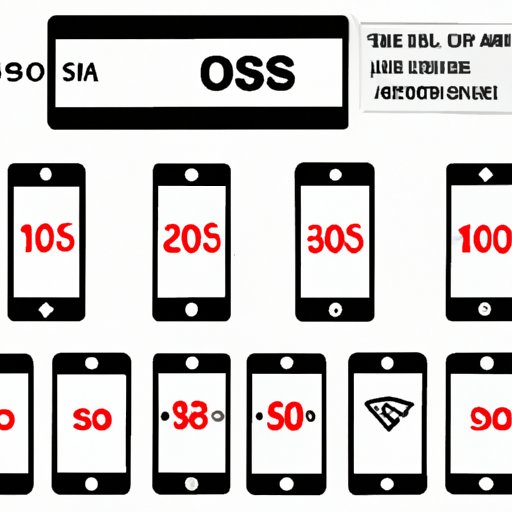Introduction
Has your iPhone ever displayed “SOS Only” on the top left corner of the screen? This issue can be frustrating and worrisome, especially if you rely on your phone for communication and emergencies. The good news is that there are several ways to fix the “SOS Only” issue on your iPhone. In this article, we will walk you through the different causes and solutions for the problem.
Understanding “SOS Only” on iPhone
“SOS Only” on iPhone means that your device is not connected to your carrier’s network and can only make emergency calls. This can happen for several reasons, such as problems with your SIM card or carrier, outdated software, or network issues. It is important to resolve the “SOS Only” issue because it prevents you from using your phone for regular calls, messages, and data.
The Reasons Why Your iPhone Might Display SOS Only and How to Solve Them
One of the most common causes of the “SOS Only” issue is outdated software. To resolve this, you should check for available updates by going to Settings > General > Software Update and following the instructions. Restarting your device can also help resolve temporary issues. To do this, press and hold the power button until the “slide to power off” option appears. Swipe it to turn off your device, then press and hold the power button again to turn it back on.
If updating your software or restarting your device does not work, there might be a problem with your SIM card. Try removing and reinserting it, making sure that it is properly positioned and clean. If the issue persists, you can contact your carrier to check if your SIM card is active and compatible with your device. Your carrier might also be experiencing an outage or coverage issue, which can cause the “SOS Only” problem. To check for this, you can go to their website or social media accounts for updates.
When Your iPhone Goes into SOS Only Mode: Troubleshooting Tips
If none of the previous tips work, there might be other reasons why your iPhone displays “SOS Only.” For example, you might have accidentally toggled on Airplane Mode, which disables all network connections except for emergency calls. To turn off Airplane Mode, go to Control Center or Settings and tap on the airplane icon. You should also double-check your carrier settings to make sure that they are up to date and correct.
Stop Your iPhone from Showing SOS Only: A Comprehensive Guide
If you have tried all of the previous troubleshooting tips and your iPhone still shows “SOS Only,” you should follow a more comprehensive guide to fix the problem. This includes removing and reinserting the SIM card, resetting network settings, restoring your device to factory settings, or contacting your carrier for help. Be aware that restoring your device to factory settings erases all data and settings, so make sure to back up your data beforehand.
Diving into iPhone’s SOS Only mode: Causes and Fixes
If you are still experiencing the “SOS Only” issue after following the previous tips, the problem might be due to a damaged SIM card or an unsupported carrier. In this case, you should visit an Apple store or contact a professional technician for assistance. They can diagnose and repair any hardware issues that might be causing the problem.
SOS Only on iPhone Explained: How to Prevent It and What to Do When It Happens
To prevent the “SOS Only” issue from happening in the future, make sure to keep your iPhone software up to date, check your carrier’s coverage and outages regularly, and handle your SIM card with care. If the problem still happens, do not panic or ignore it. Instead, try the different troubleshooting tips that we have provided in this article. If these do not work, seek professional help or contact your carrier for further assistance.
Conclusion
“SOS Only” on iPhone can be a frustrating and worrying issue, but it is not unsolvable. By following the different causes and fixes that we have discussed in this article, you can overcome the problem and use your device seamlessly. Remember to take preventative measures and seek that extra help if the issue persists.