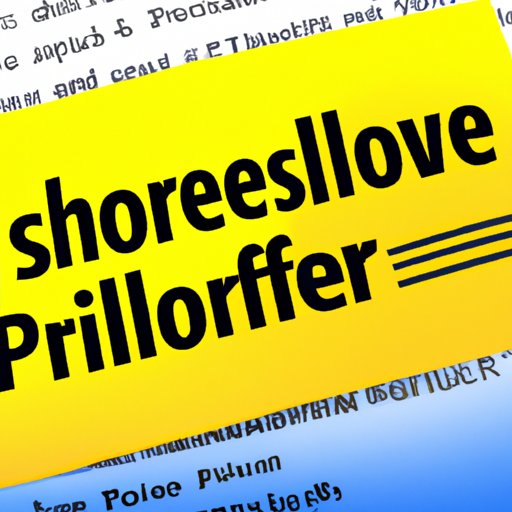I. Introduction
A few decades ago, IT professionals relied solely on hardcoded scripts in batch files and command prompt to automate their repetitive tasks. However, with the evolution of technology, a more advanced and robust tool was needed that can manage the increasing complexity of IT infrastructure. Thus, Powershell was introduced.
In this article, we will explore the basics of Powershell and the reasons why it is a must-have skill for IT professionals. We will also compare Powershell with the traditional command prompt and highlight some of the cool things you can do with Powershell. Additionally, you will learn practical debugging and scripting techniques that can enhance your efficiency and productivity.
II. An Introduction to Powershell: The Basics You Need to Know
Powershell is an interactive command-line shell and scripting language built on the .NET Framework designed to automate, manage, and streamline administrative tasks and provide a more efficient way of performing IT-related tasks. Unlike traditional command prompt, which is limited to a few pre-defined commands, PowerShell lets you execute .NET scripts and modules, making it an extremely versatile tool for IT administrators.
Powershell Terminology – Before using Powershell, it’s important to be familiar with some of the concepts and terminology that make it unique. These include:
- Cmdlets – These are small and focused .NET scripts that can be used to perform specific tasks. E.g., Get-Service, Stop-Service, etc.
- PowerShell Provider – These are .NET classes that allow you to navigate data stores such as the registry, certificates store, file system, etc. as if they were drives. E.g., C:\, HKLM:\, Cert:\, etc.
- PowerShell Object – PowerShell objects represent a collection of properties and methods that are used to manipulate the state of a target object. E.g., Get-Service returns a collection of service objects that can be manipulated using their properties and methods.
- Modules – Many cmdlets and providers come in the form of modules, which are collections of cmdlets and providers that are loaded into Powershell on demand. They can be installed and updated using the PowerShell gallery.
Essential Commands and Functions to Know – Here are some of the essential commands and functions you should know:
- Get-Help – This cmdlet provides help and documentation for other cmdlets.
- Get-Command – This cmdlet returns all available commands in your current shell, including cmdlets, functions, and aliases.
- Get-Service – This cmdlet retrieves the status of windows services.
- Stop-Service – This cmdlet stops a running Windows service.
- Set-ExecutionPolicy – This cmdlet allows you to configure the policy that determines which scripts can be executed on your machine.
Tips for Working with Powershell – Here are some tips to make your Powershell experience better:
- Use the right PowerShell version – Ensure you are using the right version of PowerShell for your task. Check whether you are using PowerShell 64 or 32-bit.
- Use aliases – PowerShell supports a variety of aliases. E.g., ‘dir’ can be used for Get-ChildItem.
- Use Tab-completion – PowerShell supports tab-completion for cmdlet names, parameters, and parameter arguments.
- Use ISE for Scripting – Windows PowerShell Integrated Scripting Environment (ISE) makes it easier to write, test, and debug PowerShell scripts. It is equipped with code coloring, intellisense, and debugging tools.
- Stay Up To Date – Stay up to date with the latest version of PowerShell to access new features, enhancements and security improvements.
III. Why Powershell is a Must-Have Skill for IT Professionals
Powershell remains one of the critical tools for IT professionals. Here are some of the benefits of learning and using Powershell:
Automation and Task Streamlining – Powershell provides a better way of performing batch operations on multiple machines simultaneously, thus reducing manual effort and eliminating human error. Its scripting capabilities enable IT administrators to automate routine tasks using scripts, resulting in improved efficiency and productivity.
Benefits of Using Powershell for IT Professionals –
- Centralized Management – Powershell provides a single platform to manage your entire environment from your desktop, thus saving time and reducing the complexity of managing multiple tools.
- Built-in Security – Powershell has several security features, such as execution policy, logging, and delegated administration, which can help protect your system from attackers.
- Flexible and Scalable – Powershell is a highly extensible tool that allows you to create custom scripts and modules that fit your unique needs. It is also scalable and can handle tasks of any complexity.
Success Stories of Powershell in the Industry – Here are some of the success stories of Powershell in the industry:
- The Coca-Cola Company – The Coca-Cola Company used Powershell to manage its server farms, distributed worldwide. The use of Powershell helped the company automate routine tasks, improving productivity and scalability.
- Boston Scientific – Boston Scientific used Powershell tocentralize the administration of its IT infrastructure, which was spread across multiple departments. It helped the company streamline its infrastructure and save a significant amount of time and money.
- Microsoft – Microsoft uses Powershell to manage its Azure infrastructure. Powershell allows administrators to create and manage resources using scripts, templates, and modules, which has significantly reduced cost and improved efficiency.
- Rackspace – Rackspace uses Powershell to monitor and manage its cloud infrastructure across platforms. The use of Powershell helped Rackspace automate routine tasks, reduce errors, and increase efficiency.
IV. Powershell vs. Command Prompt: What’s the Difference?
Before the release of Powershell, the Command Prompt was the go-to command line tool for IT professionals. Here’s how Powershell compares with the traditional command prompt:
Comparison of Powershell and Command Prompt – Powershell is more powerful and efficient than Command Prompt because:
- Powershell supports object manipulation and pipelining, which makes it possible to perform complex operations faster and more efficiently.
- Powershell supports more commands, functions, and modules than Command Prompt.
- Powershell has better support for remoting, which means you can run commands or scripts on remote systems.
- Powershell offers more flexibility because you can use it to create custom modules and scripts suited to your unique needs.
Advantages of Powershell over Command Prompt –
- Powershell has a GUI scripting environment that makes it easier to code complex scripts more easily than Command Prompt.
- Powershell supports pipeline redirection, allowing outputs from one command to be passed as inputs to another without creating temporary files. This feature is not available in Command Prompt.
- Powershell scripts can be run remotely, helping IT professionals to manage and automate tasks on remote systems.
Features of Powershell that Set it Apart from Command Prompt –
- Object-oriented instead of text-oriented
- Better remoting support
- Built-in support for modules and scripts
- Powerful pipeline and filters.
Why Powershell is the New Default Shell for Windows – Powershell is the next-generation shell for Windows operating systems (OS), and it comes pre-installed with Windows 10 and Server 2016. Microsoft has made Powershell the default shell for Windows, replacing Command Prompt with a more powerful and versatile command-line tool that helps IT professionals accomplish more with less effort.
V. 10 Cool Things You Can Do With Powershell
Powershell is a versatile tool that makes it possible to perform a wide range of operations, from network diagnostics and website management to task scheduling and CPU utilization analysis.
- Automation of Server Maintenance – Automate routine server maintenance tasks such as backups, updates, and configuration changes.
- File Management – Powershell can help you manage files on your system, move them to different locations, and delete files and folders in bulk.
- Managing Virtual Machines – Use Powershell to create, manage, and monitor virtual machines in your environment.
- Debugging and Troubleshooting – Powershell provides several useful debugging and error-handling tools that can help you debug your scripts and pinpoint issues quickly.
- Proactive Security – Powershell gives you the ability to proactively monitor your system for security threats and vulnerabilities.
- Creating Reports – Powershell can automate the creation of reports based on data from various sources such as logs, system events, and performance counters.
- Network diagnostics and management – Troubleshoot network problems and manage network devices using Powershell.
- Task Scheduling – Automate the execution of scripts and tasks at specific times by using the task scheduling feature of Powershell.
- CPU Utilization Analysis – Monitor the CPU utilization of your system and identify performance bottlenecks that might hinder system performance.
- Website Management – Use Powershell to monitor website uptime, check web pages for broken links, and manage website configurations.
VI. Debugging with Powershell: Tips and Tricks for Finding and Fixing Issues
Debugging is an essential part of coding with Powershell. Here are some tips for finding and fixing issues with Powershell:
Overview of Debugging with Powershell – Powershell has several built-in features that make it possible to debug scripts more efficiently. These include:
- Debugging commands – Powershell has several debugging commands such as debug, trace, and assert that can help you find and fix issues quickly.
- Integrated Scripting Environment (ISE) – ISE has debugging tools that make it easier to debug complex scripts.
- Error handling – PowerShell has robust error-handling capabilities and provides detailed error messages that can help pinpoint issues quickly.
Techniques and Best Practices for Debugging in Powershell – Here are some techniques and best practices you can use to make your debugging experience better:
- Enable Debugging – Use the command ‘Set-PSDebug -Trace 1’ to enable debugging, which will provide more detailed information about errors that occur.
- Use Breakpoints – Breakpoints help you pause the script execution at specific points. By doing this, you can inspect the environment, check variable values, and make changes if necessary before resuming the script.
- Use the Write-Debug cmdlet – Use the Write-Debug cmdlet to write messages to the console in debug mode.
- Review the module’s source code – Review the module’s source code to understand how the function or cmdlet is designed to work. This knowledge can help you identify potential issues and fix them more quickly.
Tips for Finding and Fixing Issues with Powershell – Here are some tips for finding and fixing issues with Powershell:
- Check for Errors – Check the error messages that Powershell returns when executing a problematic cmdlet. These messages often point to the cause of the problem.
- Inspect Variable Values – Inspect variable values to understand how the code is working and to identify any issues around how variables are assigned, used, or changed.
- Review the script logic – Review the script logic to understand whether the logic used is fit for purpose. It is essential to check for code patterns such as unnecessary loops or nested loops which can be detrimental to performance.
- Use Input and Output conventions – Use sound input and output conventions that assist in breaking down scripts into compartments and simplifies code readability.
VII. Getting Started with Powershell Scripting: Building Your First Automation Script
Powershell scripting sounds intimidating, but once you’ve grasped the basic syntax, it becomes relatively easy. Here’s how to get started:
Overview of Powershell Scripting – A Powershell script is a program written using the Powershell scripting language that automates a specific set of tasks and can contain, conditionals, loops, functions, and other programming concepts.
Basic Syntax – Here is an example of the basic syntax of a Powershell script:
“`
# This is a sample Powershell script.
$MyVariable = “Hello World”
Write-Host $MyVariable
“`
Example Code Snippets – Here are some examples of code snippets that can accelerate your Powershell scripting journey.