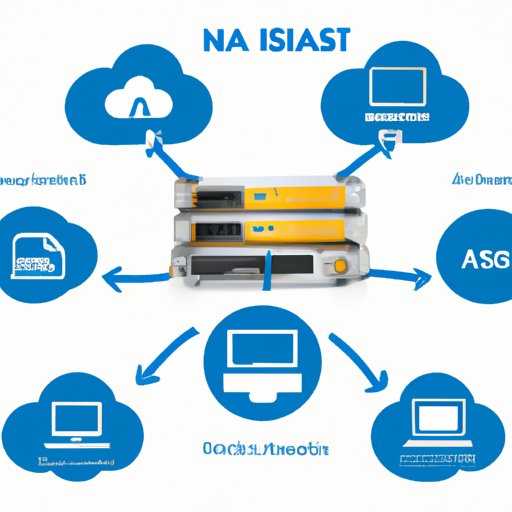Introduction
Do you find that your computer’s storage is never enough? Are you looking for an efficient way to store and manage your data? Network Attached Storage (NAS) might be the solution that you’ve been searching for. In this article, we will explore what NAS is, why it’s essential to understand it, and how it compares to traditional storage solutions. We also provide a beginner’s guide to NAS, how to set up a system securely, and the benefits of utilizing NAS for your personal and business needs.
NAS 101: Understanding Network Attached Storage
NAS is a type of storage device that connects to a network, thus allowing multiple users and devices to access the same data simultaneously. Think of it as a personal cloud or file server that you can access from anywhere, as long as you’re connected to the same network. NAS can usually handle different types of storage, such as hard drives or solid-state drives, and may come pre-installed with software for additional features like media streaming or automatic backups.
The primary design of NAS is to provide a centralized storage solution for home users and small businesses. When compared to traditional storage options such as internal or external hard drives, NAS offers many benefits, including increased storage capacity and redundancy.
How NAS works
NAS works by connecting to your router or switch via Ethernet or Wi-Fi, allowing multiple devices to connect to the NAS and access the stored data. You can manage the NAS device through a web-based interface accessible through any connected device. Files stored on the NAS can be accessed through different protocols such as SMB, FTP, and NFS. Additionally, NAS devices may include RAID support, which provides data redundancy, meaning that data is copied to multiple drives in the system in case of a hard drive failure.
Types of NAS devices
NAS devices come in various sizes and shapes to suit various needs. Single-bay NAS devices are the most basic version and are suitable for personal home use. For more demanding users, two- and four-bay NAS devices are available. These provide more storage capacity and allow for data redundancy through RAID support.
Large businesses may require rack-mounted NAS devices, which can store massive amounts of data and offer more extensive features, such as server virtualization and integration with Active Directory.
Benefits of using NAS
One of the primary benefits of using NAS is its centralization, making it easy to manage and access files from multiple devices. NAS is ideal for both personal and professional use as it allows multiple users to collaborate on projects. With NAS, you can also set up automatic backups for your data and access it remotely, making it a practical solution for remote working and smart homes. Utilizing NAS can also be cost-effective as it eliminates the need to purchase several external hard drives or upgrading the internal storage of multiple devices.
The Benefits of Utilizing NAS for Your Business
NAS is not just advantageous for personal home use, but also for small, medium-sized businesses, and even large corporations. Here are just a few ways that businesses can benefit from utilizing NAS:
NAS for storage management
One of the primary functionalities of NAS in business is centralized storage management. Instead of storing data on individual computers, files, and server data is stored on the NAS device, making accessing, sharing, and collaboration more convenient.
NAS for data backup and recovery
Data is an essential aspect of any business. Losing it due to hardware failure, theft, or natural disasters can be catastrophic. Backup solutions, such as NAS, offer protection to businesses by way of data backups and redundant data storage systems. By using NAS, businesses can automate backups, reducing the possibility of loss due to human error.
NAS for collaborative work
NAS devices for businesses offer many collaboration opportunities with team members. These devices can have various integration and compatibility options with other business software, allowing easy collaboration with anyone in the world.
NAS for remote access
With the rise of remote work, having access to data from any location at any time is vital for business success. NAS makes this possible by allowing you to access your business’s stored content through a web portal or other API. Workers can also use a VPN connection to access the work NAS server.
How to Securely Set up Your Own NAS System at Home
Setting up your own NAS system at home can be a cost-effective way to manage your files. However, it’s essential to do so securely to protect your data. Here are the essential steps you need to set up your own secure NAS:
Choosing the Right NAS System for Your Needs
The first step is to choose the right NAS for your needs. Consider the amount of storage you need, the number of bays, the features you require (like transcoding or automatic backups), and the price. There are many manufacturers of NAS devices, including Synology, QNAP, and Western Digital, just to mention a few. Do your research and ensure you are buying a reputable brand.
Preparing the Environment for NAS deployment
Ensure your network and home environment is ready for your new NAS by creating a secure location for it. You’ll need to place your NAS in an area with adequate ventilation since it can generate heat, which can damage the hardware. Also, remember to disable any port forwarding on your router, set unique and complex passwords and maintain regular software updates.
Installing and Configuring NAS
After purchasing your NAS device, follow the manufacturer’s instructions to install and configure it. You may need to plug it into your router, create a user ID and password, set up storage drives, among other options.
Securing Your NAS System
One of the critical steps to securing your NAS system is to change the admin passwords to complex, secure passwords. Also, disable any services that you are not using; typically, by default, services such as FTP, Telnet, SSH, and Samba are enabled for quick setup and convenience, but they represent potential vulnerabilities. Finally, enable automatic firmware updates.
A Beginner’s Guide to NAS and How it Works
If you’re new to NAS or just want to learn more about it, you’re not alone. Here’s a beginner’s guide to understanding NAS and how it works:
How NAS is different from other storage options
NAS differs from traditional storage options such as internal or external drives in several ways. NAS devices use a specialized operating system to manage file sharing, offer multiple file sharing protocols, and access data across various devices within the home network. NAS is also designed to have redundancy, data protection, and extensive data storage capacity.
The anatomy of a NAS device
NAS devices are specially designed storage devices that come in various shapes and sizes. They usually have one or more hard drives, a network card, a processor, memory, and an operating system. Some NAS devices may have additional features, such as media streaming, camera support, printer servers, or virtual machine support.
Setting up a NAS is easy
Nowadays, NAS setup is usually easy, thanks to user-friendly software and interfaces provided by the manufacturers. Typically, after plugging in the device to your home network, users need to download and install a software, and the device is good to go.
The benefits of using NAS at home
NAS provides a variety of benefits to home users. Firstly, you can enjoy a centralized location for all the devices in your network with easy access to files from any room or device. Additionally, you can use NAS to back up and stream media files to different devices, and store high volumes of data, making it a flexible and convenient solution for all of your storage requirements.
Maximizing Storage Efficiency with Network Attached Storage
Maximizing storage efficiency is crucial to ensure you’re getting the most out of your NAS. Here are some tips on how to do this:
Ease of Storage Management with NAS
With NAS, managing your storage is simple. You can use cloud-based apps to view and manage your NAS files from anywhere using a mobile phone, tablet, or computer. Furthermore, you can use the RAID configuration to create a mirrored backup, so you always have at least one working copy of your data.
Utilizing RAID Configuration for Data Redundancy
RAID, short for redundant array of independent disks, provides protection for your data in the event of drive failure. RAID configuration copies data to multiple drives, so if one drive fails, data can be retrieved from the remaining drives.
Centralizing Data with a NAS System
A NAS system is an efficient way to store, backup, and centralize your files in one location. This centralization makes it easier to share files and collaborate with others on projects, thus improving overall team efficiency.
Increasing Storage Capacity with Expandable NAS devices
If you require more storage capacity than what the NAS device can hold, it’s possible to expand the capacity through the addition of external hard disks or purchasing a larger NAS device. Many NAS devices also support daisy-chaining, which enables the connection of multiple NAS devices in one network.
NAS vs. Traditional Storage Solutions: Which is Right for You?
There are multiple alternatives to NAS, including Direct-Attached Storage (DAS) and Storage Area Networks (SAN). Before making the investment, it’s crucial to understand the differences between them to determine the most suitable for your needs.
Comparing NAS and Direct-Attached Storage (DAS)
DAS is a storage that is directly connected to your computer. This connection can be either USB or Firewire. It often provides a quick and responsive file transfer experience. However, it’s limited by the size of your computer, making it difficult to expand storage. Additionally, with DAS, the storage output is limited to a single computer, reducing the opportunities for collaboration.
Comparing NAS and Storage Area Network (SAN)
SAN is designed for enterprise-level storage, with sophisticated features such as virtualization, zoning, and pooling. SAN can connect multiple servers directly to the storage devices, making the overall process of data transfer more efficient. While SAN is efficient, it requires a significant investment, making it unsuitable for small to medium-sized businesses or personal use.
The pros and cons of NAS versus traditional storage
| Storage Option | Pros | Cons |
|---|---|---|
| NAS | Centralized Storage; Reliable backup and recovery; Expandable; Accessible from any device; Can be cost-effective compared to external hard drives, | Requires initial investment; Limited by network speed; |
| DAS | Fast transfer speeds; Portable; | Storage and speed limitations; Not sharable with multiple computers |
| SAN | Faster Data Transfer, Efficient, Scalability, Physical Flexibility, High Availability | More Expensive, Complex to maintain, Requires highly skilled professionals to implement, |
Deciding which storage solution is right for you
The decision on which storage solution to use depends on your specific needs and pocket. For people seeking flexible storage at a lower cost and excellent collaboration features, NAS devices are the ideal solution. However, If you require more than centralized storage, SAN may be the better option for your larger or more complex business needs.
Conclusion
As we’ve explored in this article, NAS offers many benefits to personal users and businesses, including centralized storage management, data protection, and ease of collaboration with team members. Utilizing NAS also provides a cost-effective way to manage your files rather than resorting to external hard disks or upgrading inner storage. While DAS and SAN are alternative storage solutions, NAS stands out due to its flexibility, reliability, and cost-effectiveness. Overall, NAS is a smart investment for anyone seeking to enhance storage and manage data efficiency.