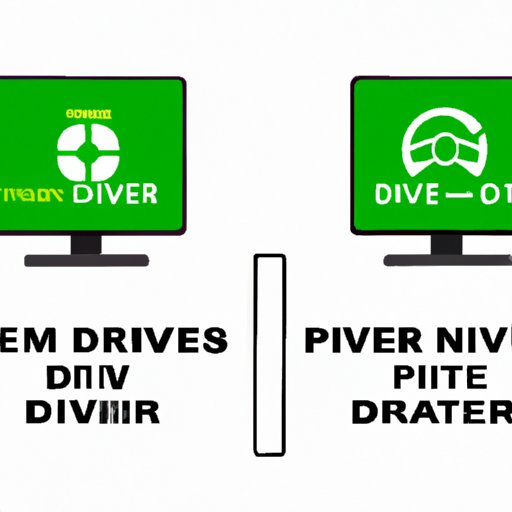Introduction
If you’re a PC gamer or actively use graphic design software, you would know how important it is to keep your Nvidia graphic drivers updated. NVIDIA constantly releases new driver updates that enhance the functionality and performance of their graphics cards. Keeping them up-to-date will help ensure optimal performance and stability of your system. In this article, we will provide you with step-by-step instructions on how to update your Nvidia drivers, along with troubleshooting tips and benefits of updating.
Step-by-Step Guide to Updating Nvidia Drivers
Updating Nvidia drivers is a fairly simple process that can be done in a few steps. Here’s how you can do it:
1. Download the Latest Drivers
The first step is to download the latest Nvidia drivers from the official website. Navigate to the Nvidia drivers page and select your graphics card model, operating system, and other relevant details. Click on the “Search” button, and the website will present you with a list of all available drivers for your system.
2. Install the Drivers
Once the download is complete, double-click the downloaded file, and the installation process will begin. The installer will show a variety of options, including choosing the installation location and opting for a clean installation. For most users, it’s recommended to select “Express Installation” to allow the installer to automatically choose the best options.
It’s also important to note that during the installation, your screen may flicker or turn black for a few seconds. This is normal and part of the installation process.
Troubleshooting Tips While Updating Nvidia Drivers
While updating Nvidia drivers can be a hassle-free process, it’s not uncommon to encounter errors. Here are some of the common issues faced by users during the installation process:
1. Driver Conflicts
Sometimes, the new driver may conflict with the previous one. Before installing the new drivers, you can uninstall the old ones using the Device Manager or a third-party uninstaller. This will ensure that there are no conflicts.
2. Internet Connection Issues
The Nvidia driver installer is a large file, so it’s essential to have a stable internet connection during the download process. A weak or intermittent connection may result in errors during the installation.
3. Installation Errors
Installation errors can also occur if there are problems with the installer files or if the system is not compatible with the driver version you’re trying to install. In such cases, it’s best to restart your computer and try again. If the error persists, you can try downloading the driver again or contacting Nvidia customer support for further assistance.
Highlighting the Latest Features and Benefits of Updating Nvidia Drivers
The latest Nvidia drivers come with a host of new features and bug fixes. Here are some of the highlights:
1. Game-Specific Optimizations
Nvidia’s latest drivers often come with game-specific optimizations that improve the performance and visual quality of games. This feature is particularly beneficial for gamers as they can experience smoother framerates and fewer issues like screen tearing and stuttering.
2. Enhanced Features
The latest drivers also bring new and enhanced features like Nvidia Ansel, which allows users to take in-game screenshots and 360-degree photos, and ShadowPlay Highlights, which automatically records key moments in gameplay. These features offer users incredible ways to capture and share their experiences.
3. Improved Security
Finally, the latest Nvidia drivers also provide improved hardware security features that help prevent unauthorized access to the graphics card and its functions. This is particularly crucial for gamers who use their systems for online gaming and financial transactions.
Optimizing Performance Through Updating Nvidia Drivers
Updating Nvidia drivers is not just about fixing bugs and adding new features; it can also help optimize system performance. Here are some of the benefits of updating Nvidia drivers:
1. Better Gaming Performance
For gamers, updating Nvidia drivers can provide improved gaming performance with fewer instances of lagging, stuttering, and other performance-degrading issues. As a result, they can enjoy a smoother and more immersive gaming experience.
2. Faster Video Editing
Video editors can also benefit from updating their Nvidia drivers. With the latest drivers, video editors can edit high-resolution videos with ease and achieve faster render times, thus improving their overall workflow efficiency.
3. Enhanced Graphic Design
Graphic designers who use 3D modeling software can also see improvements with updated Nvidia drivers. The latest drivers provide better graphics processing capabilities, which can result in smoother rendering and better handling of graphics-intensive tasks. This can also improve the designers’ productivity and creativity.
Comparison of Different Methods of Updating Nvidia Drivers
There are several methods to update Nvidia graphics drivers. Here’s a comparison of each method:
1. Device Manager
The Device Manager in Windows allows you to update drivers automatically. However, this method can be unreliable and may not provide the latest drivers.
2. Nvidia’s GeForce Experience Software
Nvidia’s GeForce Experience software is a free utility that can automatically detect, download, and install the latest Nvidia drivers. This method is suitable for users who prefer a more user-friendly approach.
3. Manually Downloading from the Nvidia Website
Manually downloading the drivers from the Nvidia website is the most reliable method. However, it requires users to be more technical and familiar with the installation process. This method is recommended for users who have experience with driver installation.
Conclusion
Updating Nvidia drivers is a simple but essential process that can help optimize system performance and functionality. In this article, we provided a step-by-step guide on how to update Nvidia drivers, along with troubleshooting tips and the benefits of updating. We hope this article helps you update your drivers successfully and improve your overall system performance.