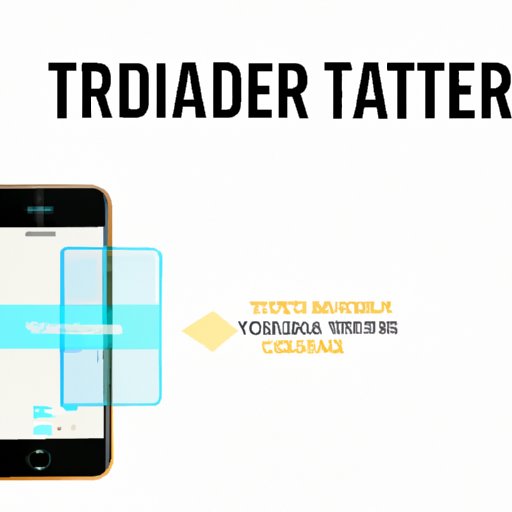Introduction
When upgrading to a new iPhone, one of the most daunting tasks is transferring your data from the old device to the new one. This article provides a step-by-step guide to transferring data, as well as best practices, tips and tricks, recommended backup tools, and possible limitations users may encounter.
Step-by-Step Guide
Before starting the data transfer process, users should make sure that both iPhones are updated to the latest version of iOS. To transfer data, users can choose from several methods such as iCloud, iTunes, or Quick Start.
To use iCloud, both the old iPhone and new iPhone need to be connected to Wi-Fi. Open the Settings app on the old iPhone, tap on your name and then iCloud. Turn on all the settings for the data you want to transfer. On the new iPhone, go through the setup process and choose “Restore from iCloud Backup” and sign in with your Apple ID.
To use iTunes, connect the old iPhone to the computer and open iTunes. Select the old iPhone and click “Backup Now.” After the backup is done, unplug the old iPhone and connect the new iPhone. Choose “Restore from iTunes Backup” and select the backup you just made.
To use Quick Start, both iPhones must be running on iOS 12.4 or later. Turn on the new iPhone and place it next to the old iPhone. Follow the on-screen instructions to set up Face ID or Touch ID. When prompted, enter the old iPhone’s passcode on the new iPhone. You can then select “Transfer from iPhone” to start the transfer process.
Throughout the process, keep both iPhones connected to a power source and Wi-Fi for a smoother transfer. Once the transfer is finished, check to make sure everything’s there and working properly.
Best Practices for Successful Transfer
Before starting the data transfer process, users should ensure that they have backed up their data beforehand, just in case something goes wrong. Apple provides automatic backups through iCloud, but users can also do it manually through iTunes. Additionally, users should make sure to delete unused apps, photos, and other data on their old iPhone in order to save storage space and ensure smooth transfer.
Tips and Tricks for a Smooth Transfer
Prioritizing the most important data to transfer such as contacts, messages, and photos can help make the process quicker and more efficient. Ensure that both iPhones are connected to a stable Wi-Fi network to speed up the transfer time. Furthermore, using third-party apps such as iMazing, iExplorer, and AnyTrans can help users transfer their data smoothly and easily, with the added benefit of being able to select more granular data to transfer.
Recommendations for iPhone Backup Tools
The best backup tools available include iCloud, iTunes, and third-party apps such as iMazing and AnyTrans. While iCloud is free, it has a limited storage capacity of 5 GB. iTunes, on the other hand, can perform full backups for iPhones without worrying about cloud storage. iMazing and AnyTrans, although paid, offer complete control and flexibility of your data transfer process, including allowing transfer of specific data types or content from your backups.
Understanding the Limitations of Data Transfer
While the process of transferring data from one iPhone to another has become seamless over the years, there are still limitations and restrictions that users should be aware of. File formats and size limitations mean that certain files may not transfer over properly. It’s important to keep this in mind when deciding what data to transfer. Additionally, security risks may occur when transferring data, which is why setting up two-factor authentication on both iPhones is always recommended.
Conclusion
Transferring data to a new iPhone can seem overwhelming, but by following this guide and considering the best practices, tips and tricks, and recommendations provided, the entire process can be quick and easy. Remember to check for any data transfer limitations and always keep backup files available in case of unexpected errors.