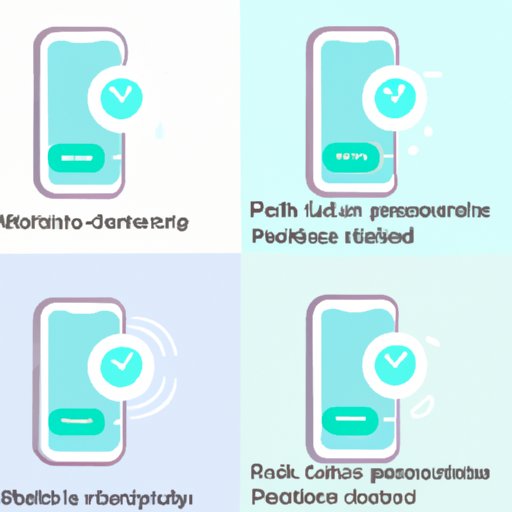I. Introduction
In today’s world, notifications play a significant role in our lives. They keep us updated with everything happening around us. However, these notifications can also be a source of distraction, ruining our focus and productivity. The constant buzzing, chirping, and flashing of our devices make us lose track of time and divert our attention from the work that needs to be done. Being able to manage these notifications is essential to stay productive and focused on the task at hand.
II. Turn off notifications for individual apps
The simplest way to reduce distractions is by turning off notifications for individual apps. This way, you can choose which apps you want to hear from, and which ones you don’t. Many apps also tend to send unnecessary notifications, and getting rid of those can help you save time and concentrate on the work that matters.
To turn off notifications for an app on iPhone, go to Settings > Notifications > Choose an app and slide the toggle button to the LEFT. For Android, go to Settings > Apps & notifications > App info > Choose an app > App notifications > Toggle off.
III. Prioritize notifications
Prioritizing notifications is another way to manage them effectively. Instead of blocking them altogether, you can configure your device to deliver notifications from important people only. This way, you can avoid missing important alerts and stay updated about what matters.
To set up notifications from important people on iPhone, you can either enable “Favorites” or “VIP” list. For Android, you can create a Priority List and choose which contacts or apps should be a priority. Moreover, you can also configure the option to silence notifications during specific times when you want to focus, such as during meetings, gym time or sleeping hours.
IV. Use “Do Not Disturb” mode
The “Do Not Disturb” mode is a great feature that can be used when you need to silence everything, including calls, texts, and notifications on your device. This mode is ideal when you are attending a meeting, movie, or any other gathering where you want to avoid distractions from your device.
To use this mode on iPhone, go to Settings > Do Not Disturb > Toggle on or set it on a specific schedule. For Android, you can either use the dedicated “Do Not Disturb” button or long-press the volume button and select “Do Not Disturb.”
V. Turn off vibrations for notifications
Notifications accompanied by vibrations can be very distracting and disruptive when you are trying to focus on your work. Turning off device vibrations can help reduce distractions.
To disable vibrations on iPhone, go to Settings > Sounds & Haptics > Toggle off “Vibrate on Ring” or “Vibrate on Silent” or both. For Android, go to Settings > Sound & vibration > Vibrate on touch > Toggle off.
VI. Set up quiet hours
Quiet hours can help you stay focused and undisturbed for a specific period. You can set up quiet hours during specific times of the day when you don’t want to hear notifications. For example, setting up quiet hours could be beneficial during bedtime or family time.
To set up quiet hours on iPhone, go to Settings > Do Not Disturb > Scheduled and choose the time period. For Android, go to Settings > Sound & notification > Do not disturb > Schedule quiet hours > choose the time period when you don’t want to be disturbed.
VII. Turn off lock screen notifications
Turning off lock screen notifications can help reduce the chances of getting distracted when using your phone. Lock screen notifications can be useful, but they can also be a distraction and lead to a loss of valuable time.
To turn off lock screen notifications, go to Notifications > Choose an app > Show Previews > Never. On Android, go to Settings > Notifications > Notifications on lock screen > Don’t show notifications.
VIII. Use app-specific notification controls
Apps may have individual notification settings that allow you to customize them according to your preferences. With these settings, you can choose which type of notification (sound, banner, badge) you want to receive or disable completely.
To customize app notifications on iPhone, go to Settings > Notifications. Choose the app you want to customize and change the settings to your preference. Similarly, on Android, go to App Info > App Notifications > Toggle on or off notifications as per your preferences.
IX. Conclusion
Notifications have become an important part of our lives, but they can also be a significant source of distraction if not managed well. By implementing the methods mentioned above, you can effectively manage and silence notifications to stay focused and productive. Take control of your phone and notifications, and eliminate unnecessary distractions to live a happier life.