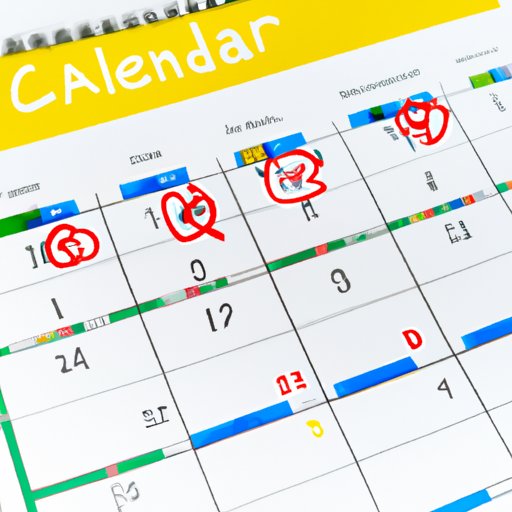Introduction
Google Calendar is a powerful tool for managing your schedule and staying organized. One of the best features of the application is the ability to share your calendar with others, allowing you to collaborate with team members, set up meetings, and manage group schedules easily. In this article, we’ll explore the ins and outs of sharing Google Calendar and offer tips for making the most of this useful tool.
A Step-by-Step Guide on How to Share Google Calendar
Sharing your Google Calendar is a simple process that requires just a few steps. Here’s a quick rundown of the process:
- Open Google Calendar and log in to your account
- Click on the three dots next to your calendar name, then select “Settings and Sharing”
- Under “Access Permissions”, click on “Add people”
- Enter the email addresses of the people you want to share your calendar with and choose the level of access you want to give them
- Click “Send” to invite them to view your calendar
It’s important to note that when you share your calendar, you can choose the level of access you want to give to specific individuals. For example, you may want to give your team members full access to your calendar, including the ability to edit events and create new ones. Alternatively, you may want to give someone view-only access, which allows them to see your calendar but not make any changes to it.
If you want to share a specific event rather than your entire calendar, simply click on the event and add the person’s email address under the “Guests” field. You can then choose the level of access you want to give them for that specific event.
Tips and Tricks for Sharing Google Calendar
There are a few different methods you can use to share your Google Calendar, and each has its own advantages and disadvantages. Here are a few tips for managing your shared calendar:
- Group Calendars: If you’re working on a team, it’s a good idea to set up a group calendar that everyone can access. This makes it easier to schedule meetings and manage events that involve multiple team members.
- Access Levels: Be mindful of the access levels you’re giving individuals. Giving someone full access to your calendar means they can edit and delete events. If you’re sharing with a large group, it’s best to give view-only access to most people and full access to only a few key team members.
- Revoking Access: If someone no longer needs to access your calendar, you can easily revoke their access by going to “Settings and Sharing” and removing them from the list of people who have access to your calendar.
Best Practices for Sharing Google Calendar with Team Members
When it comes to sharing your Google Calendar with team members, there are a few best practices you should follow:
- Set up group calendars: As mentioned earlier, group calendars are a great way to manage schedules for multiple team members. You can create a separate calendar for each team and combine them into an overall calendar to keep everyone on the same page.
- Share access levels: Make sure everyone on your team understands what level of access they have and what they can and can’t do with the calendar. This will prevent any accidental edits or deletions.
- Sync with other collaboration tools: If your team is using other collaboration tools like Slack or Trello, it’s a good idea to sync your calendar with those tools. This will ensure that everyone is on the same page and that events and meetings are easily accessible.
- Manage multiple team calendars: If you’re managing multiple team calendars, make sure you have a system in place for keeping them organized. Consider color-coding events or using specific naming conventions to help you keep everything straight.
Benefits of Sharing Google Calendar
Sharing your Google Calendar can have a number of benefits, including:
- Increased productivity: By sharing calendars with your team, you can minimize scheduling conflicts and streamline communication. This can save time and improve productivity overall.
- Easier communication: When everyone on your team is on the same page regarding upcoming meetings and events, communication is easier and more effective.
- Better collaboration: When team members have access to each other’s calendars, they can easily see when someone is available. This makes it easier to schedule meetings and work together more effectively.
Troubleshooting Common Issues with Sharing Google Calendar
Despite the ease of sharing Google Calendar, sometimes issues can arise. Here are a few common problems you may encounter and how to fix them:
- Syncing Issues: If your Google Calendar isn’t syncing with another application, try disconnecting and reconnecting your accounts.
- Access Problems: If someone on your team is having trouble accessing your calendar, double-check their access level. If that doesn’t work, remove them and re-add them to see if that resolves the issue.
- Common Errors: Make sure you’re entering email addresses correctly and that you’re not trying to share a calendar with someone who doesn’t have a Google account.
Conclusion
Sharing your Google Calendar is a simple and effective way to collaborate with team members, improve productivity, and manage your schedule effectively. By following the steps outlined in this article and implementing some of the tips and tricks provided, you can streamline your team’s communication and workflow and get the most out of this powerful tool.