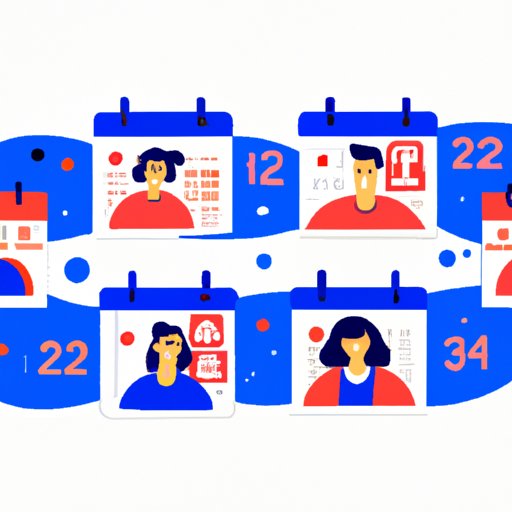How to Share Calendar in Outlook: A Comprehensive Guide
Outlook is a powerful tool for managing your schedule and staying organized. One of its best features is the ability to share your calendar with others, whether they are colleagues, family members, or external contacts. Sharing your calendar can help you collaborate more effectively, keep everyone on the same page, and avoid scheduling conflicts. In this article, we will explore how to share your calendar in Outlook, as well as best practices and tips for making the most of this feature.
Step-by-Step Guide: Share Your Outlook Calendar in 7 Easy Steps
The first step to sharing your Outlook calendar is to determine who you want to share it with. You can choose to share your calendar with one person or multiple people, depending on your needs. Once you have a list of people in mind, follow these seven easy steps:
- Open Outlook and click on the “Calendar” button at the bottom of the screen.
- Find the calendar you want to share and right-click on it.
- Select “Share” from the drop-down menu.
- Choose whether you want to share your calendar via email or by granting permission directly in Outlook.
- If you choose to share your calendar via email, enter the email addresses of the people you want to share it with and add a message if desired.
- If you choose to grant permission in Outlook, select the people you want to share with and set the appropriate permissions (e.g. view only, edit, etc.).
- Click “Send” or “OK” to share your calendar.
That’s it! You have successfully shared your Outlook calendar with others. Depending on the settings you selected, the other person(s) may receive an email notification or simply see your calendar listed under their own list of calendars in Outlook. They will be able to view, edit, or add events to your calendar based on the permissions you granted.
Collaboration Made Easy: How to Share Your Outlook Calendar with Coworkers
Sharing calendars with coworkers can make scheduling meetings, events, and projects much easier. Here are some tips for sharing your calendar with coworkers in an efficient and effective way:
- Check with your organization’s IT department to see if there are any policies or guidelines around sharing calendars. For example, they may require certain permissions or settings to be enabled.
- Consider setting up a group calendar that all members of your team can access. This can eliminate the need to individually share calendars with each person.
- Use color-coding or categories to differentiate between work and personal events on your calendar. This can help coworkers quickly identify availability for work-related events.
- Set reminders for important events and deadlines to ensure everyone is aware of upcoming meetings or tasks.
- Consider using a tool like Microsoft Teams in conjunction with your shared calendar to collaborate more effectively.
How to Share Your Outlook Calendar with Your Family: A Comprehensive Guide
Sharing your calendar with family members can help everyone stay on the same page and avoid scheduling conflicts. Here are some tips for sharing your calendar with your family:
- Consider creating a separate calendar specifically for family events, such as birthdays, vacations, or school events.
- Be mindful of privacy concerns when sharing personal information on a shared calendar. For example, try to avoid including details like home addresses or phone numbers.
- If you have children, consider facilitating their involvement in the calendar-sharing process. For example, they may want to add events for their own school or extracurricular activities.
- Set reminders for important family events and deadlines, such as anniversary or holiday celebrations.
- Be flexible and willing to make adjustments to the calendar as needed. Family schedules can be unpredictable, so it’s important to be able to adapt to changing circumstances.
Outlook Calendar Sharing: The Do’s and Don’ts You Need to Know About
Here are some general tips and best practices to keep in mind when sharing your calendar in Outlook:
- DO set appropriate permissions for each person you share your calendar with. For example, you may want to give your boss edit permissions while giving a coworker view-only access.
- DON’T share your calendar with people you don’t trust or who are not authorized to access your schedule.
- DO take advantage of features like color-coding or categories to make your calendar easier to read and navigate.
- DON’T overshare personal details on a shared calendar.
- DO be mindful of time zones if you are sharing your calendar with people in different parts of the world.
- DON’T assume that everyone is familiar with the ins and outs of Outlook. If someone is struggling to access or use your shared calendar, offer to provide assistance or resources to help them get up to speed.
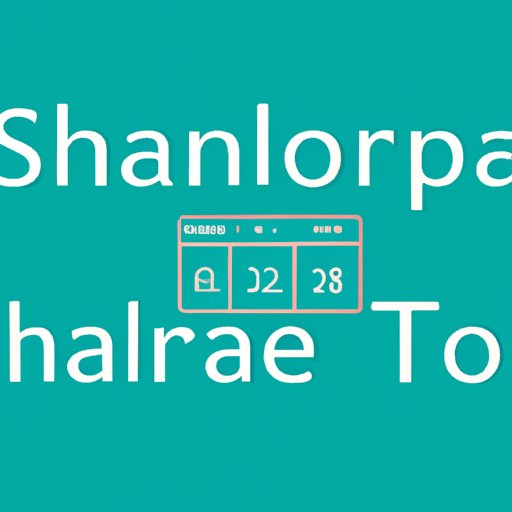
Managing Multiple Calendars: How to Share Outlook Calendars Between Two or More Accounts
If you have multiple email accounts or calendars in Outlook, it can be helpful to share calendars between them to keep everything organized. Here are some tips for managing multiple calendars in Outlook:
- Consider using different colors or categories to differentiate between calendars and events.
- Set reminders for important events on each calendar to ensure you don’t miss anything.
- If you have a work email account and a personal email account, consider creating a group calendar that includes both sets of events.
- Be mindful of privacy concerns if you are sharing sensitive information on a shared calendar.
Going Mobile: Share Your Outlook Calendar on Your Smartphone or Tablet
If you use Outlook on a mobile device, you can still access and share your calendar on the go. Here are some tips for making the most of Outlook’s mobile features:
- Download the Outlook app for iOS or Android to access your calendars on your smartphone or tablet.
- Set up alerts or notifications to remind you of upcoming events or tasks.
- Use mobile apps like OneNote or Microsoft To Do to sync your Outlook calendars across different devices.
- Be aware that some features may be limited on the mobile version of Outlook compared to the desktop version.
Sharing Your Outlook Calendar with External Contacts: Best Practices and Security Tips
If you need to share your calendar with external contacts, such as clients or vendors, it’s important to take security into consideration. Here are some best practices and tips for sharing calendars securely:
- Consider creating a separate calendar specifically for external events and contacts.
- Use password protection or encryption to ensure that only authorized contacts can access your calendar.
- Be clear about what information you are willing to share on a shared calendar and what should remain private.
- Consider using a secure collaboration tool like Microsoft Teams or SharePoint instead of sharing calendar information directly.
Conclusion
Sharing your calendar in Outlook can be a powerful tool for collaboration and organization. By following these tips and best practices, you can ensure that your calendar is shared securely and efficiently with the right people. Whether you are collaborating with coworkers, sharing events with family members, or connecting with external contacts, Outlook’s calendar-sharing features can help you stay on top of your schedule and avoid conflicts. If you have any questions or comments about sharing your calendar in Outlook, please feel free to leave them below.