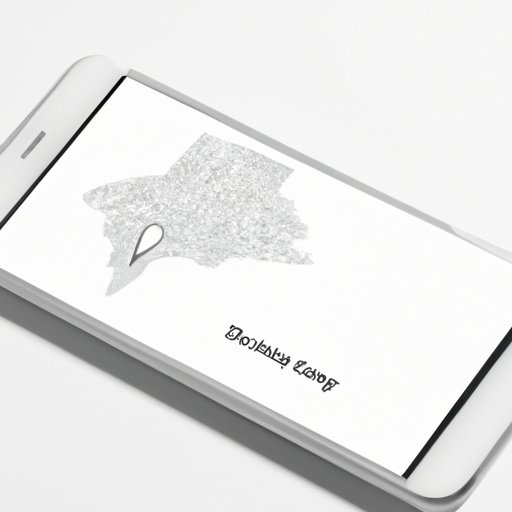Introduction
Have you ever had trouble describing your location over the phone when meeting up with a friend or struggled to find someone if they got lost? Knowing how to send your location on iPhone can be extremely helpful in situations like these. This article will guide you through the different ways of sharing your location on iPhone, using various apps and features.
A beginner’s guide: How to send your location on iPhone using iMessage or WhatsApp
Sharing your current location via iMessage or WhatsApp is one of the easiest and quickest ways to tell someone where you are.
To send your location through iMessage, first, open the conversation thread with the person you want to send your location to. Tap the ‘i’ icon at the top-right corner of the screen and select ‘Send My Current Location.’ You can also choose ‘Share My Location’ to allow the person to track your location for a specified period.
If you want to share your location through WhatsApp, open the chat with the person or group you want to send your location to. Tap the paperclip icon and select ‘Location.’ You can then choose to share your live location for up to eight hours.
Using the location sharing feature: Quick and easy tips to share your location with your friends and family
The Location Sharing feature on iPhone allows you to share your real-time location with specific people or groups of people. This feature can come in handy when you are meeting up with friends or family in an unfamiliar area or if you want someone to keep an eye on your whereabouts for safety reasons.
To share your location, go to the ‘Settings’ app, tap ‘Privacy,’ select ‘Location Services,’ and then ‘Share My Location.’ From here, you can choose how long you want to share your location for and who you want to share it with. You can either share it with specific contacts or create a group and add selected contacts to it.
Emergency cases: How to send your location to first responders in case of an emergency on iPhone
In an emergency situation, being able to share your location with first responders can help them find you quickly and offer assistance. The Emergency SOS feature on iPhone is designed to do just that.
To use this feature, quickly press the side button five times, and the Emergency SOS slider will appear. Drag the slider to call emergency services immediately. After the call is connected, your iPhone will share your location with emergency services. You can also turn on the ‘Auto Call’ feature in ‘Emergency SOS’ settings to automatically call and share your location when you press the side button five times.
Location sharing in groups: Exploring the benefits of sharing your location with a group of friends while having fun at a party or gathering
Sharing your location with a group of friends while attending events or gatherings can be a fun way to keep track of each other and ensure everyone stays safe. Creating a location-sharing group on iPhone is easy.
First, open the ‘Find My’ app, tap the ‘People’ tab, and select ‘Start Sharing Location.’ Choose ‘Share Indefinitely’ to share your location for as long as you want. You can then add contacts to your group and set up location-based alerts so that you receive a notification when someone enters or leaves a particular location.
Privacy concerns: A guide on how to share your location on iPhone while maintaining your privacy and security
While sharing your location with others can be useful, it can also raise questions about your privacy and security. Here are some tips to share your location safely and securely:
- Only share your location with trusted people or in trusted groups.
- Turn off location sharing when you don’t need to use it by going to ‘Settings’ -> ‘Privacy’ -> ‘Location Services’ -> ‘System Services’ -> ‘Significant Locations.’
- Use location sharing sparingly, and only when necessary.
- Keep your iPhone’s software up to date to ensure it has the latest security patches.
- Restrict ad tracking and share your approximate location rather than your exact location where possible, as this is a less precise way of sharing your location.
Conclusion
Knowing how to send your location on iPhone can be a lifesaver in certain situations. In this article, we have covered different ways to send your location using various apps and features. Whether you’re sharing your location with friends, family, or emergency services, it’s important to always prioritize your safety and security. Try out these location-sharing features on your iPhone and see how they can make your life easier.