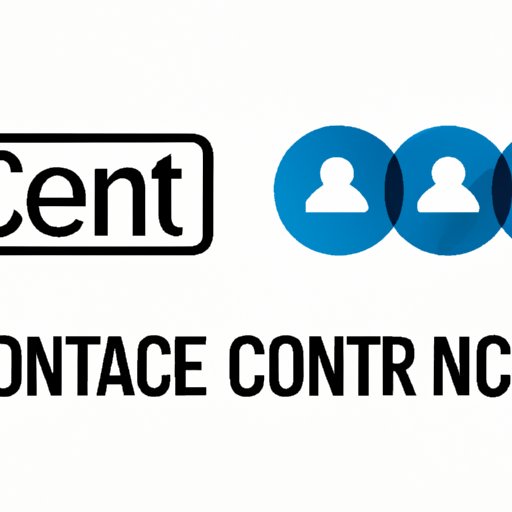Introduction
Managing contacts can be a challenging task, especially in this age where most people have multiple devices. Deleting duplicate or outdated contacts can take forever, but with the right strategy, it doesn’t have to be so hard. This article aims to provide you with tips for removing your contacts efficiently. We will cover various topics that include a manual removal guide, third-party contact deletion apps, how to organize contacts for easier removal, automatic deletion settings, and syncing contacts across devices.
Manual Removal Guide
One of the most straightforward ways to remove contacts is to do it manually. Here’s our step-by-step guide on how to remove your contact(s) from your iOS and Android devices.
How to remove contacts on iOS:
1. Open the ‘Contacts’ app on your iPhone or iPad.
2. Select the contact you wish to delete.
3. Tap ‘Edit’ in the top right corner.
4. Scroll to the bottom and click on ‘Delete Contact.’
5. Confirm the deletion by clicking ‘Delete Contact.’
How to remove contacts on Android:
1. Open the ‘Contacts’ app.
2. Select the contact you want to delete.
3. Tap the three dots in the top right corner.
4. Select ‘Delete.’
5. Confirm the deletion by clicking ‘Delete’ again.
If you’re experiencing difficulty deleting contacts manually, try these troubleshooting tips:
– Restart your device.
– Update your contacts app.
– Ensure that your applications are up to date.
Third-Party Contact Deletion Apps
Using third-party apps to remove multiple contacts at once is an efficient way to save time. Here are some popular apps that simplify the task of removing contacts:
Cleaner – Cleaner offers a wealth of features and tools to help manage your device, including the ability to delete multiple contacts at once. The app works well with iOS and Android devices.
Simpler – This app boasts of its “simple but powerful” features that make managing your contacts very easy. Simpler simplifies and organizes all your contacts in one place. You get to preview and delete multiple contacts at once as well as merge duplicate contacts on your device.
Eraser – This app provides various ways of managing your contacts; one of which is deleting multiple contacts at once.
Organizing Contacts for Easier Removal
Organization is vital when it comes to managing contacts, as it allows for efficient deletion. Here are some tips on how you can organize your contacts to eliminate them more easily:
Merge duplicate contacts – Avoid having multiple entries for the same person by merging duplicate contacts. Most iOS and Android devices have the option to merge duplicates. Contact apps usually prompt you for approval before merging.
Group Contacts – Categorize your contacts into groups. For example, you can have separate lists for family, friends, work contacts, etc. This arrangement makes contact deletion more manageable.
Delete Contacts More Easily – Tag the contacts that you want to delete for later elimination, or create a list of contacts to delete, then delete them all at once.
Automatic Deletion Settings
Many iOS and Android devices have settings that automatically remove unused contacts from your device. Enabling this feature ensures that you always have an updated phonebook, free of junk contacts. Here’s how to set it up:
iOS – Go to ‘Settings,’ select ‘Contacts,’ and then ‘Accounts.’ Locate ‘Mail and Accounts’ and select ‘Delete.’ Choose from ‘Remove’ or ‘Mail-age’ and ‘Remove.’
Android – Check your apps store or settings for an “Auto-remove Old Contacts” app.
Syncing Contacts Across Devices
Keeping contacts synced across multiple devices is essential, especially if you have a busy work-life schedule. Having all your contacts in one place can be beneficial when you need to make, receive, or save a new contact. Here’s how to sync contacts across devices:
iOS – If you have an iPhone, add your contacts to your iCloud account, which automatically backs them up and syncs them across devices. If you’re using a PC or Mac, you can use iTunes to sync your contacts.
Android – To sync your contacts across multiple Android devices, you need to set up a Google Account. Once set up, your contacts will sync to your Google account, which makes it easy to access contacts across multiple devices.
Conclusion
Managing contacts can be challenging, but with the tips above, it’s easier than ever. Deleting unwanted, duplicate, or outdated contacts can be done quickly and efficiently using manual removal guides, third-party apps, organization, automatic deletion settings, or syncing contacts across devices.