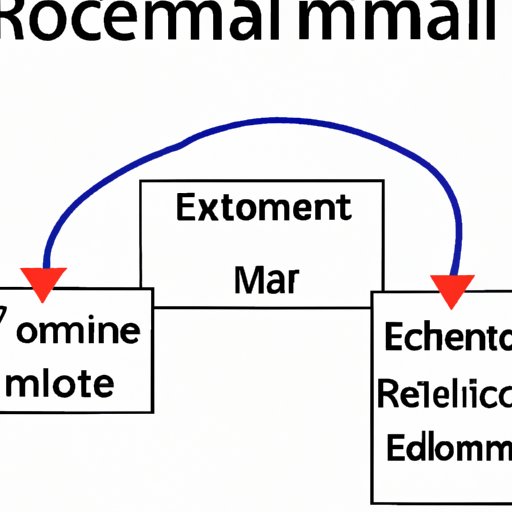Introduction
We’ve all been there – you hit send on an email and instantly regret it. Maybe you forgot an important attachment, accidentally hit “reply all,” or made a typo in a crucial detail. Fortunately, Microsoft Outlook offers a recall message feature that allows you to retrieve sent messages. While it’s not a guaranteed fix, it can be a life-saver in certain situations. In this article, we’ll explore how to recall a message in Outlook, offer tips for avoiding common email blunders, and discuss how using this feature can help protect your personal and professional reputation.
Why Would You Want to Recall a Message in Outlook?
Not all email mishaps require recalling a message, but there are a few situations where it can be helpful or even necessary. For example, you may want to recall a message if you accidentally send it to the wrong person or group, or if you notice a mistake in the content after hitting send. In some cases, failing to recall a message can have serious consequences. For example, sending an email with sensitive or confidential information to the wrong recipient can compromise security or violate privacy laws. In other cases, sending an inappropriate or offensive message can damage your reputation and professional relationships.
Step-by-Step Guide: How to Recall a Message in Outlook
Recalling a message in Outlook is a straightforward process, but it does require some familiarity with the software. Here are the basic steps to recall an email message in Outlook:
1. Open your Sent Items folder and find the message you want to recall.
2. Double-click on the message to open it in a new window.
3. Under the Message tab, click on the “Actions” button and select “Recall This Message.”
4. Choose whether you want to delete the message or replace it with a new message.
5. If you choose to replace the message, make your desired changes and hit send.
It’s important to note that Outlook can only recall messages that have not yet been opened by the recipient. Additionally, both you and the recipient must be using Outlook and have an Exchange server account. If either party is using a different email service or software, the recall message functionality may not work.
Avoiding Email Embarrassment: Tips for Recalling Messages in Outlook
While recalling messages in Outlook can be a helpful tool, it’s always better to avoid sending an embarrassing or problematic email in the first place. To minimize the need for recall messages, consider these tips:
– Double-check your recipient list before hitting send. Make sure you’re sending your message to the right person or group.
– Check your spelling and grammar before sending. Using proper language is not only more professional, but it can also prevent misunderstandings or confusion.
– Take a minute to re-read your message before you hit send. Is anything unclear or misleading? Is there any room for misinterpretation?
– Be mindful of your tone and language. Avoid using all caps, bold or italicized text, or emojis that can easily be misread.
The Art of Undoing: A Tutorial on Recalling Messages in Outlook
In addition to the basic steps outlined above, there are a few advanced techniques for recalling messages in Outlook that you may find helpful. For instance, you can recall messages sent to groups by selecting the option to recall both the original message and any additional copies that have been sent. You can also recall messages with attachments, provided the attachments have not been opened by the recipient. In these cases, it’s important to act quickly and follow the same steps as you would for a regular message recall.
Mastering the Outlook Recall Feature: How to Save Face in Tricky Situations
In some instances, using the Outlook recall feature can prevent an email faux pas from becoming a full-blown crisis. For example, you may recall a message that contained incorrect or sensitive information, preventing it from being shared with others. Or, you may recall a message that was sent to the wrong recipient or group, avoiding potential embarrassment or anger. The recall feature can help protect your personal and professional reputation, so it’s worth taking the time to learn how it works.
Common Email Mishaps and How to Fix Them with Outlook’s Recall Message Tool
There are a few common email mishaps that may require the use of Outlook’s recall message tool. For instance, you might accidentally hit “reply all” on an email thread and realize your mistake too late. In this case, recalling the message can prevent unwanted responses or confusion. Alternatively, you may realize you sent an email to the wrong person or group, or perhaps you notice a careless typo or grammatical error after sending. While these mistakes can happen to anyone, recalling the message can help save face and prevent any lasting damage.
Outlook Hacks: Using Recall and Other Tools to Manage Your Inbox
Recalling a message in Outlook is just one of many email management hacks that can help make your inbox more manageable. For example, you can use rules to automatically sort and filter incoming messages, or use the Clutter folder to prioritize important messages. You can also use Quick Steps to automate repetitive tasks, or use the Delay Delivery feature to send messages at a later time.
Conclusion
Recalling a message in Outlook can be a helpful tool for managing your email, but it should be used judiciously. By taking the time to double-check your messages before sending, using proper language and tone, and following email etiquette, you can minimize the need for recall messages in the first place. But when mistakes are made, the recall feature can help save the day. With these tips and techniques, you can become an Outlook master and avoid email embarrassment with ease.