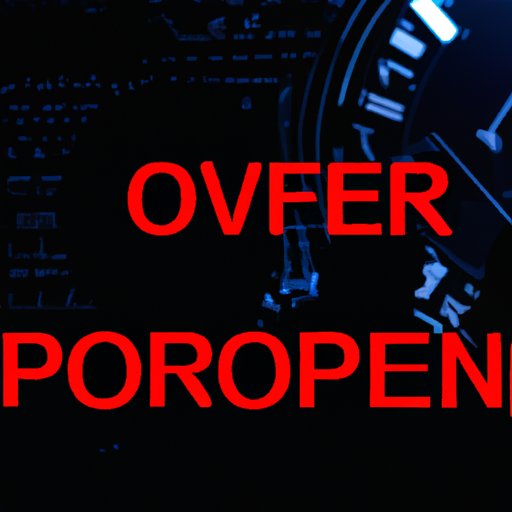Introduction
Overclocking your CPU is the process of increasing its operating speed beyond the manufacturer’s recommended limit. This can lead to improved performance in certain applications that rely heavily on the CPU, such as gaming or video editing. While overclocking can be a great way to squeeze more performance out of your computer, it’s important to understand the process and the potential risks involved. In this article, we’ll provide a step-by-step guide to overclocking your CPU, as well as tips for success and an overview of the best software options. We’ll also discuss the potential dangers of overclocking and offer suggestions for how to minimize those risks.
A Step-by-Step Guide to Overclocking your CPU
The process of overclocking your CPU can vary slightly depending on the specific hardware and software involved, but here are the basic steps:
- Enter your BIOS by pressing a certain button during system startup (usually F2, F10, or Delete).
- Locate the CPU settings in the BIOS. This may be labeled “Advanced”, “Overclocking”, or “Performance”.
- Adjust the CPU clock multiplier. This is usually the easiest and most effective way to overclock your CPU. Start with small increments, such as 0.5 or 1, and test stability after each adjustment.
- Adjust the CPU voltage. Increasing the voltage can help stabilize higher clock speeds, but this also increases heat and can damage your CPU if set too high. Start with small adjustments, such as 0.025V, and test stability after each adjustment.
- Monitor your temperature. Overclocking can lead to higher temperatures, so it’s important to monitor your CPU temperature to ensure it doesn’t exceed safe levels. Use a program like HWMonitor to keep an eye on temperatures while you test stability.
- Test for stability. Use a program like Prime95 to stress test your CPU at the new speed and voltage. If your computer crashes or shows errors, it’s not stable and you may need to adjust your settings or lower your clock speed.
- Repeat steps 3-6 until you find a stable overclock.
It’s important to take your time and be patient when overclocking. Rushing the process or pushing your hardware too hard can lead to instability, system crashes, or even permanent damage to your CPU.
Tips for Successful CPU Overclocking
Here are some tips to keep in mind when overclocking your CPU:
- Start slowly with small adjustments. Don’t try to push your clock speed too high too quickly, or you could end up with an unstable system.
- Monitor your temperature carefully. Overclocking can lead to higher temperatures, and if your CPU gets too hot, it can cause long-term damage.
- Understand the risks. Overclocking can void your warranty, damage your hardware, or lead to system instability. Make sure you’re willing to accept those risks before you begin.
- Stay within your CPU’s limits. Every CPU has a maximum clock speed and voltage, and exceeding those limits can damage your hardware.
Understanding the Limitations of Your CPU
Before you begin overclocking, it’s important to understand the limitations of your CPU. Every CPU has a maximum clock speed and voltage that it can handle without causing damage or instability. You can find out the specifications for your CPU by searching online or by consulting your manufacturer’s documentation.
It’s also important to understand your CPU’s architecture and compatibility. Not all CPUs are overclockable, and some are easier to overclock than others. Additionally, you need to make sure your motherboard supports overclocking before you begin.
Best Software for CPU Overclocking
There are several software programs available that can help you overclock your CPU. Here are a few of the most popular options:
- Intel Extreme Tuning Utility (XTU) – This software is designed specifically for overclocking Intel CPUs. It offers a wide range of customization options and can be used to monitor performance while you test for stability.
- AMD Ryzen Master – This software is designed specifically for overclocking AMD CPUs. It offers a user-friendly interface and a range of tuning options to help you find the right balance between performance and stability.
- MSI Afterburner – This software is primarily used for overclocking graphics cards, but it can also be used to overclock your CPU. It offers a range of customization options and includes a real-time monitoring feature to help you keep an eye on temperature and stability.
Each software option has its own pros and cons, so it’s important to do your research and choose the one that best fits your needs. For the average user, we recommend using Intel XTU or AMD Ryzen Master for efficient and easy overclocking.
The Dangers of Overclocking Your CPU
While overclocking can provide a significant performance boost, it also comes with potential risks. Here are a few of the dangers of overclocking:
- Damage to your hardware – Overclocking can cause your CPU to overheat, which can lead to permanent damage. Additionally, pushing your CPU too hard can cause other components in your PC to fail.
- System instability – Overclocking can cause your system to become unstable, leading to crashes or other performance issues.
- Data loss – If your computer crashes while you’re overclocking, you could lose important data. It’s always a good idea to back up your data before you begin overclocking.
- Voided warranty – Overclocking can void your CPU’s warranty, so it’s important to weigh the benefits against the potential risks.
To minimize these risks, it’s important to take your time when overclocking, and to monitor your CPU’s temperature and stability carefully.
Real-World Examples of CPU Overclocking
Many users have successfully overclocked their CPUs and seen significant performance improvements as a result. Here are a few examples:
- A gamer was able to overclock their Intel Core i7-8700K from 3.7 GHz to 5.0 GHz, resulting in smoother gameplay and faster load times in their favorite games.
- A video editor was able to overclock their AMD Ryzen 9 3950X from 3.5 GHz to 4.0 GHz, resulting in faster rendering times and smoother playback.
It’s important to note that these results may not be typical, and that every computer is different. Overclocking results can vary depending on hardware, software, and environmental factors.
Conclusion
Overclocking your CPU can be a great way to improve performance in certain applications, but it’s important to understand the process and the potential risks before you begin. Make sure to start slowly, monitor your temperature carefully, and stay within your CPU’s limits. Use software like Intel XTU or AMD Ryzen Master to make the overclocking process easier. And always back up your data before you begin. With a little patience and careful attention to detail, you can unlock some serious performance gains from your CPU.