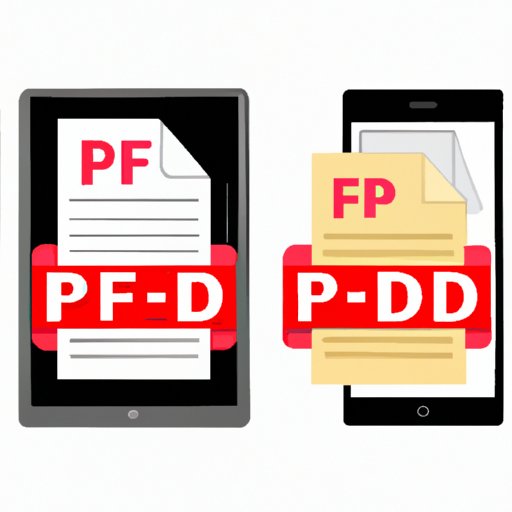Introduction
Are you tired of sharing images that are low-quality, disorganized, and difficult to print? Do you want to improve your file organization and maintain your images’ high quality for professional printing? If so, you may have considered converting your image files into PDFs. But how do you go about this? Luckily, we’ve put together a complete guide to help you make a picture a PDF quickly and easily.
Why Convert Images to PDF?
Converting an image to PDF has many benefits, including:
– Retaining high-quality resolution when printing
– Easy file organization with multiple images on one page
– Compatibility across various devices, operating systems, and platforms
– Better security and protection of the original image file
Overall, offering images as PDFs can streamline your workflow, improve your productivity, and give you peace of mind when you’re sharing files.
The Purpose of this Article
In this article, we’ll provide you with different methods to help you make a picture a PDF, from using Adobe Acrobat and Microsoft Word to online tools, mobile apps, and specialized software. We’ll offer step-by-step guides for each method, along with pros and cons and our recommendations. We’ll also discuss the benefits of converting an image to PDF in various scenarios.
Preview of Main Topics Covered
The topics we’ll cover in this article are as follows:
– A step-by-step guide to converting images to PDF in Adobe Acrobat, Microsoft Word, and Google Docs
– Online tools that allow you to convert images to PDF, along with their features, pros, and cons
– The best mobile apps for image to PDF conversion, along with their features, pros, and cons
– Specialized software that helps you convert images to PDF, along with their features, pros, and cons
– The benefits of having images as PDFs, including use cases.
Step-by-Step Guide
Adobe Acrobat
Adobe Acrobat is one of the most popular tools for making a picture a PDF. Here are the steps to follow:
1. Open your Adobe Acrobat software.
2. Click on “File” and then select “Create PDF”.
3. Select “From File” and choose the image you’d like to convert.
4. Click “Open”, and the image file will automatically convert to a PDF file.
5. Save the file to your desired location.
Microsoft Word
Microsoft Word also lets you convert images to PDFs. Here’s how:
1. Open a new blank document in Word.
2. Insert the image you want to convert.
3. Click “File”, then select “Save As”.
4. Choose “PDF” from the file format list.
5. Save the PDF to your desired location.
Google Docs
Google Docs is a great option for those who work online or in collaboration with others. Here’s how to convert images to PDF in Google Docs:
1. Open your Google Docs file and insert the image you want to convert.
2. Click “File”, then select “Download”.
3. Choose “PDF document (.pdf)”.
4. Save the PDF to your desired location.
Online Tools
If you don’t have a PDF converter tool, you can use online tools to make a picture a PDF. Here is a list of some of the most popular and reliable online tools for converting images to PDF:
1. SmallPDF
2. Online-convert
3. iLovePDF
4. PDF Converter
5. Hipdf
SmallPDF
SmallPDF is one of the most popular online tools for converting images to PDF. Here’s how to use it:
1. Open the SmallPDF website.
2. Choose “Image to PDF”.
3. Upload the image you want to convert or drag and drop it into the box.
4. Wait for SmallPDF to convert the image and download the PDF file.
Online-convert
Online-convert is another great online tool for converting images to PDF. Here’s how to use it:
1. Visit the Online-convert website.
2. Choose “Convert to PDF”.
3. Upload your image and select “Start Conversion”.
4. Wait for Online-convert to convert the image and download the PDF file.
Mobile Apps
There are several mobile apps that enable you to convert images to PDF. Here are some of the best:
1. Adobe Scan
2. CamScanner
3. Scanner Pro
4. Genius Scan
5. Office Lens
Adobe Scan
Adobe Scan is one of the most popular mobile apps for converting images to PDF. Here’s how to use it:
1. Download the app from your device’s app store.
2. Open the app and click on the camera icon in the lower center of the screen.
3. Scan the image you want to convert and press the capture button.
4. Select “Save as PDF” to convert the image to a PDF file.
CamScanner
CamScanner is another popular mobile app for image to PDF conversion. Here’s how to use it:
1. Download the app from your device’s app store.
2. Open the app and click on the camera icon.
3. Capture the image that you want to convert.
4. Click on the “PDF” option, and the image will be converted to a PDF file.
Image to PDF Converters
If you need to convert images to PDF frequently and in large numbers, specialized software may be the solution. Here are three popular image to PDF converters:
1. PDFelement
2. ConvertImage
3. AVS Image Converter
PDFelement
PDFelement is one of the most popular image to PDF converter software. Here’s how to use it:
1. Download and install PDFelement.
2. Open the program and click on “File”.
3. Select “From File” and choose the image you want to convert.
4. Click on “Convert” and choose “To PDF”.
5. Save your PDF file to your desired location.
ConvertImage
ConverImage is a popular online image conversion service. Here’s how to use it:
1. Visit the ConvertImage website.
2. Select “Image to PDF” conversion.
3. Upload your image and click on “Convert”.
4. Wait for ConvertImage to convert the image, and download the resulting PDF file.
Use Cases
Converting images to PDF can help you streamline your workflow and maintain quality in different scenarios:
– Professional printing: Using PDFs ensures high-quality resolution, which is essential for professional printing services.
– Online sharing: PDFs offer great compatibility across various devices and operating systems. You can easily upload PDFs to various social media platforms or attach them to emails and client pitches.
– File organization: You can easily organize multiple images on a single page using PDFs.
Conclusion
Converting images to PDF may seem daunting, but with our step-by-step guide, online tools, mobile apps, and specialized software, you can do it quickly and easily. Converting an image to PDF can streamline your workflow, improve your productivity, and give you peace of mind when sharing files. We hope you found our guide useful and encourage you to try out the different methods and tools listed to find the one that works best for you.