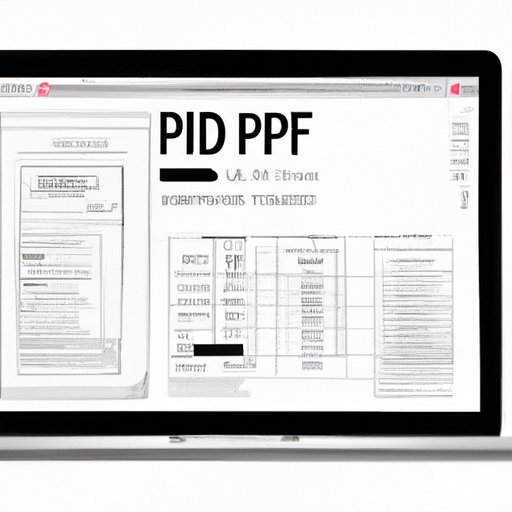I. Introduction
Creating fillable PDF forms can be a daunting task, especially for those who are not familiar with the process. This article aims to provide a comprehensive guide that covers various aspects of creating fillable PDF forms. Our goal is to provide step-by-step instructions, tips and tricks, as well as insights into best practices and user experience design to help users create effective and user-friendly forms.
II. 7 Simple Steps to Create a Fillable PDF Form
The first step in creating a fillable PDF form is to ensure that you have the right tools and resources. You will need PDF editing software that allows you to create form fields, text boxes, and other interactive elements. Once you have the necessary tools, follow these seven steps:
1. Create a new PDF file, or open an existing PDF file that you want to turn into a fillable form.
2. Identify the areas of the PDF that you want to make fillable. Select the “Form Fields” option from your PDF editing software’s menu and then select the type of form field that you would like to create. You can choose from a variety of form fields, including check boxes, radio buttons, and text boxes.
3. Name each form field that you create. This will help you keep track of each field as you add more.
4. Add labels to each form field. This will help users understand what information they need to provide in each field.
5. Arrange the form fields in a logical order that accurately reflects the process that users should follow to complete the form.
6. Test the form to ensure that all of the form fields work as expected and that users can easily fill out the form.
7. Save the form when you are finished. Make sure to save the form as a fillable PDF so that users can easily fill it out.
III. Maximizing Efficiency with Fillable PDFs
Using fillable PDFs can improve efficiency and data management in various ways. Here are a few tips for creating forms that are easy to use and navigate:
– Use clear and concise language to explain each field and what information is required. Avoid using jargon or technical terms that may confuse users.
– Align the fields in a logical sequence, so that users complete the form step-by-step without confusion.
– Use interactive elements such as drop-down lists, check boxes, and digital signatures, to make data collection smoother and easier to process.
– Customize the form with your brand’s logo and colors or other design elements that match your website’s style.
Here are two examples of successful implementations of fillable PDFs:
– In the education sector, schools can use PDF forms to simplify the enrollment process. Forms can be shared or sent by email to prospective students for completion, reducing the need for manual document processing.
– In the marketing sector, companies can benefit from using fillable PDFs for lead generation. Forms can integrate with the CRM system to automatically add new leads to campaigns or lists.
IV. A Beginner’s Guide to Making Your PDFs Fillable
This section is intended for users who are new to creating fillable PDF forms. It provides an overview of the process, including necessary tools, resources, and tips to ensure success.
– Start by identifying which software tools you will use to create your PDFs. You will need PDF editing software that allows you to add form fields, text boxes, and interactive elements.
– Consider the structure of the form and its fields carefully. Organize the form in a way that reflects the intended purpose. This will help users fill out the form more efficiently and accurately.
– Use straightforward language to explain the purpose of each field and the type of information that is requested.
– Test the form thoroughly using multiple devices and platforms to catch any errors or issues that may arise.
– Save the form as a fillable PDF so that users can easily fill it out and submit it back to you.
V. Creating Custom Fillable PDF Forms: Tips and Tricks
This section focuses on advanced techniques for creating custom fillable PDF forms. It provides guidance on adding branding, design features, and interactive elements, as well as tools and resources for creating more complex forms.
– Consider using digital signatures to verify data integrity and improve security.
– Use customized branding to enhance recognition and strengthen brand identity.
– Provide more interactive elements, such as providing helpful tooltips, step-by-step instructions, or simply make sure the form is mobile-responsive.
– Don’t hesitate to use third-party tools to improve the quality and features of your forms. Adobe Acrobat and JotForm are two popular options for creating custom fillable PDF forms.
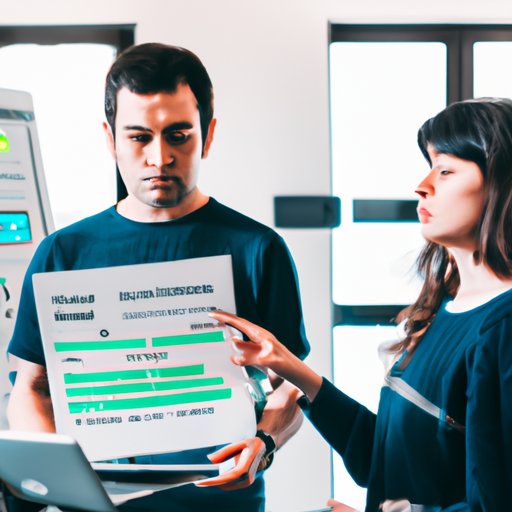
VI. Building Interactive Workflows with Fillable PDF Forms
Interactive workflows using fillable PDFs can significantly increase user engagement and data collection efficacy. Here is an overview of how to do it:
– Identify your key objectives and goals upfront. This will help you structure the workflow in a way that aligns with your objectives and goals.
– Use a visual structure to make the workflow easier for users to follow. You can create a flowchart or diagram that guides them through the process.
– Compile a list of questions that will help detect user preferences and pain points. Use this information to create more personalized and targeted experiences for the users.
– Choose the best software tools for creating interactive workflows. In our experience, Adobe Acrobat is the most popular option for this purpose.
Examples of how to use these PDF forms for workflows include surveys, job applications, online questionnaires, and feedback forms. With a fillable PDF form workflow, users will be able to move seamlessly to the next step, without ever leaving the platform.
VII. How to Incorporate Images and Graphics into Your Fillable PDF Forms
Visual elements can make fillable PDF forms more user-friendly and attractive. Here is a quick guide on how to do it:
– Use high-quality images and graphics that complement the overall look and feel of your form.
– Consider the size and placement of your images carefully. Make sure they don’t overwhelm the form’s content or confuse users.
– Use color and contrast to distinguish different areas of the form and capture users’ attention.
– Use digital signatures and other interactive elements to make forms more engaging and trustworthy.
Remember, your goal is not to create a work of art but a functional, user-friendly form that collects the data you need. Here are some examples of forms that have effectively incorporated images and graphics:
– In a job application form, logos of the company or organization can aid branding and act as an attention-grabber.
– In a survey form, images can help add visualization when asking for feedback on visual media or products. Think smartphones, clothes, or architectural designs, and hyperlink images to web pages related to the content.
VIII. Improving User Experience with Fillable PDF Forms
The user experience (UX) is essential when creating fillable PDF forms as the quality can make or break the user engagement you intend to achieve. Here are some tips:
– Create an error message or an alert when the user makes a mistake. This will catch their attention and lead them to the error.
– Make sure the font size and color scheme are legible and easy to read.
– Use clear and concise language, and avoid adding irrelevant or unnecessary components to the form.
– Use descriptive labeling so the information requested in each form field is easily understood by the users.
– Make your form mobile-responsive so that users can fill out the form on their smartphones or tablets.
IX. Conclusion
This article has provided a comprehensive guide on creating fillable PDF forms. We have covered seven different topics that offer tips, techniques, and guidance for creating effective and user-friendly forms. We encourage readers to apply these tips to enhance their forms, benefit from digital solutions, and optimize user experiences.