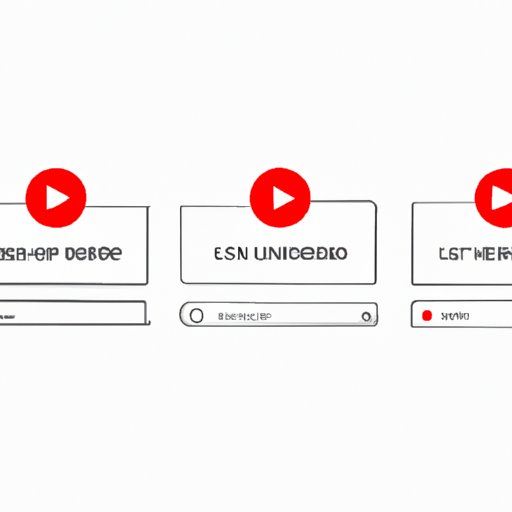How to Loop a YouTube Video: A Comprehensive Guide
YouTube is one of the most popular video-sharing platforms in the world, where users can discover and watch videos on almost any topic. Whether you’re watching music videos, tutorials, or funny clips, there are times when you may want to loop a video repeatedly. In this article, we’ll guide you through several ways to loop a YouTube video, depending on your preferences and devices.
Using the YouTube Loop Feature
If you’re looking for a quick and easy way to loop a video on YouTube without using any third-party tools, YouTube’s own built-in loop feature is a great option. Here are the steps you need to follow to loop a video using this method:
- Open the browser and go to the YouTube video you want to loop.
- Right-click the video player, and select “Loop” from the menu.
- The video will now loop continuously until you pause or exit the player.
One obvious benefit of using this method is that you don’t need to install any software, plugins or extensions on your browser or device. Moreover, you can use this feature on any web browser and operating system. However, the downside is that this method is limited to YouTube’s own website, so you cannot loop videos embedded on other websites or shared on social media platforms.
Using a Browser Extension
If you want to loop a YouTube video automatically on a browser of your choice, you can use a browser extension such as Video Loop for YouTube. This extension is available for Google Chrome, Firefox, and other popular web browsers. Here’s how to install and use it:
- Go to the Chrome Web Store or the Firefox Add-ons page, and search for ‘Video Loop for YouTube’.
- Click the “Add to Chrome” or “Add to Firefox” button to install the extension.
- Open the YouTube video you want to loop, and click the Video Loop icon on the toolbar.
- The video will then start to loop automatically.
The main advantage of using a browser extension is that you can loop any video on YouTube, regardless of where you are watching it. Also, it saves you time and effort by automatically looping the video instead of continuously clicking the replay button. However, the downside is that some extensions may slow down your browser or cause compatibility issues with your device or OS.
Using a Third-Party Website
If you don’t want to install any browser extensions or plugins, you can use a third-party website to loop the video for you. Two popular sites that offer this service are ListenOnRepeat and EndlessVideo. Here’s how to use them:
- Go to ListenOnRepeat or EndlessVideo in your browser.
- Copy and paste the URL of the YouTube video you want to loop into the search bar.
- Click the “Loop” button, and the video will start playing repeatedly.
The main advantage of using third-party websites is that they offer additional features such as playlists, social sharing, and recommendations based on your preferences. However, the downside is that they may contain ads, require you to create an account, or collect your personal data.
Using a YouTube Playlist
If you want to loop multiple videos on YouTube, or if you want to save a particular video for future viewing, you can create a YouTube playlist. Here’s how:
- Sign in to your YouTube account, and navigate to the video you want to loop.
- Click the “Save” button underneath the video, and choose “Create new playlist”.
- Type in a name for the playlist, select “Private” or “Public” depending on your preference, and click “Create”.
- Go to your YouTube library, and find the playlist you just created.
- Click the three-dot menu icon beside the playlist, and choose “Loop” from the menu.
The main benefit of using a YouTube playlist is that it allows you to organize your favorite videos, share them with friends or followers, and loop them automatically without having to repeat the process every time. However, the downside is that you need to have a YouTube account and a stable internet connection to access your playlists, and you cannot loop videos that are not on YouTube.
Embedding a Video on a Website
If you want to loop a YouTube video on a website that you own or manage, you can use the embed code and add some simple modifications to loop it indefinitely. Here’s how:
- Open the YouTube video you want to embed, and click the “Share” button underneath the video.
- Click the “Embed” button, and copy the code that appears below the preview box.
- Paste the code into the HTML section of your website or blog post.
- Add the following code at the end of the video URL: “?autoplay=1&loop=1”.
The main advantage of embedding a video on your website is that you can customize the player’s size, controls, and appearance to match your site’s design and branding. Also, you can loop multiple videos on the same page. However, the downside is that you need some basic knowledge of HTML, CSS, and JavaScript to implement this method, and you may encounter compatibility issues with different browsers and devices.
Using Keyboard Shortcut
If you prefer to loop a YouTube video using your keyboard instead of your mouse or touchpad, you can use VLC media player. Here’s how:
- Download and install VLC media player on your computer or mobile device.
- Open VLC media player, and click the “Media” menu on the top toolbar.
- Choose “Open Network Stream”, and paste the URL of the YouTube video you want to loop.
- Click “Play”, and the video will start to play in VLC media player.
- Press “Ctrl+L” (or “Cmd+L” on a Mac) to loop the video.
The main benefit of using this method is that you can loop any video, regardless of which website it’s on. Furthermore, VLC media player is a free, open-source software that supports many multimedia formats and operating systems. However, the downside is that you need to download and install the software before using it, and you may encounter playback issues with certain videos or codecs.
Using a Mobile App
If you prefer to loop a YouTube video on your mobile device, you can use a dedicated app such as LoopPlayer for iOS or Infinity Loop for Android. Here’s how to use them:
- Download and install LoopPlayer or Infinity Loop from the App Store or Google Play store.
- Open the app, and search for the YouTube video you want to loop.
- Tap the “Loop” button, and the video will start playing repeatedly.
The main advantage of using a mobile app is that it allows you to loop videos offline, without using Wi-Fi or cellular data. Additionally, some apps offer features such as sleep timer, background playback, and equalizer. However, the downside is that you may need to pay for some apps or premium features, and you may encounter compatibility issues with certain mobile devices or OS versions.
Conclusion
Looping a YouTube video is a simple but useful feature that can save you time, enhance your entertainment, or help you learn more effectively. In this article, we have presented several ways to loop a video on YouTube, including using the YouTube loop feature, a browser extension, a third-party website, a YouTube playlist, embedding a video on a website, using keyboard shortcut, and a mobile app. We hope you find these methods helpful and easy to use. Try out the different methods and choose the one that suits your needs and preferences the best.