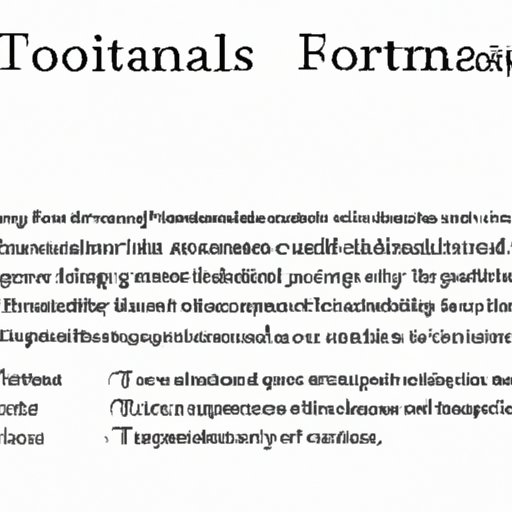I. Introduction
In academic writing, it is necessary to provide clear and accurate citations to give credit to the sources you used in your research paper. One way to do this is by using footnotes. A footnote is a reference placed at the bottom of a page that directs readers to sources used in the text. This article will guide you in inserting footnotes in Microsoft Word, step-by-step, and how to troubleshoot common issues. Additionally, we will provide you tips and best practices on how to use footnotes effectively in your academic writing.
II. How to Insert Footnotes in Word
Here are the step-by-step instructions to insert footnotes in Word:
Step 1: Place the cursor where you want to insert the footnote.
Step 2: Click the ‘References’ tab, located at the top of the window.
Step 3: Click ‘Insert Footnote’, located in the ‘Footnotes’ section.
Step 4: Once you have clicked ‘Insert Footnote,’ Word will add a superscript number in the text and a corresponding number at the bottom of the page.
Step 5: Type the information you want to add in the footnote. Once you have entered the information, click anywhere on the document to return to the main portion of the text.
Microsoft Word offers different formatting options for footnotes. You can choose numbering options, custom separators, and format symbols and marks. Here’s how to do it:
Step 6: To change the formatting options, click the ‘Footnote & Endnote’ dialog box launcher, located in the ‘Footnotes’ section.
Step 7: Choose the options you prefer from the pop-up box.
Step 8: Click ‘OK’ to apply the changes.
You can also change the appearance of the footnote number. Here’s how to do it:
Step 9: Highlight the footnote number.
Step 10: Right-click the highlighted number and choose ‘Font’.
Step 11: Choose the font size and type that you prefer and click ‘OK.’
III. Common Issues and Questions
Here are some common issues and questions that you may encounter when inserting footnotes:
Issue 1: The font in the footnote is different from the main text.
Solution: Highlight the footnotes and apply the formatting options you prefer.
Issue 2: The footnote number appears in the wrong place.
Solution: Click ‘Layout Options’ under the ‘Position’ drop-down menu and choose how you want Word to treat your footnotes. If this does not work, try adjusting the footnote marker’s position by moving the cursor to the beginning of the footnote marker and pressing the backspace key.
Question 1: Can I use footnotes instead of in-text citations?
Answer: It depends on your professor or institution’s style preference. In general, footnotes are used for additional information or clarification, while in-text citations are used for direct quotes, paraphrased content, and summaries of a source.
Question 2: How do I change the numbering format for my footnotes?
Answer: Click ‘Footnotes’ under the ‘References’ tab, choose ‘Footnote and Endnote,’ and click the ‘Number format’ drop-down menu to choose the numbering format that you prefer.
IV. Tips and Best Practices
To use footnotes effectively in academic writing, consider the following tips:
Tip 1: Use footnotes for extra information or clarification, especially if it is not essential but might be useful to some readers.
Tip 2: Use in-text citations when quoting an author directly, paraphrasing, or summarizing a source.
Tip 3: Keep your footnotes short and concise. Avoid lengthy explanations or tangential information that is not relevant to your argument.
V. Examples of Properly Formatted Footnotes
Here are some examples of properly formatted footnotes in MLA and APA citation styles:
MLA style:
Brown, Dan. The Da Vinci Code. Doubleday, 2003.
1 Strachey, translated by James. The Standard Edition of the Complete Psychological Works of Sigmund Freud, edited by James Strachey, vol. 4, Sigmund Freud, 1899.
APA style:
Brown, D. (2003). The Da Vinci Code. Doubleday.
1 Strachey, J. (Ed. & Trans.). (1899). The standard edition of the complete psychological works of Sigmund Freud (Vol. 4). Hogarth Press.
VI. Conclusion
In this article, we have provided you with an easy and comprehensive guide on how to insert footnotes in Word. We have also discussed common issues and questions, tips and best practices, and examples of properly formatted footnotes. Footnotes are an essential part of academic writing, and knowing how to use them effectively will ensure that your research paper is accurate, credible, and well-researched. So, keep practicing and don’t be afraid to consult your professor or librarian if you have any questions or concerns.