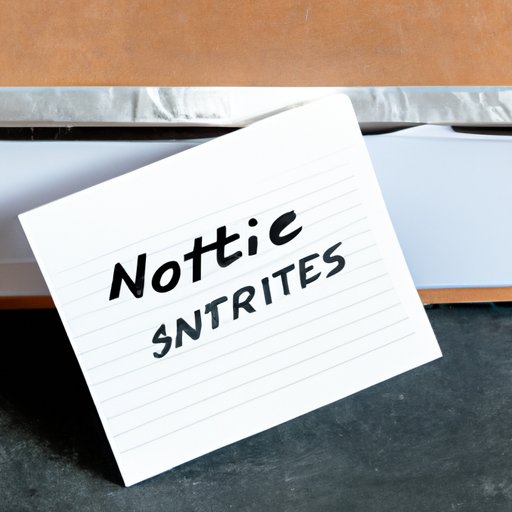I. Introduction
Microsoft Word is a versatile word processing program that comes with a variety of features that can help you streamline your writing process. One such feature is the ability to add footnotes to your document. Footnotes are an essential component of academic writing, providing readers with more information or citing sources without interrupting the flow of the document. In this comprehensive guide, we will explore how to insert, format, and edit footnotes in Word.
II. How to Insert Footnotes in Word
The first step to adding footnotes to your document is to place your cursor where you want the footnote to appear. Generally, footnotes appear at the bottom of the page, but Word also allows for endnotes. Here are the step-by-step instructions for inserting footnotes:
- Click on the References tab on the ribbon at the top of the Word document
- Select the Insert Footnote option
- Type your footnote text into the footnote box that appears at the bottom of the page
- To return to the main text, click on the document page
Alternatively, you can create an endnote by selecting the Insert Endnote option, which will place all footnotes at the end of the document. In both cases, Word will automatically number your footnotes sequentially throughout the document. To refer to a footnote in the main text of your document, simply place your cursor where you want the reference to appear and click on the References tab. Next, select Insert Footnote and Word will automatically add the corresponding footnote.
Inserting footnotes is a straightforward process, but it’s important to know how to avoid common errors when you’re working with footnotes in Word.
III. Common Mistakes to Avoid While Inserting Footnotes in Word
While inserting footnotes in Word is relatively simple, there are common errors that can affect the integrity of your document. Here are some common mistakes to look out for:
- Using incorrect punctuation and formatting
- Not matching footnote style with document format
- Incorrectly numbering footnotes
To avoid these errors, proofread your document thoroughly before submitting it. Use Word’s formatting and style options to ensure that your footnotes match the format of your document. Additionally, be sure to double-check that your footnotes are numbered correctly. You can do this by checking the footnotes sequentially from the first to the last to make sure there are no missing or duplicated numbers.
IV. How to Format Footnotes in Word to Match Your Document Style
Word provides various formatting options to help you match your footnotes to your document style. Here are some tips and tricks to customize your footnotes to fit your needs:
- Use the Font selection feature to modify the font size, bold or italicize words, and change the color of text in the footnote
- You can use the Format Footnote Number option on the References tab to alter the size, style, and color of the footnote number
- Choose between different separator options to separate footnotes from the main document
Use these features to tweak your footnotes to match any document style. Formatting can be a bit tricky when working with footnotes. Review the formatting of your footnotes regularly to ensure it matches the document style.
V. Tips to Make Inserting Footnotes in Word Faster and Easier
Inserting footnotes can be time-consuming. Consider using some of these time-saving tools to streamline the process:
- Customize the shortcut keys for inserting footnotes to save time
- Create templates that include predefined footnotes to speed up the writing process
- Use third-party add-ins like EndNote, which can help you manage citations quickly and efficiently
These tips can help you save time while working with footnotes in Word.
VI. How to Insert Footnotes for Citations and References in Word
Footnotes are an essential part of citation and referencing in academic writing. In Word, you can use footnotes to cite sources and provide readers with details about how you conducted your research. Here’s how to insert footnotes for citations and references:
- Place your cursor at the end of the sentence or where the citation is required
- Select the References tab on the ribbon
- Click on the Insert Footnote or Insert Endnote option depending on where you want the footnote to appear
- Type in your citation text into the footnote box
It’s important to use appropriate citation styles when citing sources in your document. Refer to style guides like the Chicago Manual of Style, AMA style, or MLA Handbook to ensure that your citations are formatted correctly.
VII. Troubleshooting Common Issues That Arise While Inserting Footnotes in Word
Occasionally, you may encounter issues when working with footnotes in Word. Here are some common issues that arise, along with solutions for each:
- Footnotes not appearing at the bottom of the page: Ensure that you have selected the proper end note or footnote format
- Footnote size too small or large: Change the default size of the footnote by selecting Format Footnote Number on the References tab
- Footnotes not appearing in the right order: Review the numbering and arrangement of the footnotes to ensure they are ordered correctly
If you do encounter issues, troubleshoot them using the tips provided above.

VIII. Comparing Different Footnote Styles and Choosing the Right One for Your Document in Word
Word provides different footnote styles to choose from, depending on the needs of your document. Here is an overview of some common footnote styles:
- Chicago Manual of Style: This is most commonly used for academic documents and uses a superscript number to denote the footnote
- MLA Handbook: This style is popular in the humanities, and uses an in-text citation instead of a footnote
- APA Style: This style is most commonly used in the sciences and uses a parenthetical citation instead of a footnote
Refer to the guidelines provided in the appropriate citation format for your document. Typically, you can adjust the format and style of the footnote to match the citation style used. Always remember to proofread your document to ensure that the style matches.
IX. Conclusion
Footnotes play an essential role in academic writing, providing readers with additional information and citations without interrupting the flow of the document. With Word, you can easily insert, format, and edit footnotes to match the style and needs of your document. Remember to proofread your document carefully, use appropriate citation styles, and troubleshoot any issues that arise. With this comprehensive guide, you’re now equipped with everything you need to know to use footnotes effectively in Word.