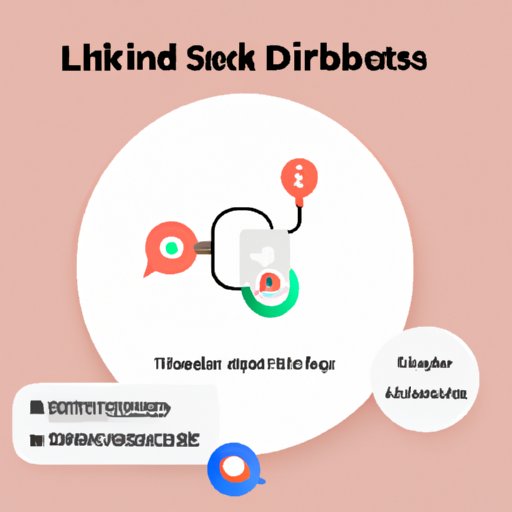I. Introduction
Discord Embed is a powerful tool that allows you to add rich media content to your Discord messages. However, embedding content alone isn’t enough to create engaging messages. Adding hyperlinks to Discord Embeds helps to direct users to external resources or other parts of the message. In this article, we will explore how to hyperlink in Discord Embeds, covering a range of tips and tricks, tools, and tutorials to help you get started.
II. Step-by-Step Guide: How to Add Hyperlinks to Discord Embed
A. Explanation of Discord Embeds
Before we dive into adding hyperlinks, let’s briefly discuss Discord Embeds. Embeds are a way to display formatted content within messages, such as images, videos, links, and more. They are often used for announcements, event invites, and in-game information. Embeds can be customized with various elements, including author name, title, description, timestamp, thumbnails, and fields.
B. Step-by-step instructions for adding hyperlinks
Here’s how you can add hyperlinks to Discord Embeds:
1. Adding text to hyperlink
First, you’ll need to add some text to your message that you want to hyperlink. It could be a word, a phrase, or a sentence.
2. Formatting the hyperlink
The next step is to format the hyperlink. You need to enclose the text you want to hyperlink in square brackets [ ] and immediately follow it with the URL you want to link it to in parentheses ( ). For example:
[Click Here](https://discord.com)
In the example above, “Click Here” is the text that will be hyperlinked, and “https://discord.com” is the URL it will link to. You can customize the text to whatever you like, but make sure the URL is accurate.
3. Adding the hyperlink to embed
Once you have formatted the hyperlink, you can add it to your Discord Embed. To do so, you’ll need to reference it within the content field of the embed using the same square brackets and parentheses you used to create the hyperlink. For example:
{
"title": "My Awesome Embed",
"description": "Hey, check out this cool website!",
"url": "https://example.com",
"color": 16711680,
"fields": [
{
"name": "Click Here",
"value": "[This is a hyperlink](https://discord.com)"
}]
}
In the example above, the hyperlink is added as a value to the “Click Here” field. The hyperlink will be displayed in blue text and will be clickable.
C. Troubleshooting tips
If you’re having trouble adding hyperlinks to Discord Embeds, here are some tips to help you:
- Make sure you have enclosed the text you want to hyperlink in square brackets and the URL you want to link it to in parentheses, without any spaces in between.
- Check that the URL you want to link to is accurate and functioning properly.
- Ensure that the hyperlink code is properly formatted within the content field of the embed.
- If the hyperlink does not appear clickable, make sure that you are using the HTTPS version of the URL.
III. Mastering Discord Embed Hyperlinks: Tips and Tricks
A. Advanced hyperlinking options
Once you’ve mastered the basic hyperlinking process, you can explore more advanced options to enhance your Discord Embeds:
1. Linking to different sections of the same page
You can use anchor tags to link to specific sections within a web page. To create an anchor tag, use the following formatting:
<a name="SECTION-NAME"></a>
Replace SECTION-NAME with the name of the section you want to link to. Then, use the same hyperlinking format to link to the section. For example:
[Go to Section 2](https://example.com#section2)
2. Inserting images as hyperlinks
You can also add images as hyperlinks within your Discord Embeds. To do so, you need to add an image to your embed and reference it within the hyperlink code. For example:
{
"title": "My Awesome Embed",
"description": "Click the image to go to the website!",
"url": "https://example.com",
"color": 16711680,
"thumbnail": {
"url": "https://example.com/image.png"
},
"fields": [
{
"name": "Click the image",
"value": "[This is a hyperlink](https://discord.com)"
}]
}
The image will be displayed in your Discord Embed and will be clickable, linking to the URL you specified.
3. Customizing hyperlink appearance
You can customize the appearance of your hyperlinks within your Discord Embeds by using CSS. To do so, add a style tag to your Discord Embed and reference it within the hyperlink code. For example:
{
"title": "My Awesome Embed",
"description": "Click the styled link to go to the website!",
"url": "https://example.com",
"color": 16711680,
"fields": [
{
"name": "Click the styled link",
"value": "[This is a hyperlink](https://discord.com)",
"inline": true
}],
"styles": {
"a": {
"color": "#00FF00"
}
}
}
In the example above, the color of the hyperlink is set to green using the “styles” field. You can use other CSS properties such as font-size, font-style, and background-color to customize the appearance further.
B. Best practices for hyperlinking in Discord Embeds
Here are some tips to keep in mind when hyperlinking in Discord Embeds:
- Keep the hyperlink text short and descriptive.
- Ensure that the URL you are linking to is trustworthy and relevant to your message.
- Use hyperlinking sparingly and only when necessary to avoid cluttering your messages.
- Test your hyperlinks before sending them to ensure they are functioning correctly.
C. Common mistakes to avoid
Here are some common mistakes to avoid when hyperlinking in Discord Embeds:
- Forgetting to close the square brackets or parentheses when formatting the hyperlink.
- Using HTTP instead of HTTPS in the hyperlink URL, which can cause the hyperlink to appear unclickable.
- Using irrelevant or misleading hyperlink text that does not accurately describe the linked content.
- Using too many hyperlinks in a single message, which can be overwhelming for readers.
IV. The Art of Linking in Discord Embed: A Beginner’s Tutorial
A. Overview of hyperlinking concepts
For beginners who are new to hyperlinking, here is a brief overview of the concepts:
- A hyperlink is a clickable link that directs users to another web page or part of the same page.
- A URL, or Uniform Resource Locator, is the web address of a specific resource on the internet.
- To create a hyperlink, you need to format the text you want to link and the URL you want to link to using square brackets and parentheses.
B. Step-by-step tutorial for beginners
If you are new to Discord Embeds and hyperlinking, here’s a step-by-step tutorial to help you get started:
1. Understanding the basics: URLs and links
Before you can hyperlink in Discord Embeds, you need to understand how URLs and links work. URLs are the web addresses that point to a specific web page or resource. Links are clickable text or images that direct users to a URL. To create a link, you need to format the text or image using HTML code.
2. Preparing the Discord Embed
Once you understand URLs and links, you can prepare your Discord Embed. To get started, you need to create a message in Discord and select the channel you want to send it to. Then, click the “Attach” button and select “Embed” to create a new Discord Embed.
3. Adding the hyperlink
Finally, you can add the hyperlink to your Discord Embed using the formatting we discussed earlier. Enclose the text you want to hyperlink in square brackets, immediately follow it with the URL you want to link to in parentheses, and reference it within the content field of the embed. Remember to test your hyperlink before sending it to ensure that it works properly.
C. Common questions and troubleshooting
Here are some common questions and troubleshooting tips for beginners:
- Q: Can I hyperlink to an image or file?
- A: Yes, you can hyperlink to an image or file by linking to its URL.
- Q: Can I hyperlink to a specific part of a video?
- A: Yes, you can hyperlink to a specific timestamp of a video by adding the timestamp to the video URL, separated by “t=”. For example, to link to a video starting at 1 minute and 30 seconds, you would use “https://example.com/video?t=1m30s”.
- Q: Why is my hyperlink unclickable?
- A: Check that you used the HTTPS version of the URL and that your formatting is correct. If that doesn’t work, try using a URL shortener or contacting Discord support for assistance.
V. Hyperlinking Made Easy: Enhance Your Discord Embeds
A. Overview of benefits of hyperlinking
Hyperlinking can greatly enhance the functionality and visual appeal of your Discord Embeds. For example, you can use hyperlinks to:
- Provide additional information or resources related to your message
- Direct users to relevant web pages
- Create interactive elements within your message
B. Discussion of tools to simplify hyperlinking
To make hyperlinking even easier, there are several tools you can use:
1. Discord plugins and bots
There are many plugins and bots available for Discord that can help you create hyperlinks quickly and easily. For example, the BetterEmbeds bot allows you to create custom Discord Embeds with just a few clicks.
2. Online hyperlink generators
There are also several online hyperlink generators that can help you create custom HTML code for your hyperlinks. These tools can save you time and simplify the hyperlinking process.
3. Browser extensions
Browser extensions like Linkclump and LinkSpider can help you quickly extract URLs from web pages and create hyperlinks within Discord Embeds.
C. Comparison of different tools
Each tool has its strengths and weaknesses, so it’s important to compare them to determine which one is right for you. Some factors to consider include ease of use, customization options, and compatibility with your Discord setup.
VI. Adding Flair to Your Discord Embeds with Hyperlinks
A. Importance of visual appeal
The visual appeal of your Discord Embeds is just as important as their functionality. Adding flair to your messages with hyperlinks can help them stand out and grab users’ attention.
B. Creative ways to use hyperlinks in embeds
Here are some creative ways you can use hyperlinks in your Discord Embeds:
1. Adding emojis and icons
You can use emojis and icons to make your hyperlinks more visually appealing. For example, you can add a 🌐 emoji to signify a web link or a 🎥 emoji to signify a video link.