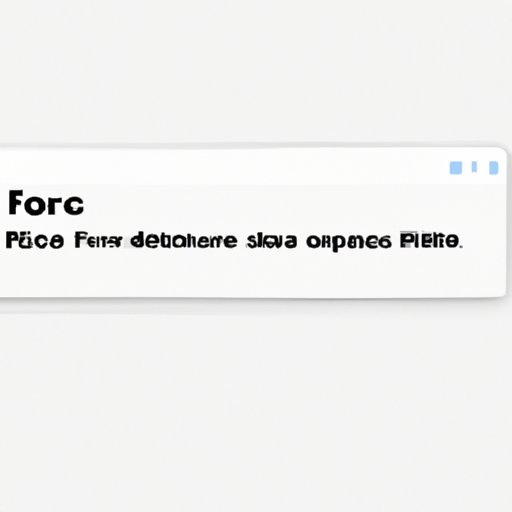Introduction
Apple’s Macintosh, often known as the Mac, is a series of computers produced by Apple. For many Mac users, the process of shutting down their machine is a regular occurrence. However, sometimes you may encounter situations when the usual shutdown process does not work correctly, and you need to force shut down your Mac. In this article, we’ll explore different methods of force shutting down a Mac.
The Easiest Way to Force Shut Down a Mac
If you need to force shut down your Mac, the easiest way is to press and hold the power button. Doing so will immediately power off your computer without performing any saving routines, potentially leading to data loss.
When to Use This Method
You can use this method when your Mac is unresponsive to usual shutdown commands, or you encounter a severe problem with your Mac. This method is also handy when you need to force shut down a Mac quickly, such as a system failure that leads to a frozen screen.
Important Things to Consider
It’s critical to remember that force shutting down your Mac will not perform any saving routines, which means it will not save data. This method could lead to losing unsaved work. Therefore, try to use this method only when it’s necessary.
How to Force Quit an Application on a Mac
When a specific application hangs or becomes unresponsive on a Mac, you can use the Force Quit command to close the app.
When to Use This Method
If an application is not responding, you can use this method to force quit that app. This method can help especially when opening or using an application on your Mac causes the computer to freeze.
Important Things to Consider
When you Force Quit an application, all unsaved data or progress will get lost. Additionally, some applications may need to be restarted after Force Quitting, as they may not behave correctly after the process.
Tips for Using the Method Effectively
You can use these steps to Force Quit an application:
- Hold down Command+ Option+ Escape until the Force Quit dialog appears on your screen.
- Select the unresponsive app from the list of applications displayed in the Force Quit dialog box.
- Click on Force Quit at the bottom right corner of the dialog box.
An Alternative Method for Force Shutting Down a Mac
This method involves a sequence of keyboard keys that helps to force shut down your Mac.
When to Use This Method
You should use this method if, for some reason, your Mac is not responding to the normal shutdown procedure.
Important Things to Consider
It’s essential to bear in mind that while this process will force shut down your Mac, it does not save any data or perform any running processes.
Tips for Using the Method Effectively
Follow these steps to force shut down your Mac:
- Press and hold the Command + Control + Option keys and press the power button once simultaneously.
- Hold down all of these keys for about five seconds and then release them.
- This action should force your Mac to power off.
How to Shut Down a Mac Using Terminal
If you want to shut down your Mac using a command-line interface, the Terminal provides the quickest way.
When to Use this Method
You should consider using this method particularly when other methods fail to work or the Mac Finder is inaccessible.
Important Things to Consider
This method is considered one of the most feasible ways to shut down your Mac. The terminal, however, must be used with extreme caution since a single mistake can lead to significant damage to your operating system.
Tips for Using the Method Effectively
Enter
sudo shutdown -h now
into a Terminal window and press Return. Your Mac should start shutting down immediately.
A Final Way to Force Shut Down a Mac
This method uses a hardware solution to shut down your Mac in case all other options fail.
When to Use This Method
You should use this method only if all other options have failed, and your Mac is still unresponsive.
Important Things to Consider
Using the power button to force shut down your computer can damage the computer in some cases. It’s generally not recommended to shut down your computer this way shortly after starting it up.
Reasons for not using this method unless it’s a last resort
When you force shut down your computer using the power button, it can lead to data loss since it does not save unsaved work. This method can also leave your file system corrupted, leading to the need for a hard drive repair.
Conclusion
Force shutting down a Mac isn’t often an ideal solution, but sometimes it’s the only solution. You should choose the right method to force shut down your Mac depending on the problem you encounter. Always remember to consider the importance of saving your data before resorting to force shut down.