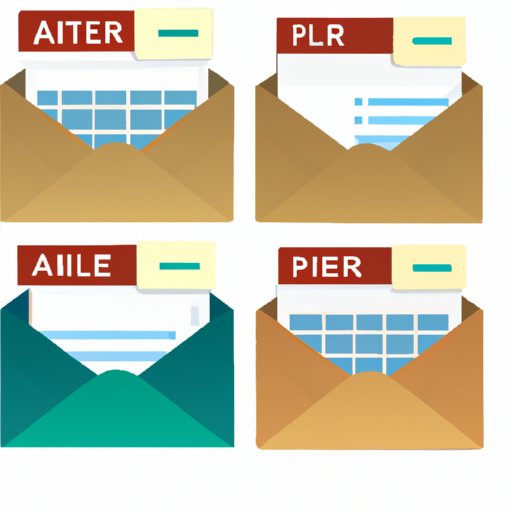I. Introduction
If you use Gmail as your primary email service, you’ve probably faced the issue of losing track of archived emails. Whether you’re a business owner trying to manage client communication, a student organizing academic emails, or just trying to keep personal emails in order, searching for archived emails can be frustrating. Fortunately, Gmail offers several solutions to find archived emails easily. In this article, we’ll share some tips and tricks to help you find your archived emails in Gmail.
II. Search using keywords
The first method to locate your archived emails in Gmail is by searching for specific keywords. Gmail’s search feature allows you to search for emails using specific keywords that occur in the subject line or the body of the email. Simply type in a keyword in the search bar followed by the “Enter” key. For example, if you want to find a message from a particular sender, type in their name or email address to search for it.
III. Filter by date
Gmail’s “Show search options” drop-down arrow is a handy tool that can help you search for archived messages by date. Click on the arrow to access the multiple search filters, including “Date within”. This option allows you to specify a specific date range for your search. Use this option when searching for emails that you received or sent between two dates, or during a specific month or year.
IV. Use the “All Mail” label
The “All Mail” label is another helpful tool to locate archived emails in Gmail. You can find the “All Mail” label in the left column when you log into your Gmail account. This label shows all the messages in your account including the archived emails. The “All Mail” label is an easy way to find messages without having to search for them specifically, especially if you frequently archive your emails.
V. Check the “Bin” folder
If you can’t find your archived emails in the inbox or archive, checking the “Bin” folder is your next option. Click on the “Bin” folder to see if any of the emails you are looking for have been accidentally deleted. Gmail automatically deletes emails that have been in the “Bin” folder for more than 30 days, so be sure to check the “Bin” folder occasionally to recover any important emails.
VI. Use search operators
If you need to be more specific in your search, Gmail offers search operators that can help you locate your archived email. Search operators are special characters that allow you to search for messages that meet specific criteria. For example, the search operator “in: all” allows you to search for messages in all your mailboxes, including archived emails.
VII. Restore archived emails
If you accidentally archive an email or need to restore an archived email, Gmail makes it easy for you to do so. First, search for the archived email using one of the methods mentioned above. Once you have located the email, select it, and click the “Move to inbox” button. The email will be moved back to the inbox, and you can now access it like any other email. This feature can save you time and frustration in the future.
VIII. Conclusion
In conclusion, accessing your archived emails in Gmail is easier than you think. The methods described in this article help you find archived emails by searching with keywords, filtering by date, using the “All Mail” label, checking the “Bin” folder, and using search operators. If you need to restore an archived email, simply move it back to your inbox. By using these tips, you’ll never have to lose track of an important archived email again.