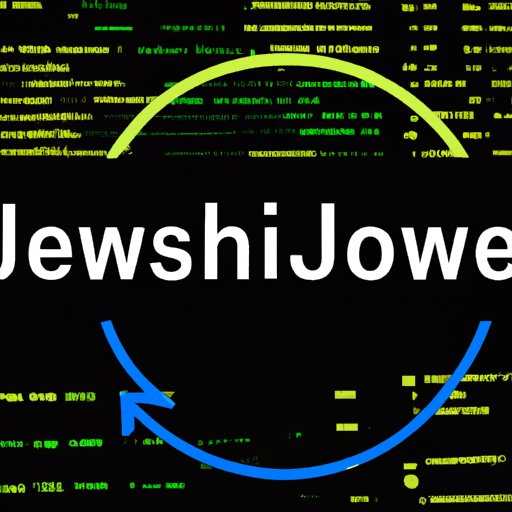I. Introduction
If you’re a regular internet user, you might have come across the message “Enable JavaScript” when visiting some websites. Have you ever wondered what this means and why it’s important?
JavaScript is a programming language used to build interactive web pages. It’s what makes websites dynamic, allowing users to engage with them beyond just reading content. Enabling JavaScript on your browser is crucial for a better browsing experience, as it unlocks the full potential of websites and enables you to access their features.
In this article, we’ll provide you with a simple guide to enabling JavaScript on your browser and explain why it’s essential for a smoother browsing experience. We’ll also discuss common issues that come with not having JavaScript enabled and how to fix them.
II. Why You Need to Enable JavaScript: A Simple Guide to Do It
Now that we understand the importance of JavaScript let’s dive into why you need to enable it on your browser. Without JavaScript, you might encounter problems accessing certain features and functionalities of a website. Some websites might not even work at all if JavaScript is disabled on your browser.
Enabling JavaScript on your browser opens vast opportunities for browsing the web.
Benefits of Having JavaScript Enabled
Here are some reasons why you need to enable JavaScript on your browser:
- Interactive web pages – JavaScript allows developers to create dynamic and engaging web pages that respond to users’ actions. This is what powers pop-up menus, interactive maps, slide shows, and many cool features we see when browsing.
- Better user experience – Websites work seamlessly when JavaScript is enabled, providing faster page loading times, dynamic content updates, and smooth site navigation.
- Access to essential features – Many websites require JavaScript for their core functions, such as online shopping carts, email login pages, social media integration, and more.
The benefits of enabling JavaScript are numerous. Let’s find out how to enable it safely and quickly on different browsers.
III. Enabling JavaScript for Better Web Browsing: Step-by-Step Instructions
Enabling JavaScript is quite simple, and the steps vary slightly on different browsers. Follow these instructions to enable JavaScript on your browser:
Enabling JavaScript on Google Chrome
Here’s how to enable JavaScript on Google Chrome:
- Open Google Chrome on your device.
- Click on the three dots ‘…’ that you can find on the top right-hand corner of the screen.
- Select ‘Settings’ from the dropdown menu.
- Scroll down and select ‘Advanced.’
- Under ‘Privacy and security,’ click on the ‘Site settings’ option.
- Find ‘JavaScript’ and click on it. Here, you can toggle ‘Blocked’ and ‘Allowed.’
- Make sure the toggle indicates ‘Allowed,’
And that’s it! You have now enabled JavaScript on your Google Chrome browser.
Enabling JavaScript on Mozilla Firefox
Here is how you can enable JavaScript on your Mozilla Firefox browser:
- Open Mozilla Firefox on your device.
- Click on the three horizontal lines ‘≡’ on the top right-hand corner of the screen.
- Select ‘Options’ from the dropdown menu.
- Choose ‘Privacy & Security’ from the left-hand side panel.
- Scroll down to find ‘Permissions’ and click on it.
- Make sure the ‘Enable JavaScript’ checkbox is checked.
You have successfully enabled JavaScript on your Firefox browser!
Enabling JavaScript on Safari
If you’re a Safari user, the steps to enable JavaScript on your browser are as follows:
- Open Safari on your device.
- Click on ‘Safari’ from the top menu and click on ‘Preferences.’
- Select the ‘Security’ tab on the upper panel.
- Make sure the ‘Enable JavaScript’ checkbox is checked.
JavaScript is now enabled on your Safari browser.
IV. Tired of “Enable JavaScript” Pop-Ups? Here’s How to Fix It
Do you find pop-up windows every time you visit a website asking you to enable JavaScript? This can be quite frustrating. Here’s what you can do to avoid seeing these messages.
Enabling JavaScript for All Websites
If you’re tired of seeing this pop-up every time you visit a new website, here’s how to allow JavaScript for all sites:
- Go to your browser’s settings.
- Select ‘Advanced Settings.’
- Under ‘Privacy and security,’ click on the ‘Site settings’ option.
- Find ‘JavaScript’ and click on it.
- Toggle the “Blocked” and “Allowed” options until you get to ‘Allowed for all sites.’
You have now enabled JavaScript for all websites, and you won’t see the pop-up message again.
V. How to Enable JavaScript on Your Browser and Why It Matters
Now that you know how to enable JavaScript let’s talk about how you can check if it’s enabled, and why that matters for your browsing experience.
Checking if JavaScript is Enabled
You might want to check if JavaScript is enabled on your browser before trying to enable it. Here’s how:
- Navigate to a website you know has JavaScript, like Google.
- Right-click anywhere on the page and select ‘Inspect.’
- A window appears with several tabs; click on the ‘Console’ tab.
- If the window shows a message saying something like ‘JavaScript Initiated,’ then your browser’s JavaScript is enabled.
Why It Matters
Enabling JavaScript is crucial for full website functionality. Most websites use JavaScript to power their features, widgets, and content, so disabling it limits your browsing experience. JavaScript helps websites to load faster, improve navigation, and provide a better user experience. Hence it’s crucial to enable it to enjoy the best browsing experience.
VI. A Beginner’s Guide to Enabling JavaScript: Tips and Tricks
Now that we have gone through some of the basics let’s explore additional tips and tricks to help beginners enable JavaScript with ease.
Common Mistakes and How to Avoid Them
It’s common to make mistakes when enabling JavaScript. Here are some common ones to avoid:
- Enabling the wrong option – Ensure you’re enabling JavaScript and not other settings.
- Browser version mismatch – The instructions may vary slightly according to the browser version.
- Disabling web extension – Make sure you don’t disable web extensions that allow JavaScript to work.
VII. Don’t Miss Out on Website Functionality: How to Enable JavaScript
JavaScript is essential for a better browsing experience, enabling you to access a website’s functionalities and features. To recap, we have provided you with a simple guide to enable JavaScript, step-by-step instructions on how to do it on different browsers, tips and tricks, and solutions to common issues. But why does it matter?
Key Takeaways From This Article
Enabling JavaScript empowers you to access new and exciting features, makes your browsing experience more enjoyable, and ensures smooth website navigation. JavaScript makes the web more interactive, dynamic and helps you engage with online content. E nable JavaScript today and discover what you’ve been missing.
VIII. The Importance of Enabling JavaScript and How to Do It on Any Browser
This tutorial covers all the information you need to know about enabling JavaScript on your browser. From step-by-step instructions to tips and tricks, we hope you’re now equipped with the necessary knowledge.
Summary of Key Points
JavaScript is a crucial programming language that powers dynamic web pages, and enabling it on your browser is essential for a better browsing experience. You might encounter issues accessing various website features if JavaScript is disabled or have to deal with “Enable JavaScript” pop-ups. You can fix these issues by following our step-by-step guide. We’ve also shared tips and tricks, solutions to common issues, and how to check if JavaScript is enabled on your browser, just in case.
Final Thoughts: Enable JavaScript and Explore the Web
Enabling JavaScript on your browser will make your internet experience more enjoyable and productive. It’s simple to enable on any browser and requires no technical expertise. After reading this tutorial, you’re now equipped with the knowledge to enable JavaScript and take advantage of all features that websites offer.