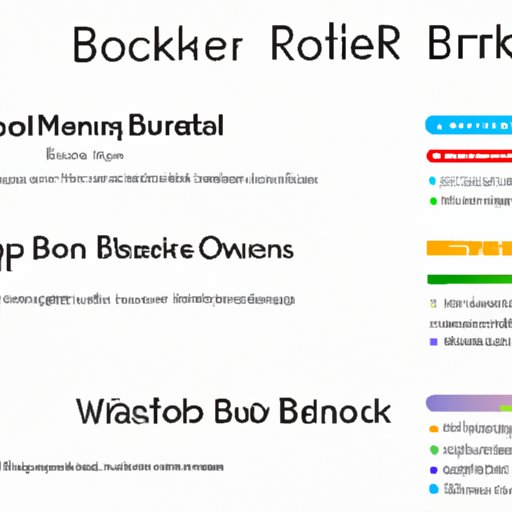I. Introduction
If you are a frequent internet user, chances are you have bookmarked web pages that you want to revisit later. However, over time, your list of bookmarks can become cluttered and hard to navigate. Deleting unwanted bookmarks can help clean up your browser and make it easier to find the pages you actually want to revisit. In this article, we will provide a step-by-step guide on how to delete bookmarks in popular web browsers and offer additional resources to help you master the process.
II. Step-by-step guide
The following instructions will show you how to delete bookmarks in Google Chrome, Firefox, Microsoft Edge, Safari, and Opera on both desktop and mobile devices.
A. Google Chrome
1. How to delete bookmarks on desktop
To delete a bookmark on Chrome, simply right-click the bookmark and select “Delete.” Alternatively, you can click on the three dots in the upper right-hand corner of the browser, select “Bookmarks,” and then choose “Bookmark manager.” From there, you can select the bookmarks you want to delete and click “Remove.”
2. How to delete bookmarks on mobile
On the Chrome mobile browser, tap on the three dots in the upper right corner and select “Bookmarks.” Then, tap and hold the bookmark you want to delete and choose “Delete” from the pop-up menu.
B. Firefox
1. How to delete bookmarks on desktop
In Firefox, right-click the bookmark and select “Delete.” You can also go to the “Bookmarks” menu at the top of the screen, choose “Show All Bookmarks,” and then select the bookmark you want to delete and click “Remove.”
2. How to delete bookmarks on mobile
To delete a bookmark in Firefox mobile, long-press on the bookmark and select “Delete” from the popup menu.
C. Microsoft Edge
1. How to delete bookmarks on desktop
In Edge, right-click the bookmark and select “Delete.” You can also go to the “Favorites” menu at the top of the screen, choose “Manage Favorites,” and then select the bookmark you want to delete and click “Delete.”
2. How to delete bookmarks on mobile
To delete a bookmark on Edge mobile, tap and hold the bookmark you want to delete and select “Delete” from the pop-up menu.
D. Safari
1. How to delete bookmarks on desktop
On Safari, right-click the bookmark and select “Delete.” Alternatively, go to “Bookmarks” in the menu bar and select “Edit Bookmarks.” From there, you can select the bookmark you want to delete and click “Delete.”
2. How to delete bookmarks on mobile
On Safari mobile, tap and hold the bookmark you want to delete and select “Delete” from the pop-up menu.
E. Opera
1. How to delete bookmarks on desktop
On Opera, you can either right-click the bookmark and select “Delete,” or select the bookmark and click on the trash can icon that appears on the right-hand side of the screen. You can also go to the “Bookmarks” menu at the top of the screen, select “Bookmark manager,” and from there, you can select the bookmark you want to delete and click “Delete.”
2. How to delete bookmarks on mobile
To delete a bookmark on Opera mobile, tap and hold the bookmark you want to delete and select “Delete” from the pop-up menu.
III. Video tutorial
If you are a visual learner or just prefer a more interactive experience, video tutorials can be a helpful resource. Watching someone demonstrate the process step by step can make it easier to follow along and retain the information. Below, we have provided a brief guide to a video tutorial on how to delete bookmarks on one specific web browser.
A. Explanation of the benefit of a video tutorial
Video tutorials offer users a chance to see the process in action and can be an effective resource for those who prefer visual learning or who need a more hands-on approach. They can also be helpful in case you missed a step or need to review the process later.
B. How to delete bookmarks on one specific web browser
For this example, we will focus on using Google Chrome. To delete a bookmark in Chrome, simply right-click the bookmark and select “Delete.” You can also click on the three dots in the upper right-hand corner of the browser, select “Bookmarks,” and then choose “Bookmark manager.” From there, you can select the bookmarks you want to delete and click “Remove.”
C. Step-by-step screen recording demonstration
We recommend watching this video tutorial for a detailed screen recording demonstration of how to delete bookmarks in Chrome: [insert link here].
IV. Comparison article
If you are considering switching web browsers or just want to know more about the differences in functionality, a comparison article might be helpful. In this section, we will compare the pros and cons of each browser’s bookmark deletion process and provide some common errors and how to avoid them.
A. Explanation of why users might want to compare different browsers
Users who are new to web browsing or who are considering changing their default browser may want to compare the features of different browsers before making a decision. This can help them find a browser that meets their specific needs and preferences.
B. Pros and cons of each browser’s bookmark deletion process
Each browser has its own unique process for deleting bookmarks, and there are pros and cons to each. For example, Chrome and Firefox offer a simple and straightforward process that is easy to follow, while Safari and Edge may require more steps. Opera offers a similar process but has the advantage of being less popular, meaning that it may be less likely to have any bugs or unexpected issues.
C. Common errors and how to avoid them for each browser
Common errors when deleting bookmarks include accidentally deleting the wrong bookmark or deleting all bookmarks at once. To avoid these types of mistakes, be sure to double-check the bookmark you want to delete before clicking “Remove.”
V. Beginner’s guide
If you are new to web browsing and aren’t familiar with bookmarks or how to use them, a beginner’s guide can be a helpful resource. In this section, we will explain what bookmarks are and how they are used, including how to import, edit, and manage bookmarks.
A. Explanation of what bookmarks are and how they are used
Bookmarks are essentially a way to save websites so that you can easily access them later. They can help you save time by eliminating the need to search for a specific site or type in the web address each time you need to visit it.
B. Importing, editing, and managing bookmarks
Importing bookmarks from other browsers or devices is a useful feature that can help streamline your browsing experience. Editing bookmarks can help you organize them and make them easier to find, while managing bookmarks can help you avoid clutter and keep your browser running smoothly.
C. How to delete bookmarks in a simple and easy-to-follow way
Deleting bookmarks is a simple process that requires just a few clicks. By following the step-by-step instructions provided above, you can easily delete any unwanted bookmarks and keep your browser organized and clutter-free.
VI. Troubleshooting article
Even with the best of intentions, technical issues can arise when dealing with web browsers and deleting bookmarks. In this section, we will provide some common issues and errors that users might encounter, as well as some tips for dealing with unexpected technical difficulties.
A. Common issues and errors that users might encounter
Some common issues when deleting bookmarks include accidentally deleting the wrong bookmark, deleting all bookmarks at once, or experiencing technical difficulties like slow loading times or unexpected crashes.
B. Solutions to those issues
To avoid accidentally deleting the wrong bookmark, be sure to double-check before clicking “Remove.” To avoid deleting all bookmarks at once, make sure to select only the specific bookmarks you want to delete. To deal with technical difficulties, try clearing your browser history and cache, disabling any extensions, or restarting your computer or device.
C. Tips for dealing with unexpected technical difficulties
If you encounter unexpected technical difficulties, try not to panic. Instead, take a deep breath and try some of the basic troubleshooting tips offered above. If the issue persists, check online forums or ask customer support for help.
VII. Conclusion
In conclusion, deleting bookmarks is an important skill in managing your web browsing experience. By following the easy step-by-step guides provided in this article, you can easily delete unwanted bookmarks and keep your browser running smoothly. Whether you prefer written instructions or visual demonstrations, there are resources available to help you master the process. We hope this article has been helpful and encourages you to try the steps and enjoy bookmarking in a better way.