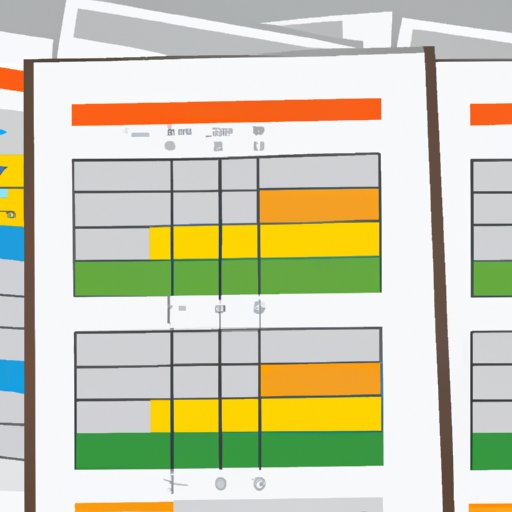I. Introduction
Excel is a powerful tool for handling and analyzing large data sets. One of the most useful features of Excel is the ability to create pivot tables to summarize and visualize data. Pivot tables provide an interactive way to explore, filter, sort, and summarize data, making it easier to gain insights and make more informed decisions based on data. This article is a comprehensive guide to creating and using pivot tables in Excel, suitable for beginners and advanced users alike.
II. Step-by-Step Guide: Creating a Pivot Table in Excel for Beginners
If you’re new to Pivot Tables, don’t worry. This section guides you through the process of creating Pivot Tables and explains each step in detail.
A. Explanation of pivot tables
Pivot tables are powerful tools that allow you to summarize, analyze, and transform your data. They can help you to quickly identify trends, patterns, and relationships in your data set, allowing you to make strategic decisions. Pivot tables work by taking a large dataset and giving you a flexible, dynamic way to examine it. With Pivot Tables, you can slice, filter, group, and summarize your data in whatever way applies to your analysis.
B. Step-by-step guide to creating a pivot table
Creating a Pivot Table in Excel is a straightforward process. Here’s how to do it:
- Open Excel and go to the spreadsheet that contains the data you want to pivot.
- Select the data range you want to include in your pivot table.
- In the Excel Ribbon, select the “Insert” tab and click “PivotTable”.
- Choose the location where you want to place the Pivot Table. You can select an existing worksheet or create a new one.
- Once you’ve selected your desired location for the Pivot Table, you will be taken to the “PivotTable Fields” window.
- Drag and drop the fields you want to include in the Pivot Table.
- Customize your Pivot Table further by arranging, sorting, and filtering data as desired.
C. Example of a pivot table using sample data
Here’s an example of a Pivot Table built with sample data. In this example, we created a Pivot Table that analyzes sales data.

Using this Pivot Table, you can quickly identify the total sales of each product and the salesperson who sells the most units. You can also view the same data in different ways by selecting different fields, filters, and view options.
D. Common errors and how to troubleshoot them
When creating Pivot Tables, it’s common to run into issues, such as incorrect calculations, missing data, or layout problems. Here are some common errors and how to fix them:
- Incorrect Calculation: The calculation in your Pivot Table may return incorrect results. Check if the calculation is set up correctly and that the data is formatted correctly.
- Missing Data: A column or row may be missing from the Pivot Table. Check that all necessary columns are included.
- Incorrect Layout: The Pivot Table may be laid out incorrectly, with data in the wrong place, or missing columns or rows. Double-check and rearrange your Pivot Table as needed.
III. Tips and Tricks for Creating Effective Pivot Tables in Excel
While creating Pivot Tables is relatively easy, creating effective Pivot Tables takes a bit more effort. Here are some tips and tricks to make the most out of your Pivot Tables:
A. Importance of data and organization
The success of your Pivot Table depends on the quality of the data it’s based on. Before creating your Pivot Table, ensure your source data is accurate, updated, and well-organized.
B. Sorting and filtering data
Sorting and filtering data is a key part of creating effective Pivot Tables. You can sort data in ascending or descending order according to different fields such as numerical, alphabetical. You can also filter data easily and quickly to look at specific data or ranges of data.
C. Formatting and customizing pivot tables
Basic formatting such as changing the font, color of the cells, or giving borders can help in making Pivot Tables more visually appealing. You can also customize your Pivot Table further by applying styles, changing the layout, and using conditional formatting. By applying conditional formatting, you can visually highlight data according to values, colors, icons, or data bars.
D. Best practices for creating effective pivot tables
Here are some best practices to follow when creating Pivot Tables:
- Use meaningful field names that explain what the data represents.
- Ensure all your data is included in the Pivot Table.
- Create layout that is easy to read and understand.
- Always try to include only relevant information.
IV. The Many Benefits of Using Pivot Tables in Excel: A How-To Guide
A. Explanation of the benefits of Pivot tables
With Pivot Tables, you can quickly analyze and get a deep understanding of the data. Here are some benefits of using Pivot tables:
- Easy data analysis of large datasets
- Flexible and interactive data summarization
- Quick identification of patterns and trends
- User-friendly, intuitive interface
B. Guide to using Pivot Tables to make data analysis easier and more efficient
If you use Pivot Tables effectively, you can save hours of work by automating data analysis. In addition, you can easily explore different views of your data to uncover valuable insights. You can also use Pivot Tables for various purposes, such as comparing sales data, analyzing survey results, or monitoring spendings and budgets.
C. Examples of how Pivot Tables can be used in different scenarios
Here are some examples of how Pivot Tables can be useful in different scenarios:
- When analyzing Sales Data, Pivot Tables can quickly help to identify the most profitable products or sales regions
- When monitoring Social Media Data, Pivot Tables can quickly help to identify the most popular content or demographic of user engaging with the brand.
- When analyzing Survey Data, Pivot Tables can summarize the results and help to uncover trends and patterns by group or demographic.
V. Breaking Down the Complexities of Pivot Tables in Excel: A Comprehensive Guide
A. Explanation of complex Pivot table options
Excel offers many complex features that can help you create Pivot Tables that are tailored to your specific needs. Here are some of the complex Pivot Table options:
- Calculated Fields and Items
- Multiple data sources
- Pivot Charts
B. Advanced Pivot table techniques
Advanced Pivot Table techniques can take your analysis to the next level. Here are some advanced techniques:
- Grouping data
- Using Pivot table filters
- Using the GETPIVOTDATA Function
C. How to use Pivot table formulas and functions
Pivot tables offer many built-in options, but you can also use Excel’s Formulas and functions for advanced calculations. Here are some pivot table formulas and functions:
- Sum and Count Functions
- Date and Time Functions
- Percent of Total Formula
D. Troubleshooting complex Pivot tables
When working with complex Pivot Tables, it’s easy to encounter errors. Here are some common errors and how to fix them:
- Confusing layout: Use the “Design” ribbon to make your Pivot Table layout cleaner and easier to navigate.
- Missing data: Double-check if your source data is missing fields.
- Incorrect calculations: Check that your formula is set up correctly.
VI. An Introductory Guide to Pivot Table Design: Excel
A. Importance of good design in Pivot Tables
Design is an essential aspect of creating effective Pivot Tables. Good design ensures that the data is easily readable and understandable even to a layman.
B. Design elements to consider when creating a Pivot Table
Here are some design elements to consider when creating a Pivot Table:
- Clean and organized layout
- Useful Field names
- Choosing appropriate views
- Applying meaningful formatting
C. Examples of good and bad Pivot Table design
Here are some examples of good and bad Pivot Table design:

VII. Choosing the Best Data for Your Pivot Table: A Guide for Excel Users
A. Explanation of how to choose data for Pivot table
Before building your Pivot Table, you need to understand what data to use. Here are some factors to consider when choosing data:
- Data must be well organized.
- Data must have all relevant fields present.
- Data must be accurate.
B. How to clean and organize data for a Pivot Table
The data you use in your Pivot Table must be clean, well-organized, and consistent. Here are some ways to clean and organize your data:
- Check for data anomalies and errors and correct them.
- Remove duplicates and null values
- Organize data into a coherent structure and hierarchy.
C. Tips for using external data sources in Pivot Tables
PivotTables can connect to external data sources allowing you to work with larger datasets. Here are some tips for using external data sources with Pivot Tables:
- Ensure that your source data is accurate.
- Ensure that your source data is organized in a hierarchy.
- Consider the security implications when connecting to an external data source.
VIII. Advanced Pivot Table Techniques for Experienced Excel Users
A. Advanced options for Pivot Tables
Excel offers advanced options for Pivot Tables that can bring a new level of sophistication to your data analysis. Some advanced options include:
- Using Slicers
- Creating Calculated Fields
- Using the data model
B. Advanced calculations and formatting
Besides Sum and Count functions, Excel offers advanced calculations that can be used for creating Pivot table data insights.
C. Using macros to automate Pivot Table tasks
If you’re building Pivot Tables repeatedly, consider using a Macro to ensure the process of creating Pivot Tables is faster and more efficient. Excel Macros allow you to automate repetitive tasks, ultimately saving you time and effort.
D. Examples of advanced Pivot Tables
Here are some examples of advanced Pivot Tables:
- Profit and Loss Pivot Table
- Sales Performance by Region Pivot Table
- Employee Performance Pivot Table
IX. Conclusion
A. Recap of the topics covered in the article
Creating Pivot Tables from scratch may seem daunting at first, but with a good understanding of the basics and advanced techniques, you can create insightful data analysis in no time.