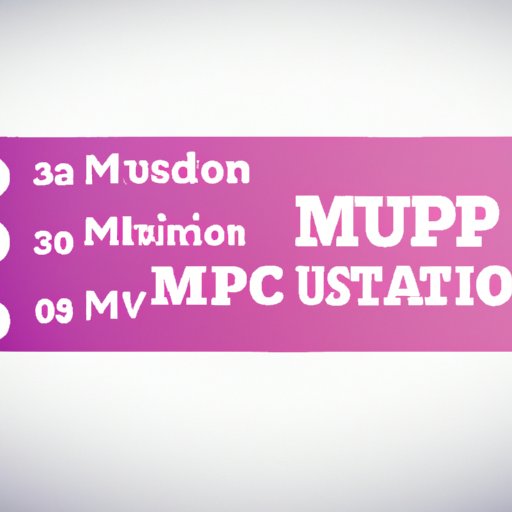Introduction
If you’ve ever tried to upload or send a video, you’ll know how frustrating it can be when the file size is too large. That’s where video compression comes in. Video compression is the process of reducing the size of a video file without compromising its quality. This article is a step-by-step guide for beginners on how to compress a video. Whether you’re an aspiring filmmaker or just someone looking to share videos online, this guide will help you compress your videos efficiently.
A Step-by-Step Guide
Before we get started with the process of video compression, it’s important to note that there are several tools and software available to help you compress videos. You can use a video editor like Adobe Premiere or Final Cut Pro, or you can use specialized video compression software like HandBrake or Any Video Converter. Regardless of which tool you choose, the process of video compression remains the same.
The first step in compressing a video is to import it into your chosen video compression tool. You’ll then need to specify the output settings for the compressed video, such as the file format, resolution, and bit rate. Once you’ve set the output settings, you can start the compression process.
The compression process may take some time, depending on how large the original file is and how much you’re compressing it. Once the compression process is complete, you’ll be left with a smaller file that should be easier to share or upload.
To achieve the desired level of compression, there are a few tips and tricks that you can follow. Firstly, try reducing the video’s resolution. The lower the resolution, the smaller the file size will be. Secondly, you can change the bitrate. The bitrate determines how much data is used to store each frame of the video. The lower the bitrate, the smaller the file size will be, but this can also compromise the video quality. Finally, you can try cutting unnecessary footage from the video.
Understanding Video Compression
Video compression works by removing redundant or unnecessary data from a video file, while keeping the most important data intact. There are two types of video compression methods: lossless and lossy. Lossless compression involves compressing a video file without sacrificing any information. This will result in a smaller file size, but the video quality will remain the same. Lossy compression, on the other hand, involves sacrificing some information in order to achieve a smaller file size. This can result in a loss of video quality.
Video compression works by converting video data into a different format that can be more efficiently stored or transmitted. The most common video compression format is MPEG-4, which is used for online video sharing platforms like YouTube and Vimeo.
Choosing the Right Software
There are several video compression software options available, each with their own pros and cons. Some software is free, while others require a purchase. Free software options include HandBrake, Any Video Converter, and MPEG Streamclip. Paid software options include Adobe Premiere and Final Cut Pro. It’s important to choose the best software that meets your needs. If you’re just starting out with video compression, a free software option may be a good choice. However, if you’re a professional filmmaker, you may want to invest in a paid software option.
Optimizing for Different Platforms
When compressing videos for online sharing platforms like YouTube, Vimeo, and Instagram, it’s important to optimize the video file size and format. Each platform has different requirements for video file size and format. For example, YouTube recommends using the H.264 video compression format and a resolution of 1080p for high-definition videos. Vimeo, on the other hand, recommends using the MP4 video format and a maximum file size of 500MB. Instagram recommends using the MP4 video format and a maximum length of 60 seconds.
To ensure your video is optimized for the platform you’re sharing it on, you can use software to compress the video to the recommended file size and format. You can also use video editors like Adobe Premiere or Final Cut Pro to modify the video resolution and bitrate settings for a more precise optimization.
Using Cloud Services
Cloud services offer an alternative option for video compression, where the compression process is performed on a remote server. This can be a good option for people who don’t have the necessary hardware or software to compress videos. Services like Amazon Web Services and Google Cloud Platform offer video compression services that can be used on-demand. However, the downside of cloud services is that they can be more expensive than local compression software.
Troubleshooting Common Compression Issues
When compressing videos, you may encounter common issues such as poor video quality or file sizes that are still too large. To avoid these issues, it’s important to choose the right compression settings and to optimize the video for the platform you’re sharing it on. If you do encounter common compression issues, there are solutions available. For example, you can try adjusting the bitrate settings to improve video quality, or you can cut unnecessary footage to reduce file size.
Conclusion
Compressing videos can be a daunting task for beginners, but with the right tools and software, it can be a relatively simple process. Understanding the different types of compression methods, choosing the right software, optimizing for different platforms, and troubleshooting common issues are all key components of video compression. By following this step-by-step guide, you’ll be able to compress videos efficiently and share them with ease.