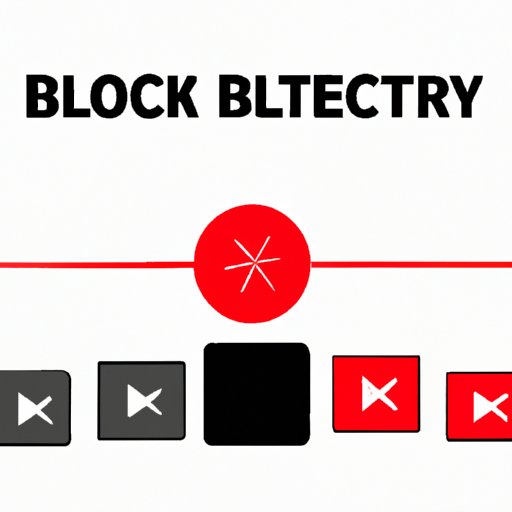Introduction
Although YouTube can be a fantastic resource, it is easy to find oneself spending too much time on the site, and exposed to inappropriate content. For parents, the contents of YouTube can be a major issue with the sheer amount of disturbing and violent content often showing up unexpectedly. Fortunately, there are measures you can take to block YouTube, we have compiled a comprehensive guide to help you understand how to block YouTube on various devices and networks.
How to Block YouTube on Your Computer
One of the easiest ways to block YouTube on your computer is by using browser extensions. There are various free and paid browser extensions that allow you to block YouTube and other similar websites. One example is Leechblock for Firefox, which allows you to set time intervals or block the website entirely. Another option would be to block the website using the host file on your computer. While this option requires a bit more technical know-how, it is highly effective.
Step-by-Step Instructions
To block YouTube using a browser extension for FireFox:
- Install the Leechblock add-on through the FireFox add-on store.
- Navigate to the extension’s preferences and select “Add New Block Set.”
- Name the block set “YouTube.”
- Set the time and days to block YouTube. For example, you could set it to be blocked between 8 pm and 8 am every weekday.
- Save and apply your settings.
To block YouTube using your host file:
- Navigate to your computer’s host file. On Windows, this is typically located in C:\Windows\System32\drivers\etc.
- Right-click on the file and select “Open with” and then “Notepad.”
- Scroll to the bottom of the file and add the following line: “127.0.0.1 www.youtube.com.”
- Save and close the file.
Pros and Cons
The benefits of using browser extensions or the host file to block YouTube on your computer include their ease of use and cost, with many free options available. However, the downside is that these methods are not foolproof and can be easily circumvented or removed by a technical-savvy user.
5 Simple Steps to Block YouTube on Your Home Network
An efficient and effective way to block YouTube is to use your router’s settings. Every router has different settings, but the same steps mostly apply. Blocking YouTube on your home network will block access to all devices connected to the network, including phones, computers, and tablets.
Step-by-Step Instructions
To block YouTube on your home network:
- Open your browser and navigate to your router’s settings. This is usually accessed by typing the router’s IP address in the address bar and entering your login credentials. If you are unsure of your router’s IP address, you can find it on the manufacturers’ website or label on the router.
- Find the “Parental Controls” or similar in the router settings menu.
- Select “Add a new device” and choose the device you want to block access to YouTube and click “Next.”
- Select “YouTube” from the list of websites to block and click “Apply.”
- Save and apply the changes you have made.
Importance of Setting a Strong Password
It is important to set a strong password to prevent anyone from tampering with the router settings. A weak password will expose you to security risks and hacking attempts.
The Ultimate Guide to Blocking YouTube on Your Phone
The built-in controls for YouTube on a phone, such as the timer function or “restricted mode,” have limitations and can be easily circumvented. However, there are third-party apps that can block YouTube and other apps entirely, improving discipline and reducing screen time.
Step-by-Step Instructions
To use a third-party app to block YouTube on your phone:
- Download and install a reputable third-party app to block YouTube, such as Freedom for Android or SelfControl for iOS.
- Select YouTube as the app you want to block.
- Set the time interval you want to block the app.
- Save the changes and start the timer.
Discussion of Potential Drawbacks
The main disadvantage of using a third-party app to block YouTube is the impact on battery life, and the possibility of inconsistent blocking. However, this risk can be minimized by using a reputable app and ensuring that your phone is fully charged before using it.
How to Block YouTube on Chrome, Firefox, and Other Browsers
You can also block YouTube on specific browsers by using browser extensions. Browser extensions can be easily installed to block YouTube, or you can use your host file to block specific URLs.
Step-by-Step Instructions
To block YouTube on Chrome or other browsers using extensions:
- Choose a browser extension to block YouTube and download it from the extension store.
- Install the extension and follow the prompts to activate it.
- Block YouTube by adding it to the list of blocked sites within the extension’s setting, which will vary based on the specific extension.
Discussion of Browser Extensions vs. Other Methods of Blocking
Using browser extensions to block YouTube is a convenient option, as they are easy to use and cost-effective. However, browser-based blocking has its limitations and can be easily bypassed, making it unsuitable for parents and those wishing to implement more robust blocking techniques.
Parental Controls: How to Block YouTube on Your Child’s Devices
Parental controls are frequently overlooked as a method of blocking YouTube and other inappropriate content. Parental controls are available on various devices and platforms such as your child’s computer or tablet. These controls allow you to block specific websites or entire categories of content easily.
Step-by-Step Instructions
To set up parental controls to block YouTube on your child’s device:
- Open the device’s settings and select “Parental Controls.”
- Follow the prompts to restrict access to YouTube or other websites that you want to block.
- Set up a password to prevent unauthorized access.
Discussion of Potential Issues with Circumvention or Tampering
While parental controls are an effective way to block YouTube on a child’s device, it is important to be aware of potential issues with circumvention or tampering. Children may be able to bypass these controls by using another device with internet access or using methods such as VPNs to mask their internet activity. Parents should remain vigilant and monitor their children’s online activity regularly.
Conclusion
Blocking access to YouTube and other similar apps is essential for many people to control excessive screen time, avoid inappropriate content, and improve the overall quality of their lives. There are numerous ways to block YouTube effectively, including browser extensions, blocking on the home network, and third-party apps. Parents can also use the built-in parental controls on their children’s devices. It is important to monitor screen time effectively and to implement measures for limiting screen time.
Did you find this guide useful? Take action now and block YouTube to increase the quality of your life.