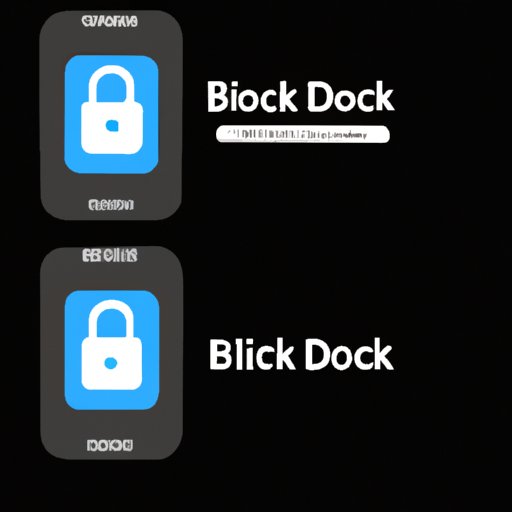Introduction
Have you ever answered your phone to discover the caller is a “no caller ID” or an unknown number? It happens to all of us and it can be very frustrating. Not only can these calls be a nuisance, but they can also be dangerous. Scammers and telemarketers often use “no caller ID” to try to deceive you into answering their calls.
Luckily, there are practical ways to block no caller ID and unwanted calls. In this article, we will explore five practical strategies to block no caller ID calls, offer tips for avoiding future calls from unknown numbers, provide step-by-step guides on how to block these calls on both Android and iPhone, and explain why blocking unwanted calls is important.
5 Practical Ways to Block No Caller ID and Unwanted Calls
Below are five practical ways to block no caller ID and unwanted calls. Try the strategies that work best for you and your situation.
1. Using Call Blocking Apps
Call blocking apps, such as Truecaller and Hiya, can help you block no caller ID and other unwanted calls. Many of these apps also have features that can identify and block spam calls, as well as allow you to create a blocklist of specific numbers.
One potential disadvantage of using third-party apps is that they may have access to your personal information and data. Make sure to read the app’s privacy policy and only use apps that you trust.
2. Enabling DND (Do Not Disturb) Mode on Your Phone
Enabling DND mode on your phone can be a quick and easy way to block all incoming calls from unknown numbers or “no caller ID”. DND mode is a setting that blocks notifications and calls when enabled.
DND mode can be found in the settings of your phone. On an iPhone, go to “Settings” > “Do Not Disturb”. On Android, you can enable DND mode by going to “Settings” > “Sound & notification” > “Do not disturb”. In these settings, you can also choose to allow calls from specific contacts or set up a schedule for when you want to use DND mode.
3. Manually Blocking the Number from the Phone Settings
Another solution is manually blocking the number from the phone settings. On an iPhone, you can do this by going to the “Phone” app, selecting the “Recent” tab, clicking the information icon next to the phone number you want to block, scrolling to the bottom, and selecting “Block this Caller”. On Android, go to the “Phone” app, select “Recents”, and find the number you want to block. Tap and hold the number and select “Block/report spam”.
When you block a number, they won’t be able to call or text you anymore.
4. Using Caller ID Spoofing
Caller ID spoofing is a technique used by scammers to disguise their true phone number with a fake number. However, there are also legitimate services that use this technique, such as Google Voice and Skype. These services allow you to create a fake phone number that you can use for outgoing calls and texts.
To use these services, you will need to create an account with the service and follow their specific instructions for setting up a fake phone number. Once you have the number, you can use it for outgoing calls and texts to protect your real phone number from unwanted callers.
5. Ignoring the Call
Ignoring the call is the simplest solution. If you receive a call from a “no caller ID” or unknown number, let it go to voicemail. If the caller is legitimately trying to reach you, they will leave a message. This also helps you avoid potential scams or telemarketers.
A Quick Guide on How to Block No Caller ID Calls (Step-by-step guide for Android and iPhone)
Below is a step-by-step guide on how to block no caller ID calls on both Android and iPhone.
How to Enable the DND (Do Not Disturb) Mode
iPhone:
1. Go to “Settings” > “Do Not Disturb”.
2. Toggle “Do Not Disturb” on and choose your preferences.
3. To allow calls from specific contacts, select “Allow Calls From” and choose who you want to allow calls from.
Android:
1. Go to “Settings” > “Sound & notification” > “Do not disturb”.
2. Toggle “Do not disturb” on and choose your preferences.
3. To allow calls from specific contacts, select “Priority only allows”.
How to Manually Block No Caller ID Number
iPhone:
1. Open the “Phone” app.
2. Select the “Recents” tab.
3. Find the number you want to block and click the information icon next to the number.
4. Scroll to the bottom and select “Block this Caller”.
Android:
1. Open the “Phone” app.
2. Select “Recents”.
3. Find the number you want to block.
4. Tap and hold the number and select “Block/report spam”.
How to Use Third-party Apps for Blocking Numbers
1. Download a call blocking app from the app store. Some popular apps include Truecaller and Hiya.
2. Open the app and follow the instructions to set up the app.
3. Use the app to block no caller ID and unwanted calls.
How to Report Spam Calls
If you receive a spam call, you can report it to the Federal Trade Commission (FTC). The FTC maintains a list of phone numbers that have been reported as spam, which can help prevent future spam calls.
iPhone: If you receive a call from a number you believe is spam, go to the “Phone” app, select “Recents”, and click the “i” icon next to the number. Scroll to the bottom and select “Report Spam”.
Android: If you receive a call from a number you believe is spam, go to the “Phone” app, select “Recents”, and click the “i” icon next to the number. Select “Block/report spam” and follow the instructions to report the spam call.
Why and How to Block No Caller ID Calls for Your Peace of Mind
Blocking no caller ID calls can help protect your peace of mind. Below are some reasons why blocking unwanted calls is important and some practical solutions for blocking these calls.
Reasons Why Blocking No Caller ID Numbers is Important
1. To protect your privacy.
2. To avoid scams and frauds.
3. To prevent unwanted telemarketing and sales calls.
Practical Solutions for Blocking No Caller ID Calls
1. Use DND mode.
2. Install and use call blocking apps.
3. Manually block the number from your phone settings.
4. Use caller ID spoofing.
5. Report spam calls.
Tips for Avoiding Future Calls from Unknown Numbers
1. Don’t answer calls from unknown or “no caller ID” numbers.
2. Never give out personal information over the phone.
3. Register your phone number on the National Do Not Call Registry.
7 Effective Strategies for Blocking No Caller ID Calls
Below are seven additional strategies for blocking no caller ID calls.
1. Subscribing to a Call-Blocking Service
You can subscribe to a call-blocking service that will screen your incoming calls for you. These services may require a monthly fee, but they can effectively block no caller ID calls and other types of unwanted calls.
2. Ignoring the Call
Ignoring the call is the simplest solution. If you receive a call from a “no caller ID” or unknown number, let it go to voicemail. If the caller is legitimately trying to reach you, they will leave a message. This also helps you avoid potential scams or telemarketers.
3. Blocking the Number through Your Carrier
You can also contact your phone carrier and ask them to block the number for you. This method may not be available for all carriers and may require an additional fee.
4. Using Third-party Apps
Third-party apps, such as TrapCall and Mr. Number, can also block no caller ID and other unwanted calls. These apps also have features that can identify and block spam calls.
5. Using Caller ID Spoofing
As previously mentioned, caller ID spoofing can be used to create a fake phone number that you can use for outgoing calls and texts. This can help protect your real phone number from unwanted callers.
6. Reporting Spam Calls
When you receive a spam call, report it to the Federal Trade Commission (FTC). The FTC maintains a list of phone numbers that have been reported as spam, which can help prevent future spam calls.
7. Contacting Authorities to Stop Harassing Callers
If you are consistently receiving harassing calls, you can contact local authorities, such as the police or your phone carrier, to help stop the calls.
No More Annoying Calls: How to Block No Caller ID and Unknown Numbers
In addition to no caller ID calls, there are other types of unwanted calls that you may want to block. Below are some tips for blocking other types of unwanted calls.
Other Types of Unwanted Calls and How to Block Them
1. Spam calls: Report spam calls to the Federal Trade Commission (FTC) and use call-blocking apps.
2. Telemarketing and sales calls: Register your phone number on the National Do Not Call Registry and use DND mode.
3. Robocalls: Use call-blocking apps and contact your phone carrier to see if they offer robocall blocking services.
Tips for Using a Third-party App
1. Only use apps that you trust.
2. Read the app’s privacy policy.
3. Test the app before relying on it to block calls.
How to Report Spam Calls
If you receive a spam call, you can report it to the Federal Trade Commission (FTC). The FTC maintains a list of phone numbers that have been reported as spam, which can help prevent future spam calls.
How to Block Calls from Your Phone Directly
In addition to the previous methods for blocking calls, you can also block individual numbers or contacts from your phone settings. This is especially useful if you have specific phone numbers that you consistently receive unwanted calls from.
Conclusion
Blocking no caller ID and unwanted calls is an important step in protecting your privacy and peace of mind. In this article, we explored various practical strategies for blocking these calls, including using call-blocking apps, enabling DND mode, manually blocking numbers, using caller ID spoofing, and ignoring the calls. We also provided step-by-step guides on how to block no caller ID calls on both Android and iPhone, as well as tips for avoiding future calls from unknown numbers and other types of unwanted calls. Remember to report spam calls to the Federal Trade Commission and always be cautious when giving out personal information over the phone.