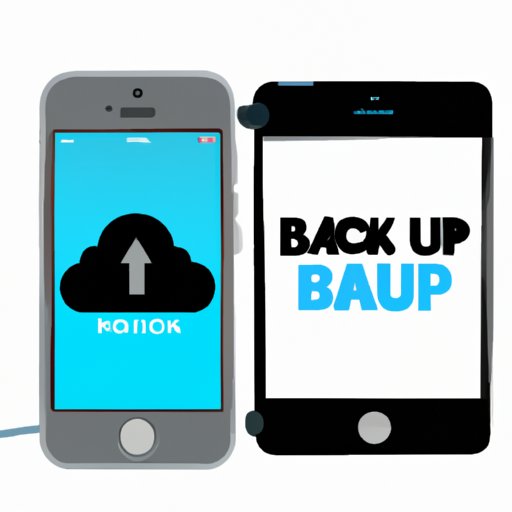I. Introduction
Backing up an iPhone is essential to ensure that data is not lost in the case of device failure, accidental deletion, or theft. iCloud provides a secure and easy way to backup iPhone data. This article serves as a comprehensive step-by-step guide on how to backup iPhone to iCloud, highlighting the benefits of using iCloud, comparing with other backup methods, troubleshooting common errors, and providing best practices for iCloud backups.
II. Step-by-step guide to backup an iPhone to iCloud
If users have not already done so, they need to set up iCloud on their iPhone and connect to a Wi-Fi network to begin the backup process. The user can choose to backup iCloud manually or automatically, but for automatic backups, the user needs to ensure that iCloud backup is enabled.
Once these steps are completed, the user can initiate the backup process by following these steps:
- Select “Settings” from the home screen, then click on the user’s name, which shows their Apple ID.
- In the “Apple ID” page, choose “iCloud.”
- Scroll down and click “iCloud Backup”.
- Toggle the switch to enable iCloud Backup.
- Click on “Back Up Now” to manually backup to iCloud or toggle the switch for “Automatic Backup” to enable automatic backups.
It is essential to note that the backup process duration depends on the amount of data to be backed up, the Wi-Fi network speed and strength, and the device’s battery level.
III. Benefits of using iCloud for backups
Aside from its ease of use, iCloud backup provides users with several benefits, including:
- Security: iCloud backups are encrypted on Apple’s servers, which ensures the safety and confidentiality of users’ data.
- Convenience: Automatic backups save time and effort while ensuring that users do not forget to backup their data regularly.
- Accessibility: Users can access iCloud backups from any device with their Apple ID, making it easy to access and restore data on other iOS devices.
IV. Comparison with other backup methods
While iCloud backup provides many advantages, it is essential to consider other backup methods, including iTunes backup and third-party apps.
- iTunes Backup: iTunes backups require a USB lightning cable to connect the iPhone to a computer. The backups are stored on the computer and provide encrypted backup with password protection. However, iTunes backups require consistent manual updates, which can be time-consuming and prone to human errors.
- Third-Party Apps: Third-party backup apps are available, but they can be unreliable and insecure, compromising users’ privacy. These backups might not be compatible with some applications or provide full backups, posing a risk to data loss.
iCloud backups provide users with security, convenience, and accessibility, making it a better backup option for the majority of iPhone users.
V. Troubleshooting Common Errors
Sometimes, users might encounter problems with iCloud backups. Common issues include insufficient storage, slow backups or connectivity issues.
If the user experiences insufficient storage issues, they can either delete unnecessary data or purchase more iCloud storage. To avoid slow backups, users can disconnect other devices from the Wi-Fi network or move to a location with a stronger Wi-Fi signal.
If users experience other problems with iCloud backups, they can seek support through Apple’s support website or get in touch with Apple’s customer service directly.
VI. Best Practices for iCloud backups
Backing up iPhone data to iCloud is not enough, ensuring that users conduct regular backups, check their iCloud storage frequently and back up essential data are crucial to ensuring complete recovery of data in the event of a loss.
- Check iCloud Storage: Users should check their iCloud storage and ensure that sufficient space is available for backups.
- Backup Essential Data: Users should ensure that critical data, such as contacts, messages, and photos, are included in the backup process.
- Enable Automatic Backups: Enabling automatic backups ensures that data is regularly backed up and reduces the risk of data loss in the event of a manual backup omission.
VII. Conclusion
Backing up an iPhone is essential for users who want to ensure they remain secure and do not lose their valuable data. iCloud provides a secure, easy, and reliable backup option that protects users’ data from loss, damage, or theft. By following the step-by-step guide, comparing with other backup methods, troubleshooting common errors, and best practices for backups, users can backup their iPhones without any issues. Always remember to backup regularly and check iCloud storage to ensure that all data is kept safe and secure.
Thank you for reading, and I hope this guide helped you with your iCloud backup needs.