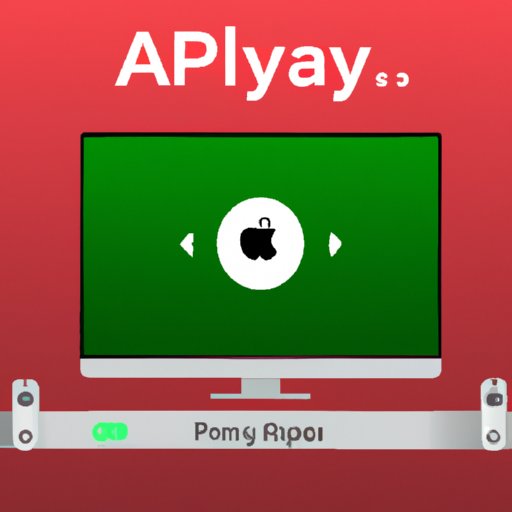I. Introduction
Streaming movies and TV shows has become increasingly popular in recent years, but watching content on a small screen doesn’t always provide the best viewing experience. Fortunately, there’s a solution: AirPlay. In this article, we’ll explain what AirPlay is, how it can benefit you, and provide a step-by-step guide on how to set it up and troubleshoot any issues. Our target audience is anyone who’s ever wanted to watch their favorite shows on a larger screen.
II. Benefits of using AirPlay
AirPlay provides several benefits for users looking for a more enjoyable streaming experience. One of the most significant benefits is the ability to watch content on a larger screen.
Another benefit is the improved viewing experience. Having a larger screen means the images and colors are more vivid. Furthermore, AirPlay allows you to stream audio to a stereo or home theater system, making it feel like you’re at the movies.
Lastly, AirPlay is convenient. You can stream from anywhere in the room without being tethered to the TV. Plus, it’s great for hosting parties or events where everyone can enjoy the same content on a larger screen.
III. Setting up AirPlay on TV and iOS device
Setting up AirPlay is relatively easy, but there are some things you need to know beforehand. Here are step-by-step instructions for setting up AirPlay:
Requirements
Before you start, you need to make sure you have the following:
- Apple TV
- iOS device (iPhone, iPad, or iPod touch)
- Wireless internet connection
Enabling AirPlay on iOS
To enable AirPlay on your iOS device, follow these simple steps:
- Connect your iOS device and Apple TV to the same Wi-Fi network.
- Swipe up from the bottom of your iOS device’s screen to access the Control Center.
- Tap on Screen Mirroring. If you’re using an iPhone X or later, or an iPad with iOS 12 or later, swipe down from the upper-right corner of the screen.
- Choose your Apple TV from the list.
Setting up AirPlay on TV
To set up AirPlay on your TV, follow these simple steps:
- Make sure your Apple TV is connected to the same Wi-Fi network as your iOS device.
- On your TV, go to Settings > AirPlay and HomeKit.
- Toggle AirPlay to On.
- You can also set a password to prevent others from using AirPlay on your TV.
Tips to avoid common mistakes
Here are some tips to help you avoid common mistakes:
- Make sure your iOS device and Apple TV are up-to-date with the latest software and firmware updates.
- If you’re experiencing issues, try restarting your iOS device, Apple TV, and wireless router.
- Ensure you have a strong Wi-Fi signal and that there aren’t any obstructions or interference.
IV. Issues users may encounter while using AirPlay
While AirPlay is usually user-friendly, you may encounter some issues. Here are some common issues and troubleshooting methods:
Common issues
- The content you’re streaming may not be compatible with AirPlay.
- Problems with your Wi-Fi connection.
- Your TV may need a software update.
Troubleshooting methods
- Ensure the device you’re streaming from is up-to-date.
- Restart your iOS device, Apple TV, and wireless router.
- Check your Wi-Fi signal strength and make sure there aren’t any obstructions or interference.
- If your TV needs a software update, go to Settings > System, and choose Software Update.
V. Tips and tricks for getting the most out of AirPlay
While AirPlay is easy to use, there are some tips and tricks to enhance your viewing experience:
Enhancing viewing experience
- Use AirPlay to stream content from Safari, Chrome, or another web browser.
- Use the AirPlay feature on your Mac or MacBook to mirror your screen to an Apple TV, which is perfect for presentations.
- Increase the buffering time by using the Pause button before starting your streaming, enabling the video to buffer and stream without any interruptions during the stream.
Minimizing lag and buffering
- Ensure you have a strong Wi-Fi signal.
- Close any other apps or programs that might be using your Wi-Fi bandwidth.
- Avoid streaming during peak internet usage hours.
Using shortcuts and keyboard commands
- Use keyboard shortcuts when streaming from your Mac to control AirPlay features.
- Enable the closed captions option to access subtitles on content to enhance user experience.
VI. What kind of content works best with AirPlay
Not all content is created equal for AirPlay. Here are some recommendations for optimal streaming:
Recommendations for movies and TV shows
- Stream content with a resolution that is compatible with your TV.
- Ensure the content you’re streaming supports AirPlay.
- Use an AirPlay-enabled app such as Netflix or Hulu.
Using AirPlay with photos
- Stream photos from your iOS device’s Photos app to your TV.
- After syncing Photos app with your Apple TV, stream slideshows of photos directly from your device.
- It’s even possible to stream photos from iCloud, making it possible to watch photos without any additional installations.
Gaming with AirPlay
- Use AirPlay to display gaming apps on a larger screen, providing a more interactive and immersive gaming experience.
- Avoid fast-paced games or games that require quick reflexes to reduce lag times.
- Use AirPlay gaming controllers, which enable you to control games on your iOS device while providing the visuals rendered through your TV.
VII. Conclusion
With AirPlay, streaming your favorite content on a bigger screen has never been easier. In this article, we’ve discussed what AirPlay is, its benefits, how to set it up, and potential issues you may run into while using it. Hopefully, we’ve provided all the information you need to get started using AirPlay. So, get out there and enjoy your favorite movies and TV shows on the big screen, and remember to utilize our tips and tricks to get the most out of your streaming experience.
Final thoughts on AirPlay
AirPlay is a top solution for individuals looking for a more enjoyable streaming experience. Offering improved viewing experience, added convenience, and the ability to watch content on a larger screen, AirPlay enables you to watch your favorite movies and TV shows without compromises. We encourage our readers to try AirPlay for themselves and enjoy all the added benefits that come with this useful tool.
Call-to-action
So, now it’s time for you to give it a try. Try setting up AirPlay on your TV and iOS device today and start experiencing streaming like never before.