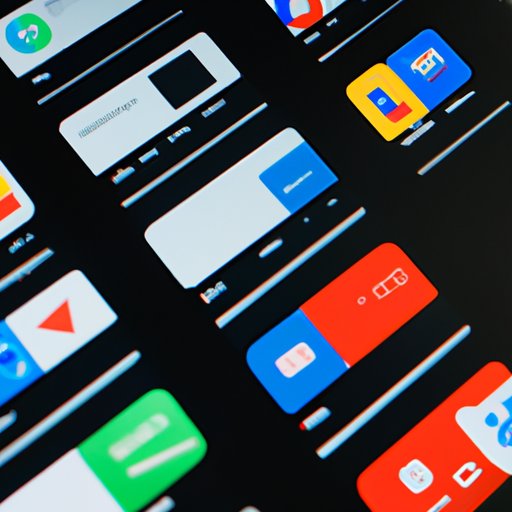I. Introduction
Customizing your smartphone’s home screen is one of the best ways to personalize your device and optimize it for your needs. With the use of widgets, you can access information and functionality quickly and easily without having to open apps or scroll through menus. In this article, we’ll explore how to add widgets to your home screen, customize them to your liking, troubleshoot common issues, and get creative with their use.
II. Step-by-Step Guide to Adding a Widget to Your Home Screen
Adding a widget to your home screen is a simple process, but the steps can differ depending on whether you’re using an Android or iOS device. Here’s a quick guide for both:
Android Devices:
1. Press and hold a blank area on your home screen where you want to add the widget.
2. Tap the “Widgets” option that appears.
3. Scroll through the list of available widgets until you find the one you want to add.
4. Press and hold the widget, then drag it to the desired location on your home screen.
5. Release the widget to add it to your home screen.
iOS Devices:
1. Swipe right on your home screen until you reach the widget gallery.
2. Tap the “+” button in the top left corner to add a widget.
3. Scroll through the list of available widgets until you find the one you want to add.
4. Tap the widget to preview its size options, then select the size you want to use.
5. Tap “Add Widget” to add it to your home screen.
When adding widgets to your home screen, it’s important to consider the size and location of the widget. Widgets come in various sizes, so choose one that fits well in the space you have available. Additionally, place widgets in locations where they are easily accessible and won’t interfere with other apps or icons on your home screen.
III. How to Customize Your Android or iOS Home Screen with Widgets
Once you’ve added a widget to your home screen, you can customize it to suit your personal preferences. Both Android and iOS devices offer options for customizing the appearance and settings of widgets.
Android Devices:
1. Press and hold the widget you want to customize.
2. Tap “Resize” to adjust the size of the widget.
3. Tap “Settings” to access the widget’s settings menu.
4. Adjust the widget’s settings according to your preferences.
iOS Devices:
1. Press and hold the widget you want to customize.
2. Tap “Edit Widget” to access the widget’s settings menu.
3. Adjust the widget’s settings according to your preferences.
4. Tap “Done” to save your changes.
In addition to customizing the appearance and settings of widgets, you can also move them around on your home screen or remove them altogether.
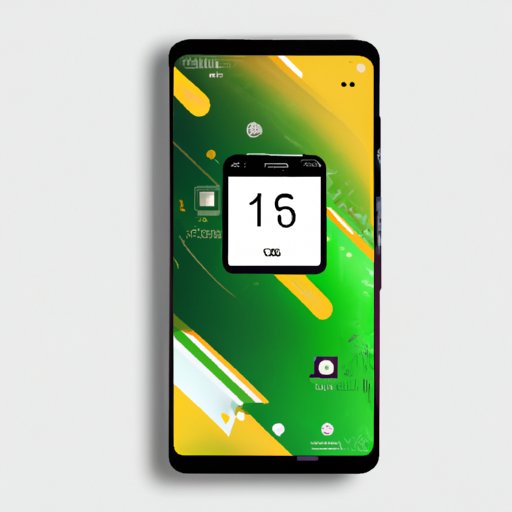
IV. Top 5 Widgets Every Smartphone User Should Have on Their Home Screen
While the types of widgets a person may need or want on their home screen can vary, there are certain widgets that are universally useful. Here are five essential widgets that every smartphone user should consider adding to their home screen:
1. Weather Widget:
Keep track of the weather in your area with a simple yet informative weather widget. This widget will give you a quick glance at the temperature, forecast, and even the chance of rain in your area.
2. Clock Widget:
A clock widget may seem basic, but it’s an essential tool for anyone who wants to stay on top of their schedule. Choose a widget with large, easy-to-read numbers, and you’ll never be late again.
3. Battery Widget:
Keep an eye on your device’s battery life with a battery widget. This widget can help you save power by highlighting which apps are using the most battery, and how much time you have left before your device needs to be recharged.
4. Calendar Widget:
Stay on top of your appointments and events with a calendar widget. This widget can display your upcoming events and reminders, so you never miss an important date.
5. News Widget:
Stay informed about the world around you with a news widget. This widget can display the latest headlines from your preferred news sources, so you can stay up to date without having to open an app.
V. The Benefits of Adding Widgets to Your Smartphone Home Screen
Widgets offer a range of benefits for smartphone users, including:
1. Saving Time:
Widgets give you quick access to information and functions without having to open apps or scroll through menus. This can save you time and make your device more efficient.
2. Staying Organized:
Widgets can help you stay on top of your schedule, tasks, and reminders, so you’re always organized and on track.
3. Accessing Information Quickly:
Widgets can give you instant access to information like the weather, news, and notifications, without the need to open an app.
4. Increasing Productivity:
Widgets can help you work more efficiently by providing quick access to tools like a calculator, notes, or an email inbox.
5. Personalizing Your Device:
By customizing your home screen with widgets, you can make your device feel more personalized and optimized for your needs.
Real-life examples of how widgets have helped people can include a busy parent who uses a calendar widget to keep track of their kids’ schedules or a professional who uses a productivity widget to stay focused during the workday.
VI. Best Practices for Selecting and Organizing Widgets on Your Home Screen
When selecting and organizing widgets on your home screen, consider the following tips:
– Choose widgets that you’ll actually use on a regular basis, rather than cluttering up your home screen with options you don’t need.
– Arrange widgets in a way that makes the most sense to you – for example, grouping them by function or preference.
– Consider the size and location of each widget, as well as how it interacts with other icons and apps on your home screen.
– Don’t be afraid to experiment with different widget sizes and styles until you find the perfect match for your needs.
By following these best practices, you can ensure that your home screen is organized, efficient, and easy to use.
VII. Troubleshooting Common Issues When Adding Widgets to Your Home Screen
While adding a widget to your home screen is generally a straightforward process, you may encounter some issues along the way. Here are some common problems people encounter when adding widgets to their home screens, along with some suggestions for how to fix them:
– Widget isn’t visible: Make sure you’ve added the widget to the correct location on your home screen, and that it’s not being obscured by other icons or apps. You can try resizing the widget or moving it to a different location to make it more visible.
– Widget is unresponsive: Try removing the widget from your home screen and adding it again. If that doesn’t work, check to see if there are any updates available for the widget or your device’s operating system.
– Widget size is incorrect: Some widgets may have limited size options, or may not resize properly once they’ve been added to your home screen. If this happens, try removing the widget and adding a different one in its place.
– Widget is too cluttered: Some widgets may display more information than you need or can handle. If this is the case, try adjusting the widget’s settings or choosing a different widget that displays only the information you need.
If you encounter a problem that can’t be resolved through troubleshooting, try searching online for additional help and resources.
VIII. Creative Ways to Use Widgets on Your Home Screen to Increase Productivity
In addition to their basic functions, widgets can be used in a variety of creative ways to increase productivity and efficiency. Here are some ideas to get you started:
– Use a widget to track your water intake or daily steps.
– Customize a widget with motivational quotes or messages.
– Set up a widget that displays your favorite photos or artwork for a daily dose of inspiration.
– Use a weather widget to plan your outfits and avoid getting caught in the rain.
– Set up a productivity widget that blocks distracting apps or websites during work hours.
By getting creative with your use of widgets, you can find new and innovative ways to optimize your smartphone usage and achieve your goals.
IX. Conclusion
Adding widgets to your smartphone’s home screen is an excellent way to personalize your device and optimize it for your needs. By following the step-by-step guide provided in this article, you can easily add widgets to your home screen, customize them to your liking, and troubleshoot any issues that arise. Additionally, by selecting the right widgets for your needs, organizing them efficiently, and getting creative with their use, you can reap the many benefits that widgets offer in terms of productivity, convenience, and personalization. Try experimenting with different widgets today and see how they can help you achieve your goals.