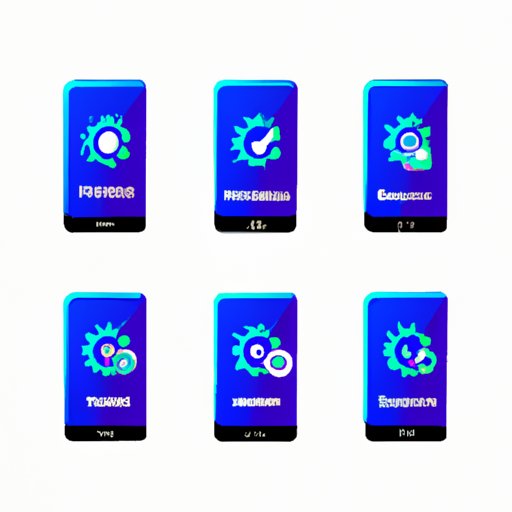Introduction
Have you ever tried to download an app on your device, only to be met with an error message or a download that just won’t complete? It can be frustrating to encounter these issues, especially when you’re eager to use a new app. In this article, we will explore some of the common reasons for downloading issues, provide troubleshooting tips, and discuss ways to download apps safely.
Common reasons for downloading issues
There are several reasons why you may be experiencing downloading issues. Here are a few common ones:
Insufficient storage
Is your device running low on storage? If so, this could be the culprit behind your downloading issues. When your device doesn’t have enough space to store an app, the download won’t start or will fail to complete. To resolve this issue, you’ll need to make room by deleting unnecessary files or apps.
Outdated operating system
If your device’s operating system is outdated, it may not be compatible with some newer apps. To check if this is the case, make sure your device is running the latest version of its operating system. If it’s not, update it and try downloading the app again.
Internet connectivity issues
Another common reason for downloading issues is poor internet connectivity. If your device has a weak Wi-Fi or cellular signal, the download speed may be slow or the download may not start at all. Try connecting to a different network and see if the issue persists.
Other common issues
Other issues that may cause downloading problems include app store issues, server issues, or problems with your device’s settings. These issues can be more complex to troubleshoot, but we’ll provide some tips in the next section.
Troubleshooting guide for downloading issues
If you’re experiencing downloading issues, here are some troubleshooting steps to try:
Resetting your device
Resetting your device can help resolve many downloading issues. To do a basic reset, just turn the device off and back on again. If that doesn’t work, try a hard reset by holding down the home and power buttons simultaneously until the device restarts.
Clearing the cache
Clearing the cache on your device can free up storage space and resolve issues with stuck downloads. To clear the cache, open the device’s settings, find the app store or the app you’re having trouble with, and select the option to clear the cache.
Checking app store settings
Make sure your app store settings are configured correctly. If you’re not sure how to check this, try searching online for instructions specific to your device and app store.
Other potential troubleshooting steps
If none of the above steps solve your downloading issues, try contacting the app developer or your device’s customer support team for additional help.
Differences between various app stores and platforms
There are many different app stores and platforms, each with its own set of rules and requirements. Here are some key differences to keep in mind:
App store differences
Major app stores like Apple’s App Store and Google Play have strict rules and guidelines that apps must follow. Each app store also has different requirements for app size, storage space, and other factors that can impact downloading.
Platform differences
Some apps are only available on specific platforms, such as iOS or Android. This means that if you have a device that’s not compatible with the app’s required platform, you won’t be able to download it. It’s important to check your device’s compatibility before trying to download an app.
Common issues and how to solve them
Some common issues that can arise when downloading apps from different stores and platforms include error messages, compatibility issues, and security risks. We’ll discuss some solutions for these issues in the following sections.
Types of apps that require specific devices or operating systems
Some apps are designed to work only with specific types of devices or operating systems. For example, certain games may require advanced graphics capabilities that are only available on newer devices. If you’re trying to download an app that requires a specific device or operating system, here are some workarounds to try:
Workarounds for those who do not meet these requirements
If you don’t meet the requirements for a specific app, you may still be able to use it through remote access tools or by using an emulator. However, these solutions can be complicated and may require some technical knowledge to set up. Make sure you understand the risks before attempting any workarounds.
Common error messages and how to fix them
Error messages can be frustrating, but they often provide clues to the root cause of the issue. Here are some common error messages and how to fix them:
Explanation of error messages
Some common error messages you may see include “insufficient storage,” “download failed,” and “app not compatible.” These messages can be caused by a variety of issues, including storage problems, slow internet speeds, or compatibility issues.
Solutions for fixing them
Some solutions for fixing these error messages include clearing the cache, resetting your device, or checking your internet connection. You may also need to contact the app developer or your device’s customer support for additional help.
Addressing security concerns when downloading apps
When downloading apps, it’s important to keep security in mind. Some apps may contain malware or other security risks that can compromise your device and your personal information. Here are some best practices for downloading apps safely:
Potential security risks
Some common security risks associated with app downloads include unauthorized app access, data breaches, and malware infections. To minimize these risks, only download apps from trusted sources and avoid clicking on suspicious links or pop-ups.
Best practices for downloading apps safely
Some best practices for downloading apps safely include reading reviews and researching the app before downloading it, avoiding apps that ask for unnecessary permissions, and installing anti-virus and anti-malware software on your device.
Alternative sources for apps
If you’re having trouble downloading an app from your device’s app store, there are alternative sources you can try. However, it’s important to note that downloading apps from third-party sources can be risky and may compromise your device’s security. Here are some alternatives to consider:
Third-party app stores
Third-party app stores like F-Droid and Aptoide offer a wider variety of apps than most device app stores. However, these stores are less regulated and may contain unsafe or pirated apps. Be cautious and research any third-party stores before downloading from them.
Web-based platforms
Some apps are available as web-based versions that do not require a download. These are usually accessed through a web browser on your device. While these versions may not have the full functionality of a downloaded app, they can be a good alternative for some users.
Conclusion
In this article, we’ve explored some common issues and solutions related to downloading apps on your device. We’ve discussed how to troubleshoot downloading issues, differences between app stores and platforms, workarounds for compatibility issues, and ways to download apps safely. By following these tips and being mindful of security risks, you can enjoy a smoother and safer app downloading experience.