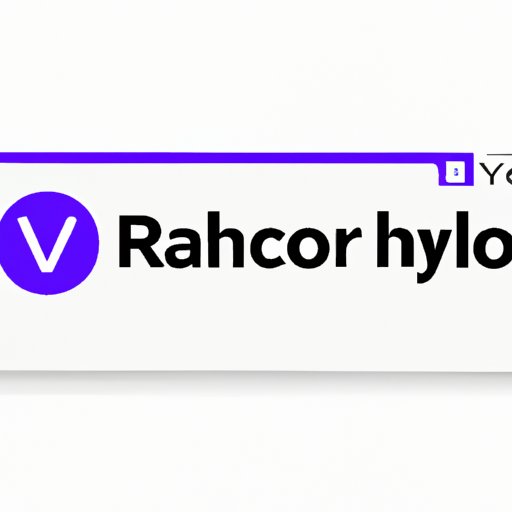Introduction
Have you ever found yourself typing in a search query into your browser only to find yourself redirected to Yahoo search, even when you didn’t intend to use it? It’s a problem that many users have encountered and it can be frustrating, to say the least. However, before you start spiraling out into conspiracy theories, let’s take a closer look at what’s actually happening and what you can do about it.
The Curious Case of Yahoo Search: Understanding Why Your Searches are Being Redirected
There are a number of reasons why your searches might be redirected to Yahoo search, and no, it doesn’t necessarily mean that Yahoo is hijacking your browsing experience (more on that later). Here are some common reasons for search redirects:
- A malware or adware infection on your computer
- Incorrect browser settings or extensions
- The use of other search engines that might also redirect your searches
So, assuming that Yahoo isn’t purposely trying to take over your browsing experience, how does its search engine actually work? Yahoo search functions in a similar way to other popular search engines such as Google and Bing. It crawls the web for content, indexes it, and then filters results based on relevancy to the user’s search query. However, the question remains: how is Yahoo able to hijack your searches?
The answer lies in your browser settings. When you type a search query into your browser’s search bar, it sends that query to your default search engine. If your default search engine is set to Yahoo search then it will perform the search and display the results. However, if your browser has been hijacked by malware or adware, even if your default search engine isn’t Yahoo, the malware can force your searches to be redirected to Yahoo instead.
Is Yahoo Search Really the Problem? Investigating Common Reasons for Search Redirects
As mentioned earlier, Yahoo search isn’t always the root of the problem. Here are some common culprits for search redirects:
Malware and Adware as a Cause of Search Redirects
Malware and adware infections are some of the most common reasons for search redirects. Malware refers to any type of malicious software that is designed to cause harm to your computer or steal your personal information. Adware is a type of software that displays unwanted ads on your computer. Both types of infections can modify your browser settings to force your searches to be redirected to Yahoo or other search engines.
Browser Extensions and Settings That May Cause Search Redirects
Browser extensions and settings can also be the cause of search redirects. Some extensions may modify your browser settings to redirect your searches to a different search engine. In addition, some browser settings may be configured to use a certain search engine that may not be your preferred option.
Other Search Engines That May Also Redirect Your Searches
While Yahoo search is a common culprit for search redirects, it’s not the only search engine that can cause the problem. Some other search engines may also redirect your searches depending on your browser settings and preference. For example, if your default search engine is set to Bing, some malware packages may redirect your searches to Yahoo instead.
Yahoo Search: A Brief History and Overview of Its Features and Benefits
Now that we’ve gotten a better idea of what’s going on with Yahoo search and search redirection let’s take a closer look at Yahoo search itself. Yahoo has been around for over 25 years and although it may not be as popular as Google or Bing, it’s still a viable search engine option with several useful features and benefits:
Background on Yahoo as a Search Engine
Yahoo was one of the first search engines to be developed and released to the public in 1994. Although it was dominant in the early days of the internet, search engines like Google eventually dominated the market. However, Yahoo search remains a popular option among some users and it has gone through several makeovers and improvements over the years.
Yahoo Search Features and Options
Some of the features of Yahoo search include:
- Search suggestions that show related search queries as you type
- Search filters that let you customize your search results by media type, source, and timeframe
- Get answers directly within the search results for questions, calculations, conversions, and facts
- Integration with Yahoo Mail and other Yahoo services
Comparison of Yahoo Search to Other Search Engines
Yahoo search has a different search algorithm compared to other popular search engines such as Google and Bing. The search results may vary, and Google tends to provide more accurate results based on its powerful search algorithm. However, Yahoo search is a valid option and some users might prefer its results and features over other search engines.
The Pros and Cons of Using Yahoo Search vs. Other Search Engines
Now that we’ve gone through the features and benefits of Yahoo search let’s take a look at the pros and cons of using Yahoo search vs. other popular search engines:
Advantages of Using Yahoo Search
- Customization options for search filters that allow you to specify the source of the content and timeframe
- Integration with other Yahoo services such as Yahoo Mail
- Answers to queries displayed directly in search results
Disadvantages of Using Yahoo Search
- Less accurate search results compared to other search engines like Google
- More prone to search redirection and other similar issues
Comparison to Other Popular Search Engines like Google and Bing
- Google offers more accurate search results based on its advanced search algorithm
- Bing’s search engine shares similarities with Google and Yahoo search but has its own unique features such as a rewards program for users
- Yahoo search has unique features such as custom search filters and answers displayed within search results, but less accurate results and a slightly higher risk of search redirection and adware/malware infections
How to Stop Yahoo from Hijacking Your Searches: A Step-by-Step Guide
If you want to stop Yahoo from hijacking your searches here are some basic steps you can take:
Removing Yahoo Search from Your Browser
- Access your browser’s settings and locate the search engine settings or preferences.
- Find Yahoo Search in the list of available search engines and remove it.
- Set your preferred search engine as the default search engine in your browser settings.
Detailed Instructions for Removing Yahoo Search from Browsers
Google Chrome:
- Click on the three-dot menu icon in the top right corner of the browser window.
- Click “Settings”, then “Search Engine”.
- Choose your preferred search engine and click “Make Default”.
- Remove Yahoo search from the list of search engines by clicking the three-dot menu icon next to it and selecting “Remove from list”.
Firefox:
- Click on the three-line menu icon in the top right corner of the browser window.
- Select “Options”, then “Search”.
- Choose your preferred search engine and click “Set as default”.
- Remove Yahoo search from the list of search engines by clicking the three-dot menu icon next to it and selecting “Remove from list”.
Safari:
- Click on “Safari” in the top left corner of the browser window.
- Select “Preferences” and then “Search”.
- Choose your preferred search engine from the list of search engines and close the preferences window to save changes.
Troubleshooting Tips for When Removing Yahoo Search Doesn’t Work
- Scan your computer for malware and adware infections using an antivirus program or anti-malware tools.
- Reset your browser settings to default to remove any unwanted extensions or settings that may be causing the search redirects.
- Consult with your IT department if you’re on a work computer or network as some systems may have specific configurations that require additional support.
What to Do When Your Searches Keep Going to Yahoo: Tips and Tricks for Avoiding Search Redirects
Here are some best practices for avoiding search redirection and a few browser settings that can help prevent it from happening:
Best Practices for Avoiding Malware and Adware
- Avoid downloading files and programs from untrusted sources.
- Use a reputable antivirus program and scan your computer regularly for malware and adware infections.
- Stay updated with the latest security patches and updates from your operating system and browser.
Browser Settings That Can Help Prevent Search Redirects
- Disable automatic downloads in your browser settings.
- Block pop-ups and redirects in your browser settings.
- Disallow installation of unverified extensions and add-ons in your browser settings.
Alternatives to Yahoo Search
If you find that search redirection and other issues are too much of a hassle to deal with, here are some alternative search engines you can use:
- Bing
- DuckDuckGo
- StartPage
- MetaGer
Conclusion
So there you have it, the curious case of Yahoo search and search redirection. We’ve gone through what’s causing your searches to be redirected, how Yahoo search functions, and its pros and cons compared to other search engines. We’ve also provided a step-by-step guide on how to remove Yahoo search from your browser and some best practices to avoid search redirection. No need to worry, and hopefully, this article was able to help you solve the mystery of why your searches are going to Yahoo.